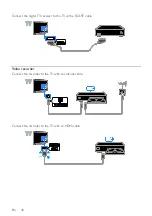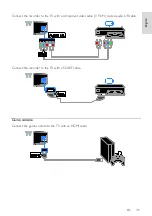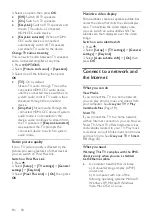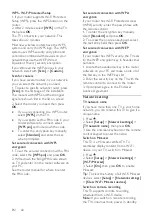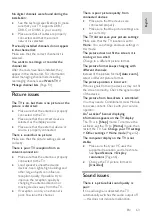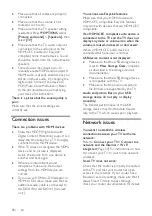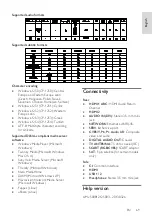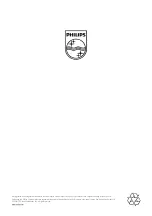EN 62
6
Troubleshooting
General issues
The TV does not switch on:
Disconnect the power cable from the
power outlet. Wait for one minute
then reconnect it.
Make sure that the power cable is
securely connected.
When you are turning the TV on, off or to
standby, you hear a creaking sound from
the TV chassis:
No action is required. The creaking sound is
due to the normal expansion and
contraction of the TV as it cools and warms
up. This does not affect performance.
The TV does not respond to remote
control or TV controls when switched on:
The TV requires some time to start up.
During this time, the TV does not respond
to the remote control or TV controls. This is
normal behaviour.
If the TV continues to be unresponsive to
the remote control, view the remote control
sensor through a digital camera – if you
press any button on the remote control and
notice red flickering at the sensor, the
remote control is working but the TV may
need to be checked by Philips Consumer
Care. This troubleshooting procedure is not
applicable to remote controls that are paired
wirelessly with the TV.
When the TV is in standby, a start-up
splash screen is displayed, then the TV
returns to standby mode:
This is normal behaviour. When the TV is
disconnected and reconnected to the power
supply, the startup screen is displayed at the
next startup.
To switch on the TV from standby, press
on the remote control or press any key on
the TV.
The standby light on the TV blinks red:
Disconnect the power cable from the power
outlet. Wait until the TV cools down before
you reconnect the power cable. If the
blinking reoccurs, contact Philips Consumer
Care.
The TV audio is in the wrong language:
If you select audio language via
OPTIONS
,
the TV resets to the default language when
you change channels or switch off the TV.
To retain the selected language, change your
audio language by pressing , then selecting
[Setup]
>
[Channel settings]
or
[Satellite
settings]
>
[Languages]
>
[Primary audio
language]
or
[Secondary audio language]
.
The TV or Smart TV menu is in the wrong
language:
Change the menu to your preferred
language.
For more information, see
Change your TV
settings > Language settings > Menu
language
(Page 40).
You forgot the 4-digit code to unlock the
channel blocking feature (child lock):
Enter ‘8888’.
You want to upgrade your TV software:
download the latest software package for
your TV. Software installation instructions
and release notes indicating what's been
updated are also available at the site. Full
instructions on how to upgrade your TV
software are also available at
Change your
TV settings > Update software
(Page 42).
Channel issues
You want to install TV channels:
See
Change your TV settings > Automatic
installation
(Page 37) for instructions on
installing analogue or digital channels. If you
want to install satellite TV channels, see
Change your TV settings > Satellite settings
(Page 39).