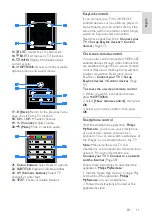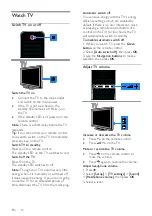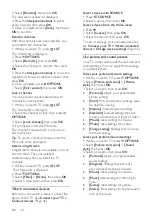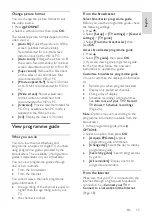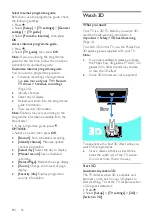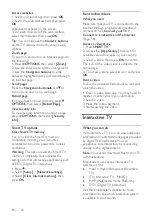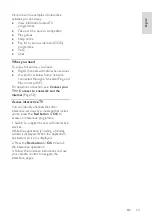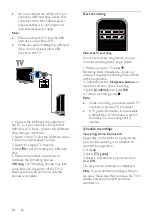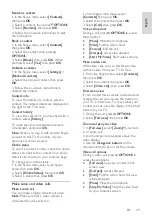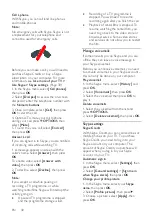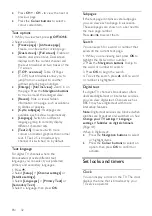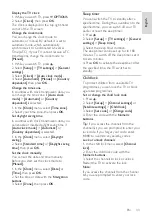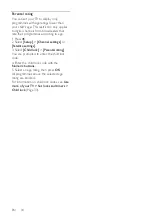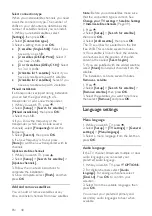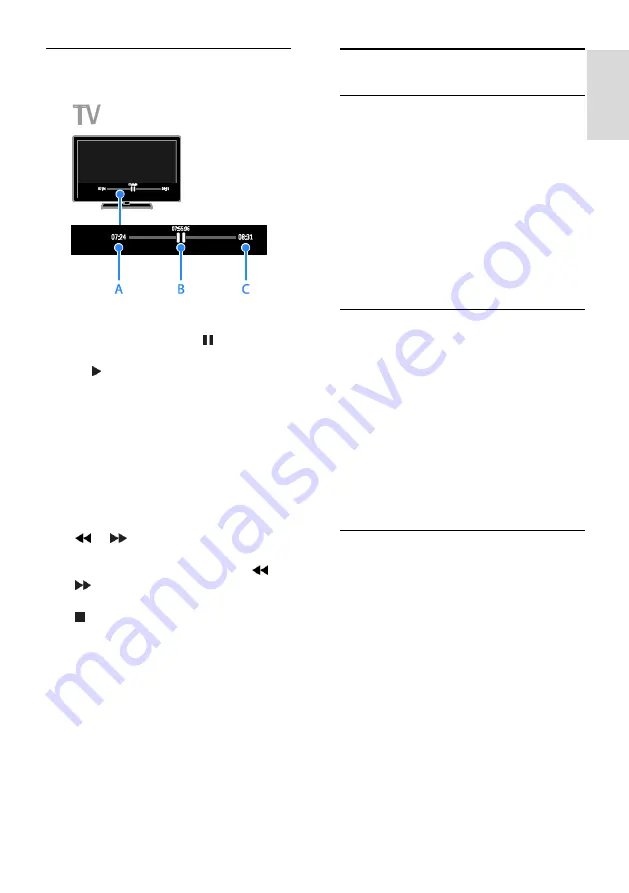
EN 25
Eng
lis
h
Pause a live TV broadcast
1. On a digital channel, press to pause a
TV programme.
2. Press to continue watching.
The status bar shows the following time
indicators:
A.
When the programme was paused for
the first time.
B.
Where the paused programme is
currently playing.
C.
Where the live programme is currently
broadcast.
To watch the stored broadcast, press
or
to search backward or
forward.
To change playback speed, press
or
repeatedly.
To watch the live TV broadcast, press
.
Note:
If a recording is in progress, you
cannot pause the TV broadcast.
The stored broadcast on the USB hard
drive is deleted if you:
Disconnect the USB hard drive.
Start recording a TV programme.
Access Smart TV.
Switch the TV to standby.
Switch to another channel.
Switch source to watch from a
connected device, such as a Blu-ray disc
player or digital receiver.
Record TV shows
What you can do
If your TV can receive programme guides,
you can record TV programmes onto a USB
hard drive. You can record both current TV
programmes as well as future TV
programmes.
Note:
Recording is only supported in
countries with programme guides.
In Nordic countries, the TV provides
limited support for subtitles while
recording TV programmes.
What you need
Tune your TV to receive digital TV
channels such as DVB broadcasts. See
Change your TV settings > Channels >
Automatic installation
(Page 37).
Connect a USB 2.0 compatible hard
drive with a minimum capacity of 32
GB and a minimum transfer speed of
30 megabits per second. For optimal
performance, use a hard drive with 250
GB of disk space. You can use the same
USB hard drive to record and pause TV
shows.
Install USB hard drive
To record TV shows, you must connect a
USB hard drive to the TV and format it.
If the TV does not recognise the USB hard
drive, use a PC to format it to NTFS or
FAT32 system, then try again.
Caution:
TP Vision is not responsible if the USB
hard drive is not supported, nor is it
responsible for damage to or loss of
data in the device.
Formatting removes all data from the
connected USB hard drive.
The USB hard drive is formatted
exclusively for this TV. Keep it
permanently connected to the TV. You
cannot access the contents of the USB
hard drive from another TV or PC.