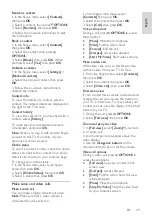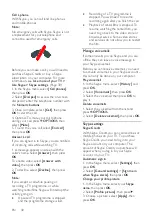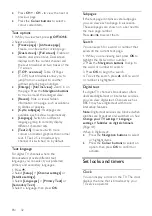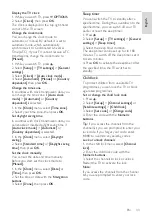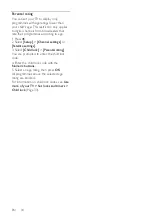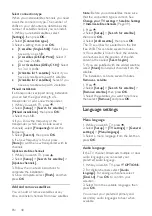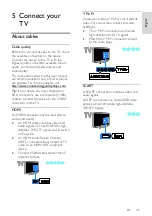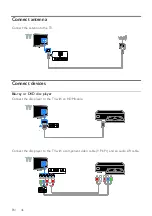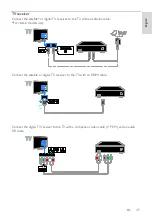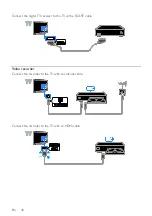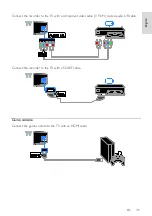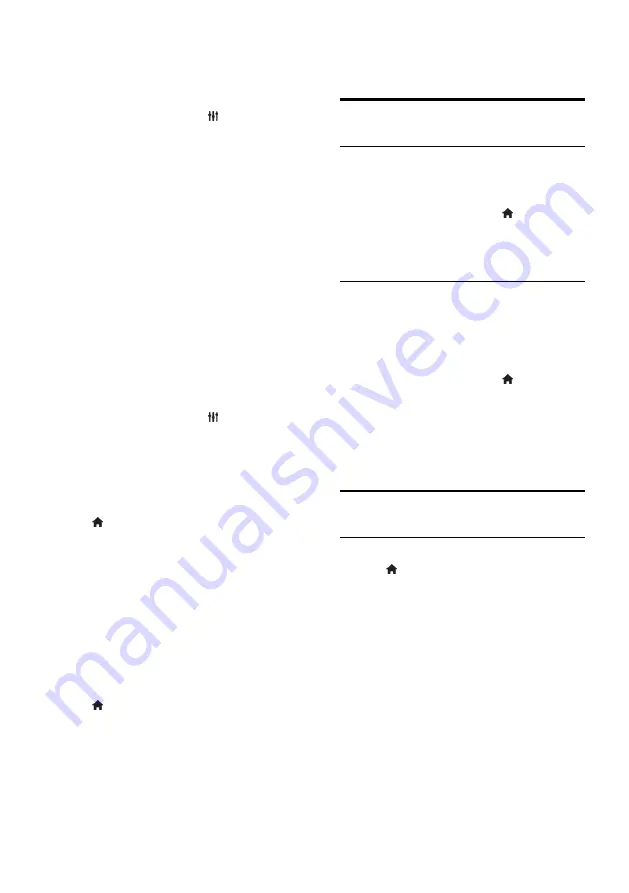
EN 42
Select speakers or headphones
You can choose to hear the visually impaired
audio through the TV speakers, headphones
or both.
1. While you watch TV, press
OPTIONS
.
2. Select
[Universal access]
>
[Visually
impaired]
.
3. Select a setting, then press
OK
.
[Speakers]
: Hear visually impaired
audio from speakers only.
[Headphones]
: Hear visually impaired
audio from headphones only.
[Sp headphones]
: Hear visually
impaired audio from speakers as well as
headphones.
[Off]
: Switch off visually impaired audio.
Note:
If the EasyLink remote control is
switched on, you cannot select the Green
button. To switch off EasyLink, see
Connect
your TV > Set up EasyLink devices > What
you need
(Page 57).
Change volume for visually impaired audio
1. While you watch TV, press
OPTIONS
.
2. Select
[Universal access]
>
[Mixed
volume]
.
3. Press the
Navigation buttons
to change
the volume, then press
OK
.
Audio effects
1. Press .
2. Select
[Setup]
>
[Channel settings]
or
[Satellite settings]
.
3. Select
[Languages]
>
[Visually impaired]
or
[Audio effects]
.
4. Select a setting, then press
OK
.
[On]
: Enable audio effects in the visually
impaired audio.
[Off]
: Disable audio effects in the
visually impaired audio.
Type of speech
1. Press .
2. Select
[Setup]
>
[Channel settings]
or
[Satellite settings]
.
3. Select
[Languages]
>
[Visually impaired]
or
[Speech]
.
4. Select a setting, then press
OK
.
[Descriptive]
: Hear descriptive speech
in the visually impaired audio.
[Subtitles]
: Hear subtitles in the visually
impaired audio.
Other settings
TV demo
You can watch a demo to find out more
about the features on this TV.
1. While you watch TV, press .
2. Select
[Setup]
>
[Watch demos]
, then
press
OK
.
3. Select a demo, then press
OK
.
Home mode
Some TV settings may not be available in
Shop
mode. To make sure that the correct
TV settings are applied, set the TV to
Home
mode.
1. While you watch TV, press .
2. Select
[Setup]
, then press
OK
.
3. Select
[TV settings]
>
[General settings]
>
[Location]
.
4. Select
[Home]
or
[Shop]
, then press
OK
.
5. Restart the TV.
Update software
Check version
1. Press .
2. Select
[Setup]
>
[Software settings]
>
[Current software inf]
, then press
OK
.
The current software version is displayed.
Caution:
Do not install a lower version of
software than the current version installed
on your product. TP Vision cannot be held
liable or be made responsible for problems
caused by a software downgrade.
Update the software through one of these
methods:
update with USB storage device
update from digital broadcast
update from the Internet