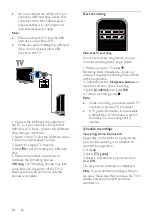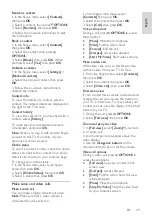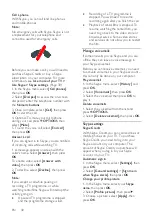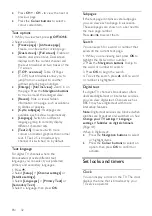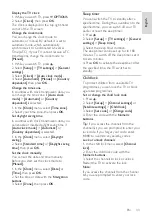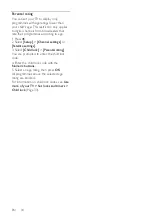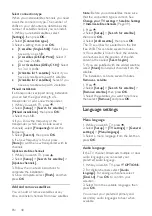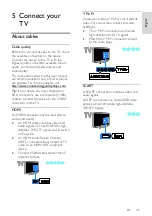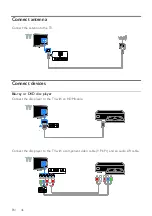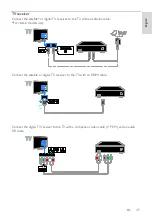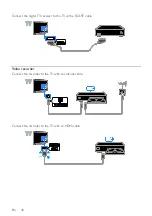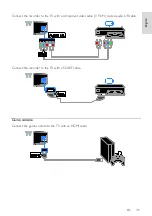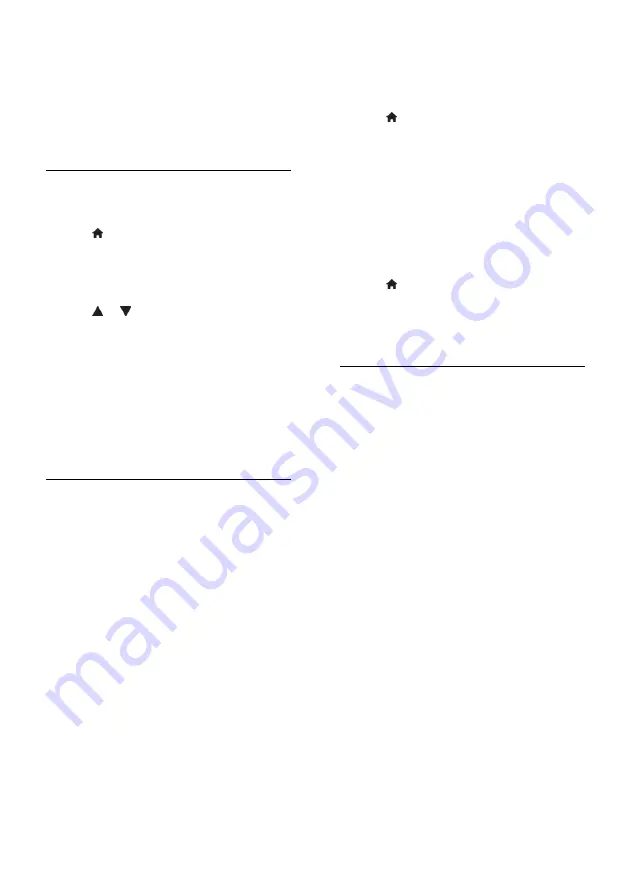
EN 38
3. Select
[Digital: Reception test]
>
[Search
channel]
, then press
OK
.
4. Press the
Numeric buttons
to enter the
channel frequency.
5. Select
[Search]
, then press
OK
.
6. When the channel is found, select
[Store]
,
then press
OK
.
Fine-tune analogue channels
If the reception of an analogue TV channel is
poor, you can fine-tune the TV channel.
1. Press .
2. Select
[Setup]
>
[Channel settings]
>
[Channel installation]
.
3. Select
[Analogue: Manual installation]
>
[Fine tune]
, then press
OK
.
4. Press or to fine-tune the channel.
5. When you have selected the correct
channel frequency, select
[Done]
, then press
OK
.
6. Select an option, then press
OK
.
[Store current channel]
: Store the
channel under the current channel
number.
[Store as new channel]
: Store the
channel under a new channel number.
Update channel list
When the TV was switched on for the first
time, a full installation of channels was
performed. By default, when there are
changes to these channel lists, the TV
updates them automatically. You can also
switch off the automatic update or manually
update the channels.
Note
: If you are prompted to enter a code,
enter '8888'.
Automatic update
To add or remove digital channels
automatically, leave the TV in standby mode.
The TV updates channels and stores new
channels everyday. Empty channels are
removed from the channel list.
Switch off the channel update message
If a channel update is performed, a message
is displayed at startup. You can switch off this
message.
1. Press .
2. Select
[Setup]
>
[Channel settings]
or
[Satellite settings]
.
3. Select
[Channel installation]
>
[Channel
update message]
.
4. Select
[Off]
, then press
OK
.
Switch off automatic updates
In the
[Channel installation]
menu, select
[Automatic channel update]
>
[Off]
.
Update channels manually
1. Press .
2. Select
[Setup]
>
[Search for channels]
>
[Update channels]
, then press
OK
.
3. Follow the onscreen instructions to
update the channels.
Copy channels
ATTENTION:
This feature is intended for
dealers and service personnel.
You can copy channel lists from one Philips
TV to another through a USB storage
device. You do not need to search for
channels or install them again on the second
TV. The channel list file is small enough to fit
on any USB storage device.
What you need
Two Philips TVs that have these properties:
The same country setting
The same year range
The same DVB type, as indicated by
the suffix (H, K, T, D/00) in the model
name
The same settings for satellite channels,
including the number of LNB satellites
The same hardware type, as indicated
by the sticker on the back of the TV.
For example: TPM10.1E LA.
Compatible software versions
Note:
If you are prompted to enter a code,
enter '8888'.