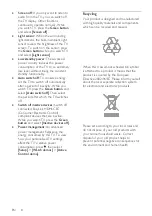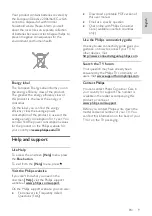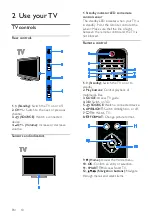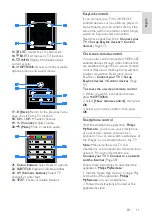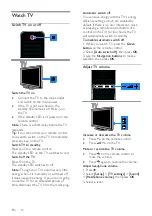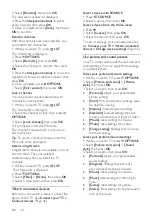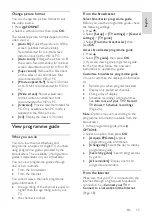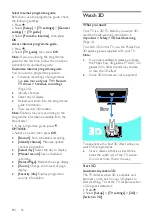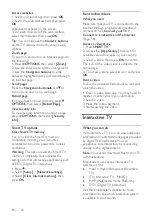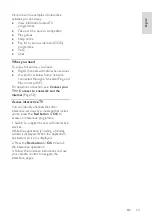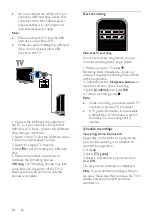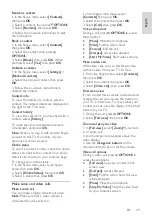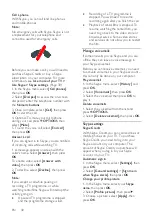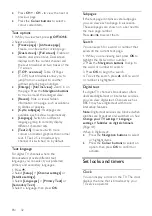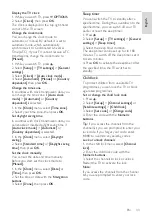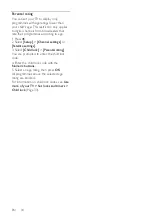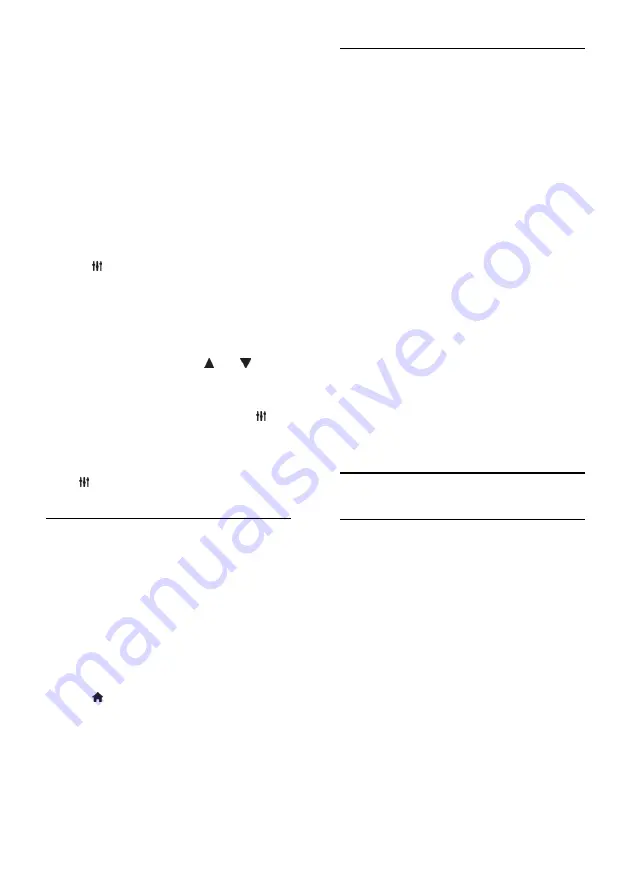
EN 22
Access websites
1. Select an Internet app, then press
OK
.
2. Select the web address field, then press
OK
.
A keyboard appears on the screen.
3. For each character of the web address,
select the character, then press
OK
.
Tip:
You can also use the
Numeric buttons
on the TV remote control to enter a web
address.
Zoom page
To zoom in and out on an Internet page, do
the following:
1. Press
OPTIONS
, then select
[Zoom]
.
2. Use the slider bar to set the enlargement.
3. Use the
Navigation buttons
to jump
between highlighted items and scroll through
an Internet page.
Scroll pages
Press the
Navigation buttons
and to
scroll up and down on a web page.
Reload page
If a page does not load correctly, press
OPTIONS
, then select
[Reload Page]
.
View security info
To view security information about a page,
press
OPTIONS
, then select
[Security
info]
.
Smart TV options
Clear Smart TV memory
You can clear the Smart TV memory
completely, including your favourites,
parental control code, passwords, cookies
and history.
Warning:
This option resets the Smart TV
memory completely. It also deletes the
settings of other interactive applications such
as DTVi (Digital TV interactive).
1. Press .
2. Select
[Setup]
>
[Network settings]
.
3. Select
[Clear Internet memory]
, then
press
OK
.
Rent online videos
What you need
Make sure that your TV is connected to the
Internet through a high-speed broadband
connection. See
Connect your TV >
Connect to a network and the Internet
(Page 58).
Access a video store
1. Press
SMART TV
.
2. Access the
[App Gallery]
to search for
available video store apps in your country.
3. Select a store, then press
OK
to confirm.
The icon of the video store is added to the
home page.
4. To access a store, select its icon and press
OK
.
Rent a video
Follow the onscreen instructions to rent and
watch the video.
1. Open a video store app. You may need to
register or enter your log-in information.
2. Select a video.
3. Make the online payment.
4. Start watching the video.
Interactive TV
What you can do
With interactive TV, you can view additional
information or entertainment pages provided
by digital TV broadcasters. You can
experience true interactivity by responding
directly to the digital content.
Note
: You cannot download files to your TV
with this feature.
Broadcasters use various interactive TV
systems such as:
HbbTV (Hybrid Broadcast Broadband
TV)
iTV (Interactive TV - MHEG)
MHP (Multimedia Home Platform)
DTVi (Digital TV interactive)
Visit the broadcaster's website for more
information to see which interactive system
is available in your country.