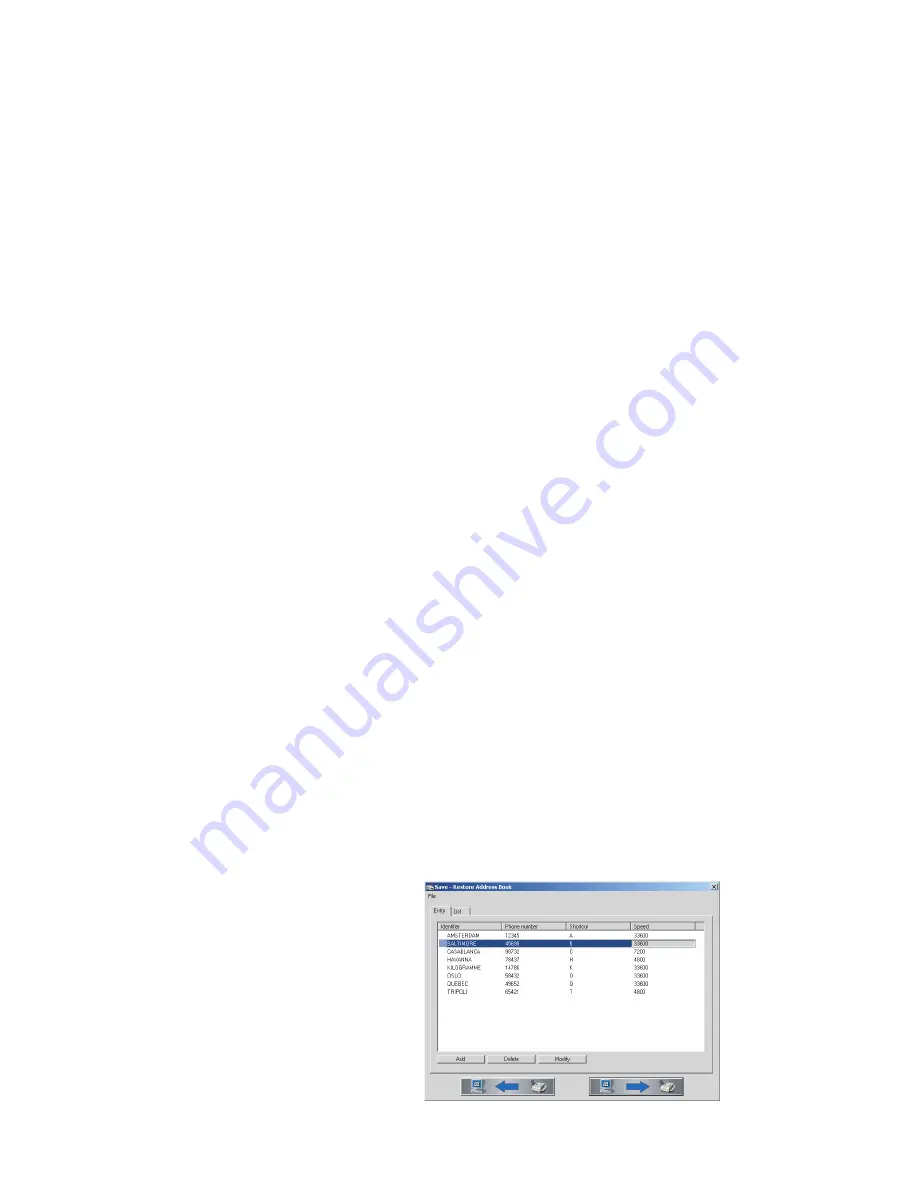
17
Di
recto
ry
Directory
}
The memory in your MF-JET 450 can store about
200 names and number. The precise number de-
pends on the length of the entries.
In the list you can store individual entries (names
and numbers) and groups (comprising several
entries).
The available special characters are shown above
the letter keys on the right and can be entered by
holding down
CTRL
and pressing the relevant
key (e. g. hold down
CTRL
and press
W
to type
a hyphen).
When entering a name, you can use
+
to type
capital letters (press and hold the
+
key and type
the desired key).
With
/
you can move the cursor within an entry
and with
\
you can delete a character.
Add name
Follow the instructions on the display to store an
entry in the list:
1
Press
M
,
11
and
OK
. Enter a name and
press
OK
. Enter a fax number and press
OK
.
2
The MF-JET 450 automatically assigns a
number to the record. To modify this number
enter the digit required and press
OK
.
3
Use
/
to choose
W.ASSOC.KEY
if you
want to assign a shortcut key (letter) for quick
access to the record. Press
OK
.
4
If necessary, you can set a different trans-
mission speed for sending faxes. If the line
quality is good, con
fi
rm the default maximum
speed. Press
OK
.
The entry is saved. To call up a saved entry, press
}
and use
/
, a number key or letter key
to select the desired list entry. The list of your
stored contacts will be printed out.
Add group
You can group several directory entries together
e.g. to send a fax to several persons.
1
Press
M
,
12
and
OK
. Enter a name for
this group and press
OK
.
2
Press a shortcut number, a letter or use
/
and
OK
to select entries to add them to the
group. Press
OK
.
3
The group ID number will automatically ap-
pear on the display. If you wish to modify this
number, you may do so. Con
fi
rm with
OK
.
Modify
1
Press
M
,
13
and
OK
.
2
The directory appears in alphabetic order. Use
/
to select the entry or group you wish to
modify. Press
OK
.
3
Modify the entry and con
fi
rm each step with
OK
.
Cancel
1
Press
M
,
14
and
OK
.
2
The directory appears in alphabetical order.
Use
/
to select the entry or group you wish
to delete.
3
Press
OK
.
4
Con
fi
rm with
OK
.
Press
M
,
15
and
OK
. The directory is printed
in alphabetical order.
Transfer to a PC
If you have connected your MF-JET 450 to a
PC, you can transfer the directory to the PC to
edit it.
On your PC, click on Start > Programs > MF-
Inkjet > Save – Restore Address Book.
You can transfer the directory from the PC to the
MF-JET 450 (and vice versa) by clicking on the
icons on the bottom of the window.
You can add and edit speci
fi
c entries in the regis-
ter window named “Entry”.
Содержание MF-JET 450
Страница 1: ...PHILIPS ...
Страница 18: ...18 Directory You can edit groups in the register window named List ...






























