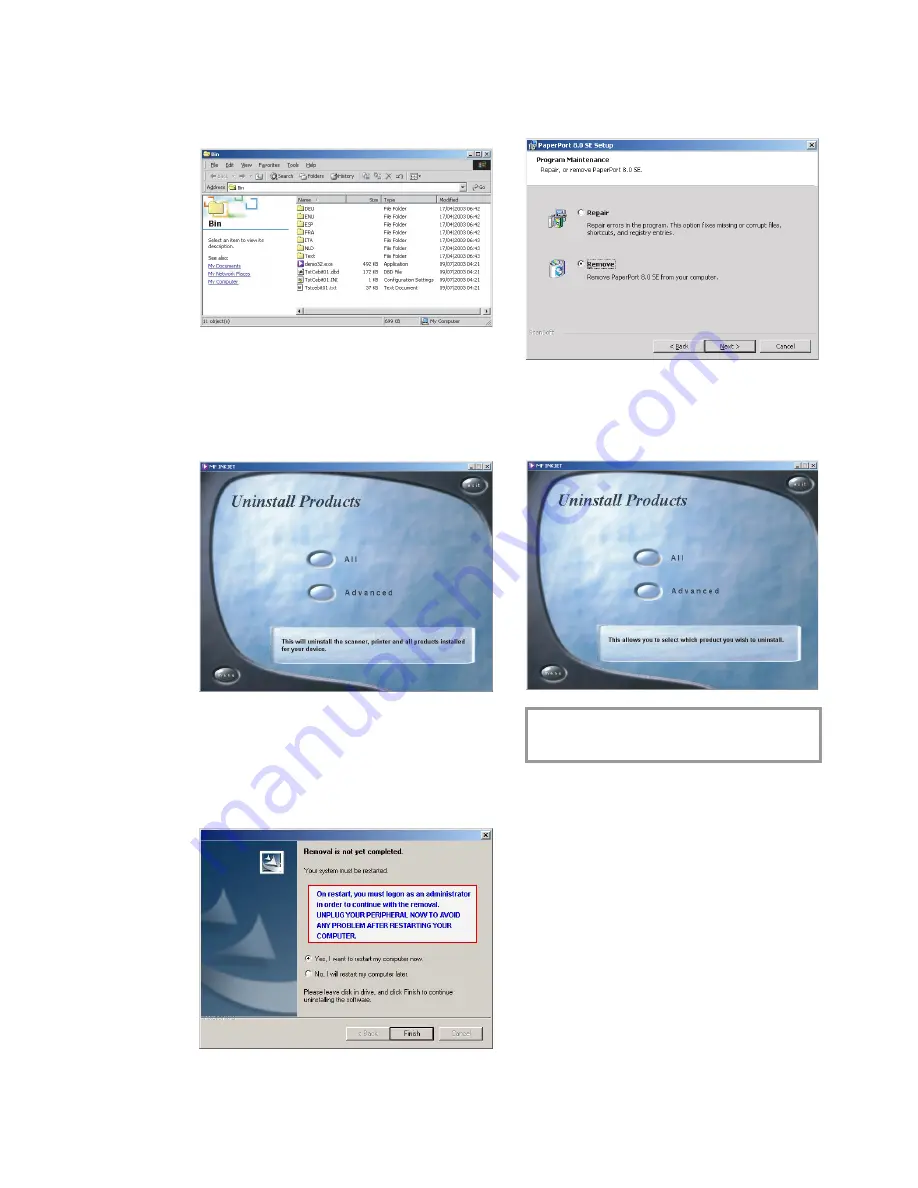
14
Inst
al
la
ti
on
Contents of the installation CD
To
fi
nd out what’s on the installation CD, click
on the “Browse contents” button in the start
window.
Uninstalling the products
1
To delete a product once it has been installed,
click on the “Uninstall products” button in
the start window. If you want to uninstall all
the products, click on “All”.
After “Photo Impression” has been unin-
stalled your “MF-Inkjet” device driver will be
removed. Click on “Finish” to con
fi
rm. You
will be asked to restart your PC and discon-
nect the USB link. Leave the CD ROM in the
drive.
You can restart your PC at a later date so you
can
fi
nish working in any programs that are
still running.
After the PC has restarted, the uninstall op-
eration is completed with “Paper Port”. You
can choose “Repair” or “Remove”. Follow
the instructions on the screen.
2
If you want to delete speci
fi
c products, click
on “Advanced”. The CD ROM will take you
through the uninstall process for the selected
product.
v
Click on “Menu” at any time to return to
the start window.
Содержание MF-JET 450
Страница 1: ...PHILIPS ...
Страница 18: ...18 Directory You can edit groups in the register window named List ...





























