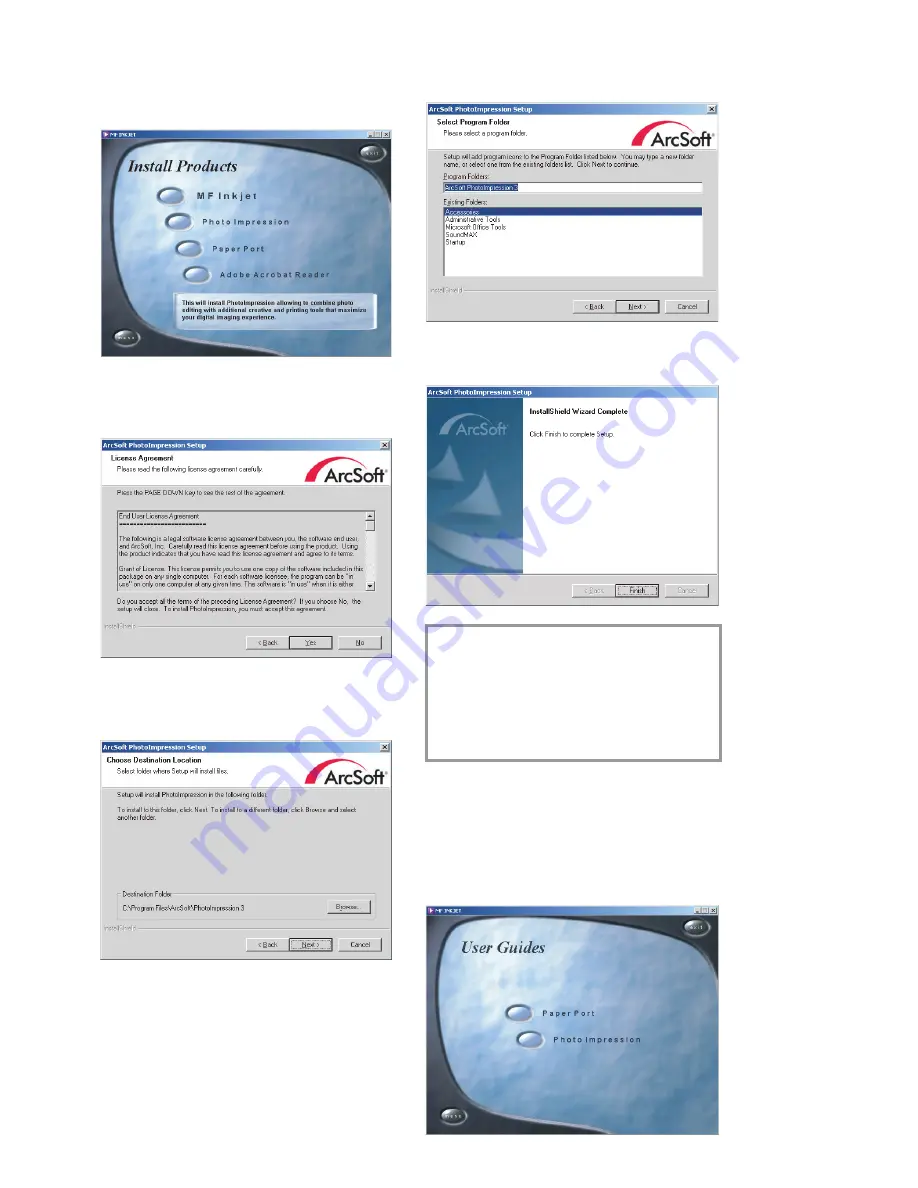
13
Inst
al
la
ti
on
3
Select a product by clicking on relevant but-
ton.
Example: Installing “Photo Impression”:
Click “Next” and follow the instructions on
the screen. You will be prompted to accept a
license agreement.
The program offers you a default directory
where “Photo Impression” will be installed.
You can choose a different directory.
If you agree with the suggested directory
name, click on “Next”.
To complete the installation process for
“Photo Impression”, click on “Finish”.
v
The installation CD will also guide you
through the installation of “Paper Port”,
“MF-Inkjet” and “Acrobat Reader”.
When
you
have
fi
nished installing “MF-
Inkjet” you will be asked to restart your
computer.
Operating instructions
To
fi
nd out more about “Paper Port” and
“Photo Impression”, click on the “View user
guides” button in the start window and select
the relevant product. A PDF
fi
le gives you
information on the selected product.
Содержание MF-JET 450
Страница 1: ...PHILIPS ...
Страница 18: ...18 Directory You can edit groups in the register window named List ...




























