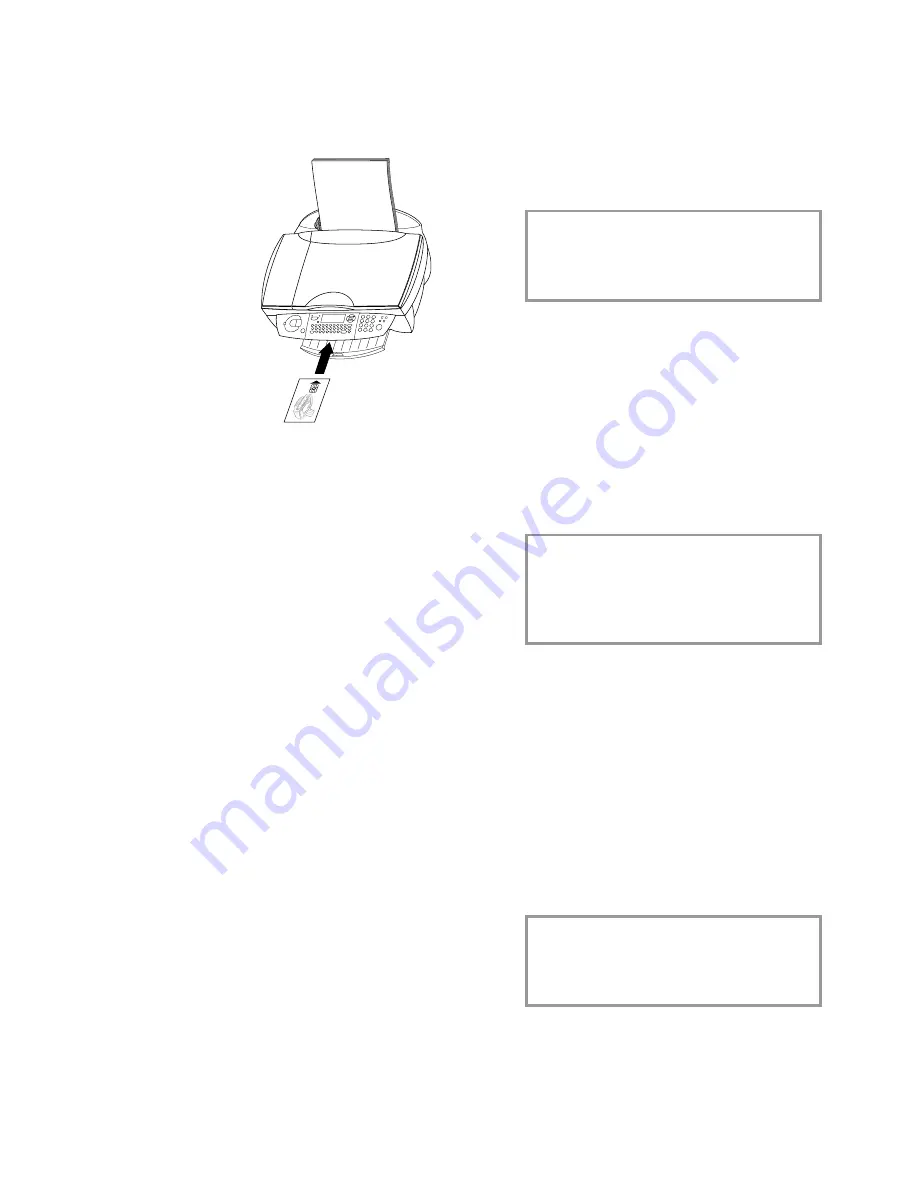
10
Inst
al
la
ti
on
8
Push the supplied “ Plug’n’Print” starter card
with the contacts at the top into the slot under
the control panel. This “Plug’n’Print” card is
used for initialising the black cartridge and the
colour cartridge.
9
The cartridge is loaded when the following ap-
pears on the display:
Action
completed
Remove
card
Repeat the process with the same card for the
second cartridge.
Cartridge alignment
After the ink cartridges have been inserted your
multifunctional machine will print a test page that
will help you align the print heads of the two car-
tridges correctly. This is necessary to achieve the
best possible print quality.
1
Use the number keypad to enter the number
of the
fi
eld in which the arrow appears clear-
est.
enter
VALUE
A
2
Con
fi
rm with
OK
and repeat these steps for
values B, C and D.
enter
VALUE
B
Your name and number
1
Enter your fax number (max. 20 digits) and
press
OK
(to enter a plus sign hold down
the
CTRL
key and press
Q
; to enter a blank
space, press the
½
key).
2
Enter your name by using the keyboard for
text input (max. 20 characters). The available
special characters are shown above the letter
keys on the right and can be entered by hold-
ing down
CTRL
and pressing the relevant
key. To type capital letters, hold down
+
and
press the desired key. If you have entered a
wrong digit or character, you can correct it
with
/
and
C
. Press
OK
.
Date and time
Enter the date and time and con
fi
rm with
OK
,
e. g.
12 05 04 16 30
OK
for
May 12
th
2004, 4:30 p. m.
PC connection
v
First
install the software. Connect the
MF-JET 450 to the PC with a USB cable
only when instructed to do so
by the
installation program.
Minimum configuration
Your PC must have the following minimum con-
fi
guration:
• Pentium processor, 200 MHz or higher
• Windows
®
98 SE/2000/ME/XP and 128 MB
RAM
• 300 MB free disk space for the complete in-
stallation
•
USB
port
v
You can connect your multifunctional
machine to a Microsoft
®
PC (running
the
Windows
®
operating system). The
machine is not compatible with Linux or
Apple Macintosh
®
.
Software installation
The Software-Package contains:
1
“
MF-Inkjet”: installs your printer and scanner.
2
“ Photo Impression”: for creative processing
and improved print quality for your digital
photos.
3
“ Paper Port”: for quicker management of
your scanned documents.
4
“ Acrobat Reader”: for display and printing of
PDF data.
v
First
install the software. Connect the
MF-JET 450 to the PC with a USB cable
only when instructed to do so
by the
installation program.
Before starting the installation program, close
all open programs and applications. Installa-
tion starts automatically. (If the installation
program does not start,
fi
nd your CD-ROM
drive in Windows
®
Explorer and double-click
on Launch.exe.)
Содержание MF-JET 450
Страница 1: ...PHILIPS ...
Страница 18: ...18 Directory You can edit groups in the register window named List ...

























