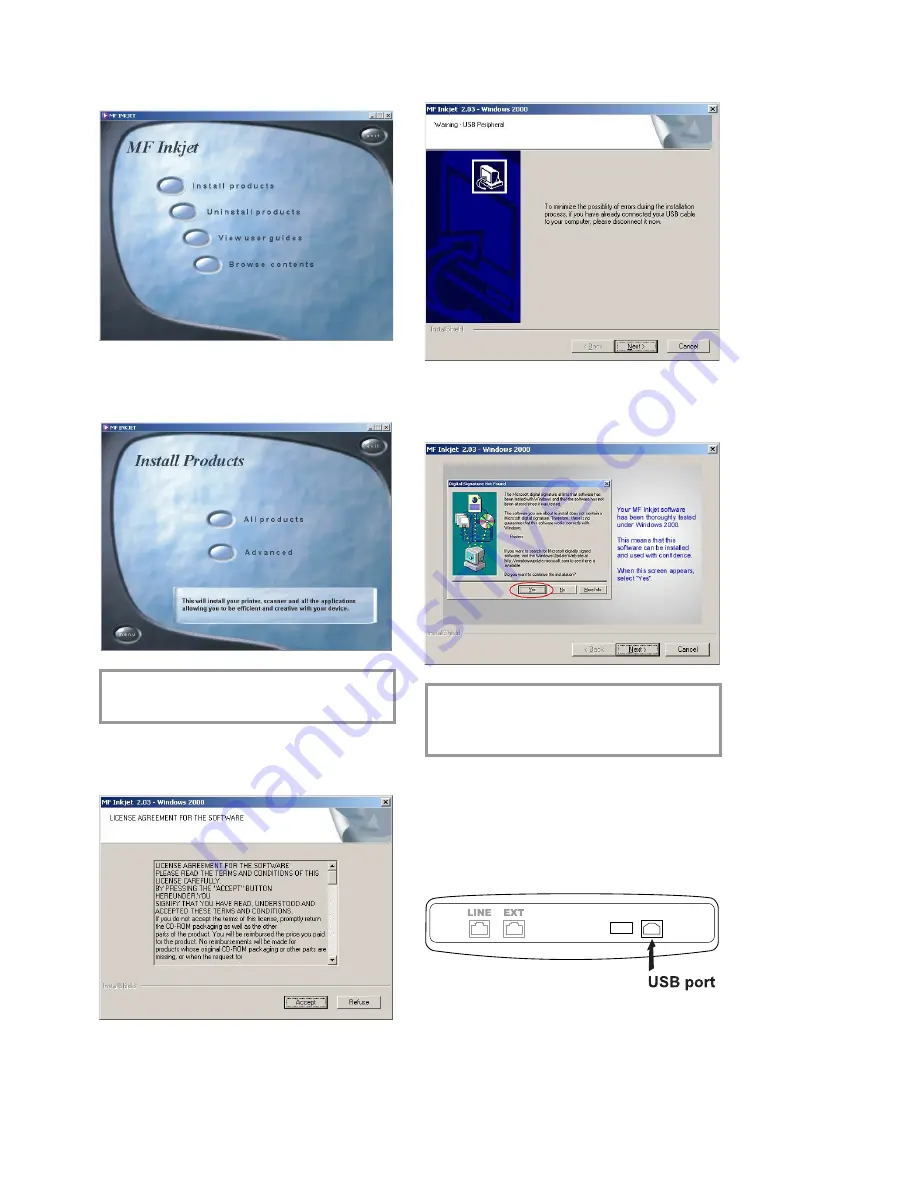
11
Inst
al
la
ti
on
Installing all products
1
In the start window, click on “Install products”.
2
If you want to install all the products offered
(scanner, printer, “Photo Impression”, “Paper
Port”), click on “All products”.
v
In this setting, “Acrobat Reader” must also
be installed separately.
3
After “Photo Impression” has automatically
installed you will be asked to accept the terms
and conditions of the licence.
4
If you have already connected the USB cable
to the PC, remove it and click on “Next”.
5
Windows
®
XP:
If you receive a warning
message that the peripheral hasn’t passed
Windows
®
Logo testing, choose “Yes”.
v
Your multifunctional device has been
tested for PHILIPS and is fully compat-
ible with Windows
®
XP.
6
Follow the instructions on the screen, and
connect the machine to the PC with a USB ca-
ble. Click on “Next” to con
fi
rm (high-speed
systems will open the window described in
7
without con
fi
rmation).
The USB port is at the back of the machine.
Содержание MF-JET 450
Страница 1: ...PHILIPS ...
Страница 18: ...18 Directory You can edit groups in the register window named List ...


























