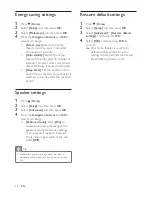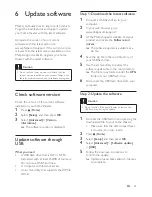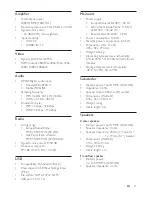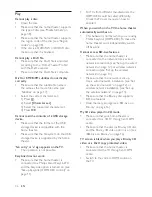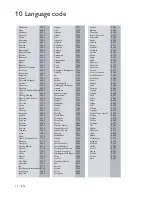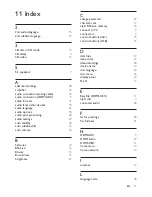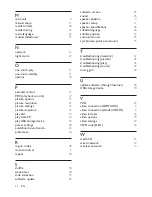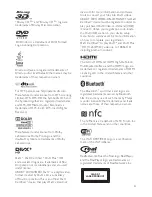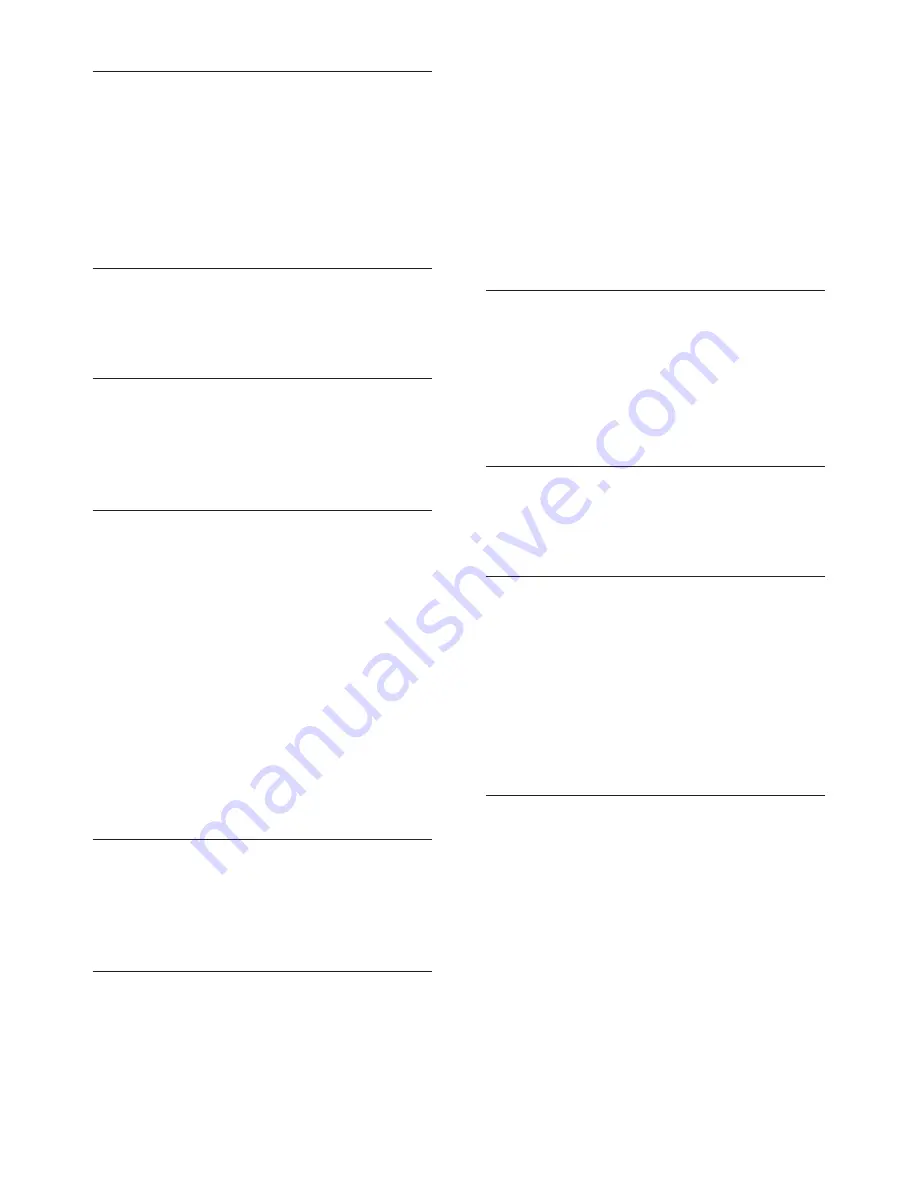
42
EN
M
main unit
4
manual setup
11
media formats
30
media sharing
22
menu language
26
musical slideshows
19
N
network
12
night mode
27
O
one-touch play
11
one-touch standby
11
options
18
P
parental control
27
PBC (play back control)
27
picture options
19
picture resolution
27
picture settings
27
picture-in-picture
15
play disc
14
play from PC
24
play USB storage device
18
power settings
28
predefined sound mode
25
preference
26
R
region codes
30
remote control
5
repeat
18
S
shuffle
18
sleep timer
28
slide animation
19
software update
29
software version
29
sound
25
speaker position
7
speaker setup
11
speaker specifications
30
subtitle language
26
subtitle position
27
surround sound
25
synchronize picture and sound
15
T
troubleshooting (network)
37
troubleshooting (picture)
35
troubleshooting (play)
36
troubleshooting (sound)
35
tuning grid
20
U
update software (through Internet)
30
USB storage device
18
V
VCD
27
video connection (HDMI ARC)
9
video connection (standard HDMI)
9
video formats
33
video options
19
video settings
27
VOD code (DivX)
18
W
watch 3D
15
wired network
12
wireless network
13
Содержание HTB4520
Страница 2: ......