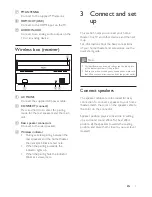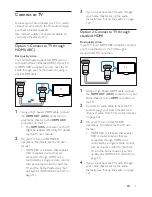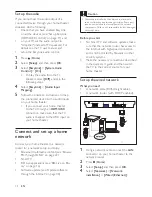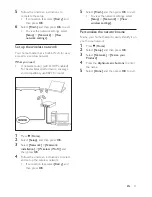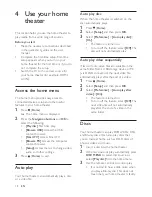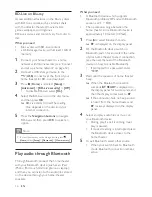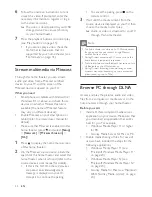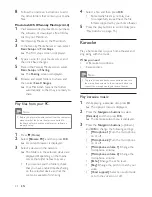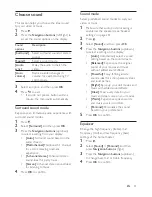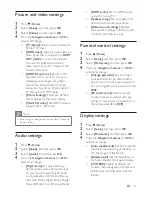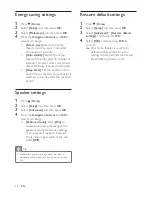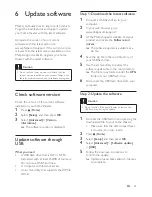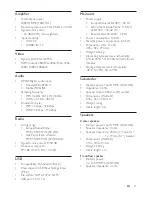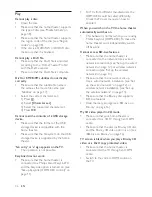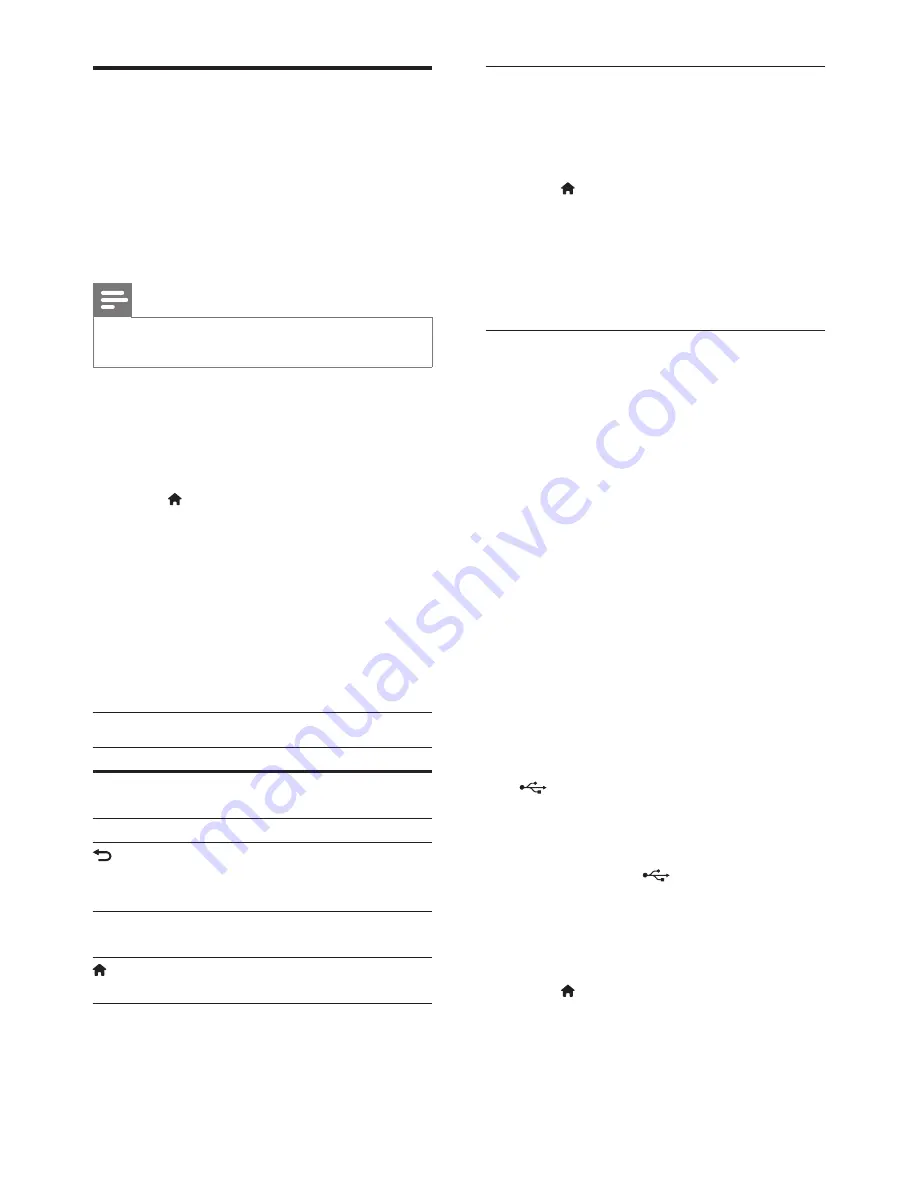
21
EN
Browse Smart TV
Use Smart TV to access variety of internet
applications and specially adapted internet
websites.
For interactive discussions on Smart
TV services, visit the Smart TV forum at
www.supportforum.philips.com
Note
•
Koninklijke Philips N.V. bears no responsibility for
content provided by Smart TV service providers.
1
Connect your home theater to a home
network with high-speed Internet access
(see 'Connect and set up a home network'
on page 12).
2
Press (
Home).
3
Select
[Smart TV]
, and then press
OK
.
4
Follow the onscreen instructions to
confirm the onscreen message.
»
The Smart TV home page is displayed.
5
Use the remote control to select
applications and enter text (for example,
web URL, passwords, etc).
Navigate Smart TV
Button
Action
Navigation
buttons
Select an application or
navigate.
OK
Confirm an entry or selection.
Return to the previous page.
Delete a character in any text
entry box.
Alphanumeric
buttons
Enter characters in the text
entry box.
(
Home
)
Exit Smart TV portal and
return to home menu.
Clear browsing history
Clear the browsing history to remove
passwords, cookies, and browsing data from
your home theater.
1
Press (
Home
).
2
Select
[Setup]
, and then press
OK
.
3
Select
[Network]
>
[Clear Smart TV
memory]
.
4
Press
OK
to confirm.
Rent online video
The function is only available in Smart TV
service that has the VOD feature.
Rent videos from online stores, through your
home theater. You can watch them right away
or later.
Many online video stores offer a huge choice of
video, with different rental prices, periods, and
conditions. For some stores, you must create an
account before you can rent.
What you need
•
a USB storage device, with at least 8 GB of
memory
1
Connect your home theater to a home
network with high-speed Internet access
(see 'Connect and set up a home network'
on page 12).
2
Insert a blank USB storage device into the
(
USB
) connector at the front of your
home theater, and follow the onscreen
instructions to format the USB device.
•
After formatting, leave the USB storage
device in the
(
USB
) connector.
•
After formatting, the USB storage device
will no longer be compatible with
computers or cameras, unless formatted
again using Linux operating system.
3
Press (
Home
).
4
Select
[Smart TV]
, and then press
OK
.
»
The online services available in your
country are displayed.
5
Select a video store, and then press
OK
.
Содержание HTB4520
Страница 2: ......