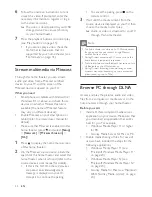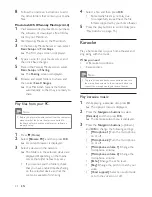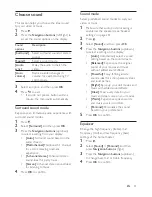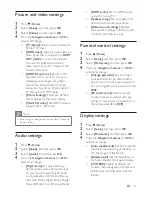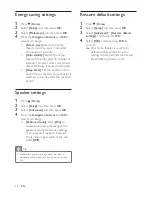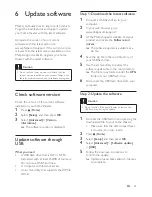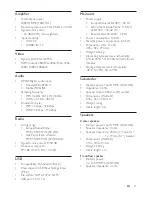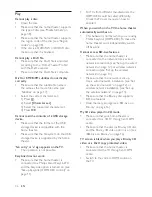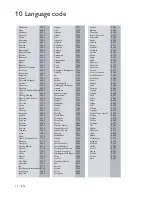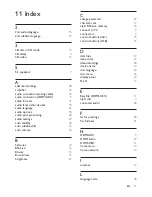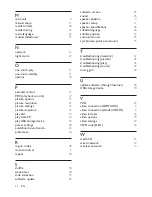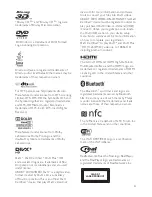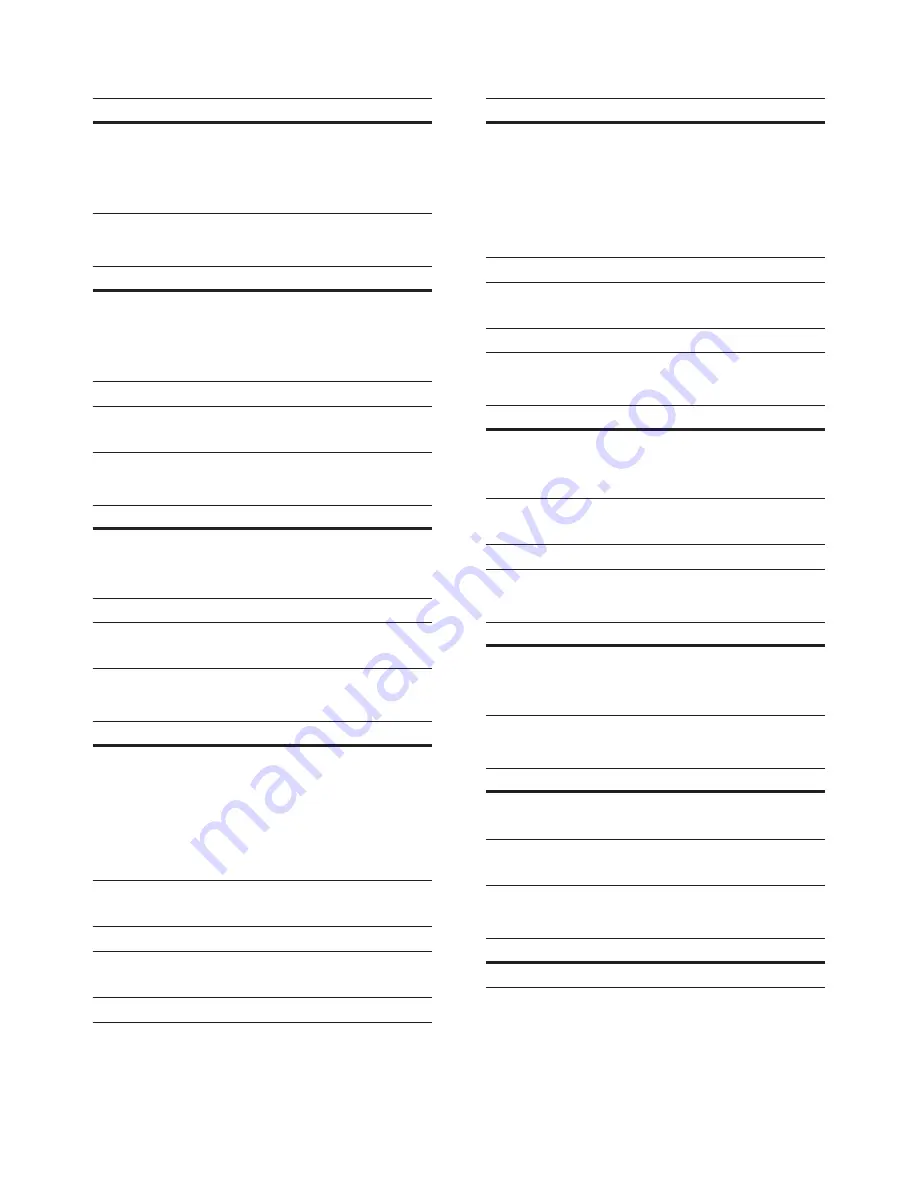
32
EN
.divx files in AVI container
Audio codec
Video codec
Bit rate
PCM, AC-3,
DTS core,
MP3, WMA,
DD+
DivX 3.11,
DivX 4.x,
DivX 5.x,
DivX 6.x
10 Mbps max
.mp4 or .m4v files in MP4 container
Audio codec
Video codec
Bit rate
AC-3, MPEG,
MP3, AAC,
HE-AAC,
DD+
MPEG 1,
MPEG 2
40 Mbps
MPEG 4 ASP 38.4 Mbps
H.264/AVC up
25 Mbps
.mov files in MOV container
Audio codec
Video codec
Bit rate
AC-3, MPEG,
MP3, AAC,
HE-AAC
MPEG 1,
MPEG 2
40 Mbps
MPEG 4 ASP 38.4 Mbps
H.264/AVC up
25 Mbps
.mkv files in MKV container
Audio codec
Video codec
Bit rate
PCM, AC-3,
DTS core,
MPEG, MP3,
WMA, AAC,
HE-AAC,
DD+, FLAC
DivX Plus HD 30 Mbps
MPEG 1,
MPEG 2
40 Mbps
MPEG 4 ASP 38.4 Mbps
H.264/AVC up
25 Mbps
WMV9
45 Mbps
.m2ts files in MKV container
Audio codec
Video codec
Bit rate
PCM, AC-3,
DTS core,
MPEG, MP3,
WMA, AAC,
HE-AAC,
DD+
MPEG 1,
MPEG 2
40 Mbps
MPEG 4 ASP 38.4 Mbps
H.264/AVC up
25 Mbps
WMV9
45 Mbps
.asf and .wmv files in ASF container
Audio codec
Video codec
Bit rate
PCM, AC-3,
MP3, WMA,
DD+
MPEG 4 ASP 38.4 Mbps
H.264/AVC up
25 Mbps
WMV9
45 Mbps
.mpg and .mpeg files in PS container
Audio codec
Video codec
Bit rate
PCM, DTS
core, MPEG,
MP3
MPEG 1,
MPEG 2
40 Mbps
.3gp files in 3GP container
Audio codec
Video codec
Bit rate
AAC, HE-
AAC
MPEG 4 ASP 38.4 Mbps
H.264/AVC up
25 Mbps max
.rm, .rv, and .rmvb files in RM container
Audio codec
Video codec
Bit rate
AAC, COOK RV30, RV40
40 Mbps
Содержание HTB4520
Страница 2: ......