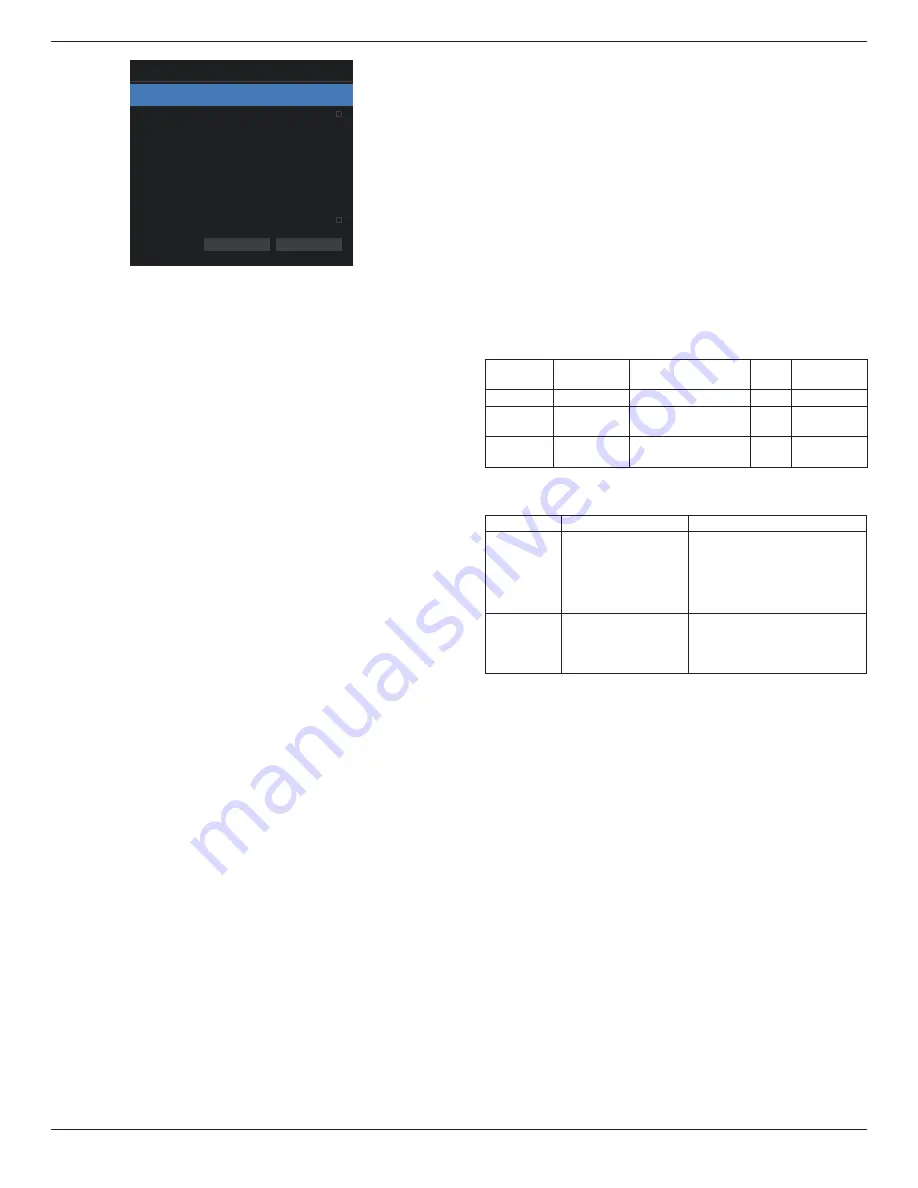
65BDL4052E/75BDL4052E/86BDL4052E
63
Schedule
Schedule list 1
Enable
Start time
End time
Input
Play list
Days of the week
Every week
Back
Save
• {Schedule list} – Select 1-7 schedules to edit.
• {Enable} – Enable/disable selected schedule. If time
conflict with other schedule or start/end time, input
source are empty, user cannot enable this schedule.
• {Start time} – Set start time.
• {End time} – Set end time.
• {Input} – Set input source, system will go to selected
source automatically at start time.
• {Play list} – Set playlist 1-7 for Media Player and Browser
sources.
• {Days of the week} – Set Sunday, Monday, Tuesday,
Wednesday, Thursday, Friday and Saturday.
• {Every week} – Set lifecycle.
• {Back} – Cancel and do not change schedule data.
• {SAVE} – Save schedule data.
HDMI with One Wire
Enable or disable HDMI CEC.
HDMI One Wire Power Off
Allow user to set multiple devices to standby mode by
pressing the power button. This function is only available
when HDMI CEC is enabled.
Auto signal detection
OPTION:
{Off}, {All}, {Failover}
{Off}: Disable Auto signal detection
{All}: HDMI1 -> HDMI2 -> HDMI3* -> DVI** -> TYPE-C* ->
VGA* -> OPS* -> Media Player -> Browser -> SmartCMS ->
Kiosk -> Custom -> Home
* Not all modules have all source in this list. DVI can be DVI-I
or DVI-D
* Media Player, Browser will only try playlist index 1
{Failover}:
Failover 1: Home (default)
Failover 2: Home (default)
Faliover 3: Home (default)
Failover 4: Home (default)
Failover 5: Home (default)
Failover 6: Home (default)
Failover 7: Home (default)
Failover 8: Home (default)
Failover 9: Home (default) *
Failover 10: Home (default) *
Failover 11: Home (default) *
Failover 12: Home (default) *
Failover 13: Home (default) *
* Not all modules have all 13 failover list, depends on total
source of module
Language
Select the language used in the OSD menu.
The options are: English/Deutsch/
简体中文
/Français/
Italiano/Español/Pyccкий/Polski/Türkçe/
繁體中文
/
日本語
/
Português/العربية/Danish/Swedish/Finnish/Norwegian/
Dutch/Czech/Lithuanian/Latvian/Estonian.
Power Save
Mode 1 [TCP off, WOL on, auto off]
Mode 2
reserved
Mode 3 [TCP on, WOL off, auto on/off]
Mode 4 [TCP on, WOL off, no auto on/off]
Power
Save
RCU Power
Button Off
No Signal
WOL
Android
(ARM)
Mode 1
DC OFF
DC OFF
V
ARM off
Mode 3
Backlight
OFF
when signal is back,
system wake up
X
ARM on
Mode 4
Backlight
OFF
Backlight always on,
show no signal
X
ARM on
Following table is the action for Android board with
different power mode.
Power mode
Mode 1
Mode 3, Mode 4
DC off
System shutdown 1. Media Player, Browser, PDF
Player and SmartCMS will
close.
2. Android system goes to
default black launcher.
DC on
System boot up
Android system reboot. If
Logo settings is off, system
directly turn backlight on
without rebooting.
OPS settings
Set the OPS configuration under each power condition.
• {Auto} - After selecting {Card OPS} for video source input,
the OPS will be set to off when the display power is set to
off, or vice versa. If you set to other video source inputs,
the OPS will always be set to on.
•
{Always off} - The OPS will always be set to off.
• {Always on} - The OPS will always be set to on.
Advanced option reset
Reset all settings except {Date and Time} in the advanced
option menu to factory preset values.
9.3. Android Settings
Open Android Settings
1. When enabled admin password from Android Setting ->
System tools, it must enter the password before entering the
android settings.
Default password is 1234.














































