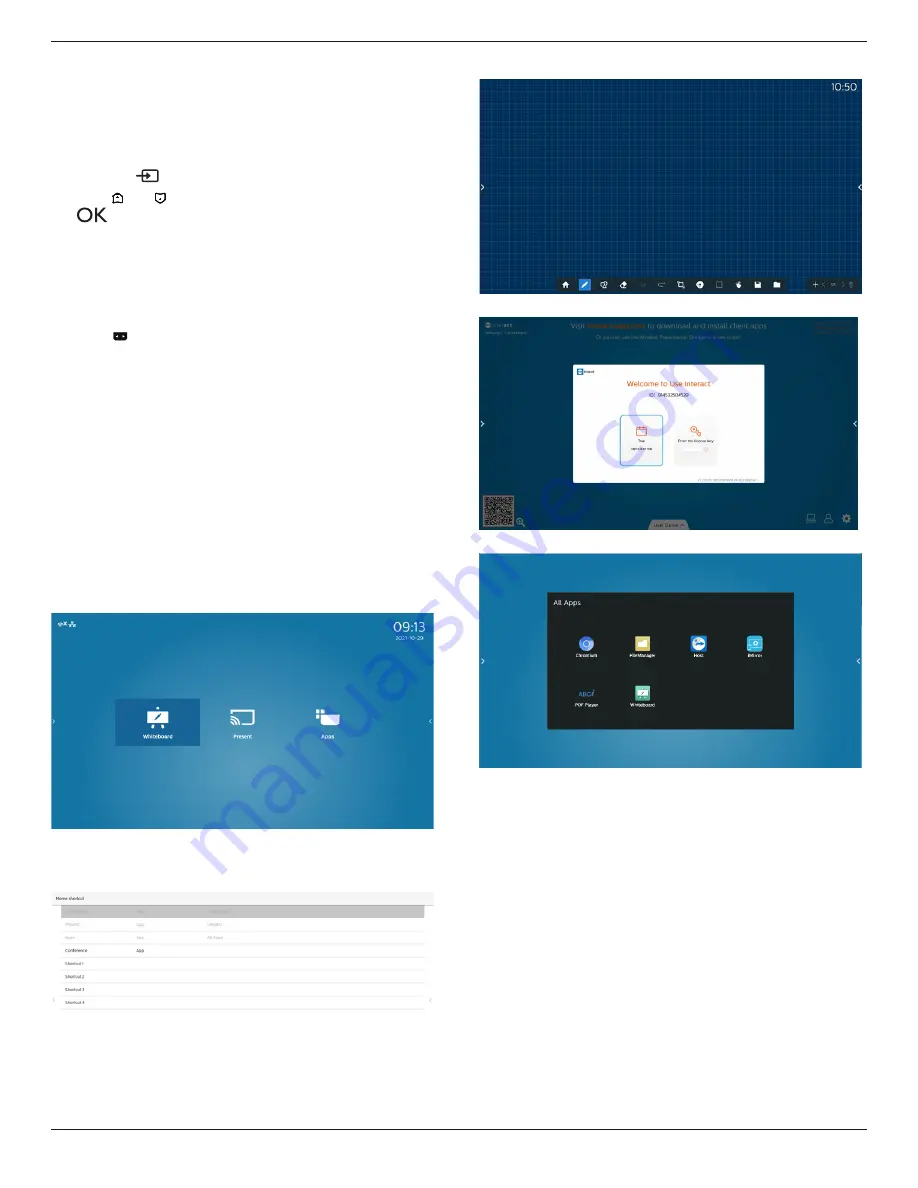
65BDL4052E/75BDL4052E/86BDL4052E
29
5. Operation
Note: The control button described in this section is mainly
on the remote control unless specified otherwise.
5.1. Watch the Connected Video Source
1. Press the
[
] SOURCE
button.
2. Press
[ ]
or
[ ]
button to select a device, then press
[
]
button.
5.2. Change Picture Format
You can change the picture format to suit the video source.
Each video source has its available picture formats.
The available picture formats depend on the video source:
1. Press
[ ] FORMAT
button to select a picture format.
• PC mode: {Full} / {4:3} / {Real} / {21:9}/ {Custom}.
• Video mode: {Full} / {4:3} / {Real} / {21:9}/ {Custom}.
5.3. Launcher
Launcher:
• You can press “Source” and select “Home” to start up.
• Multiple Home shortcut items can be added to the
Launcher.
The Launcher consists of the following Apps:
“Whiteboard”, “Present” and “Apps”.
Whiteboard: go to whiteboard page.
Present: go to interact page.
Apps: show all apps.
Add multiple home shortcuts to the homepage:
Settings -> Signage Display -> General settings -> Home
shortcut.
1) Whiteboard page:
2) Present page:
3) Apps page:






























