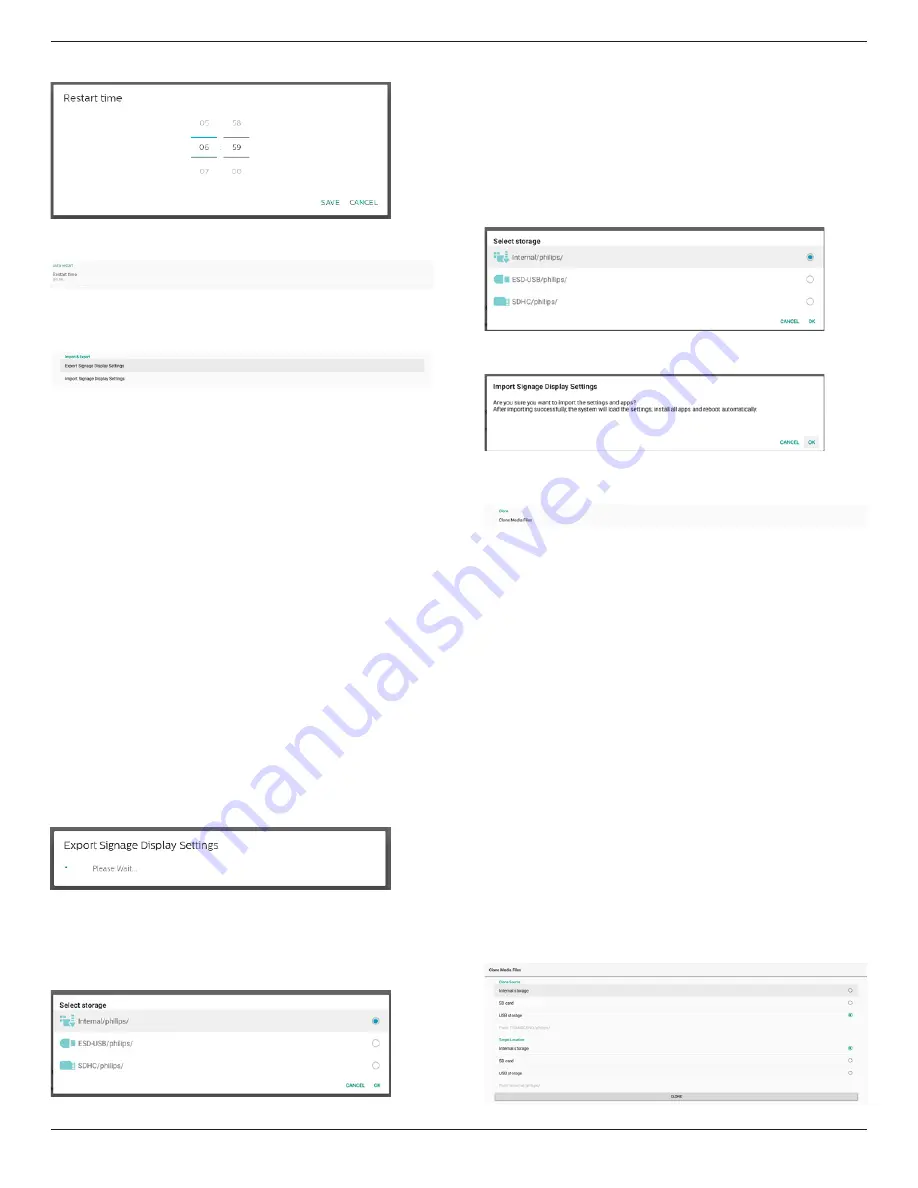
65BDL4052E/75BDL4052E/86BDL4052E
54
Use time picker to set restart time.
Select "SAVE" and the system will restart at the specified
time.
Import & Export
Settings -> Signage Display -> System Tools -> Export &
Import
This feature allows you to import database settings and 3rd
party APK to other devices. Please note that:
(1). Export data to BDL4052E-c
lone.zip file under {storage}/
philips/clone folder.
(2).
Support old clone files method, and put files under
{storage}/philips/sys_backup:
a.
AndroidPDMediaPlayerData.db
b. AndroidPDUrlListData.db
c.
AndroidPDPdfData.db
d. menu_settings.db
e.
runtime-permissions.xml
f.
settings_global.xml
g. settings_secure.xml
h. settings_system.xml
i.
signage_settings.db
j.
smartcms.db
The latest exported data will be archived into ZIP file.
(3). “Signage Display Name” will not be imported.
Export Signage Display Settings
System exports database data and third party APKs into
{storage}/philips/clone/ BDL4052E -clone.zip file in the
selected storage (internal storage, SD card or USB storage).
Note:
If the selected storage (internal storage, USB or SD card
external storage) does not contain philips/ folder, the system
will create it automatically.
All available storage medium are listed for user to select.
Import Signage Display Settings
Import database data from philips/clone/BDL4052E-clone.
zip file of selected storage (internal Storage, SD Card or USB
storage).
System imports the following data in ZIP file:
(1). Import Database in BDL4052E-clone.zip
(2). Import 3
rd
party APK in BDL4052E-clone.zip
All available storage medium are listed (internal storage, USB
and SD card).
A dialog box appears to ask user to confirm importing
operation. Click "OK" to start importing data.
Clone
Settings -> Signage Display -> System Tools -> Clone
Clone Media Files
Clone media files from the selected source storage to target
storage.
(1).
System clone files under the following list of folder:
a.
philips/photo
b. philips/music
c.
philips/video
d. philips/cms
e.
philips/pdf
f.
philips/browser
(2). Clone CMS files (file extension is “.cms”):
a.
Source storage
Source is internal storage.
Check
if there is CMS file in FTP.
If there is
no CMS file in FTP,
check philips/ folder
in source storage.
Source is external storage (SD card or USB storage)
Check CMS file in root directory of storage.
b. Target storage
Target is internal storage.
CMS file will be saved to philips/ folder.
Target is external storage (SD card or USB storage)
CMS file will be saved to root directory of storage.






























