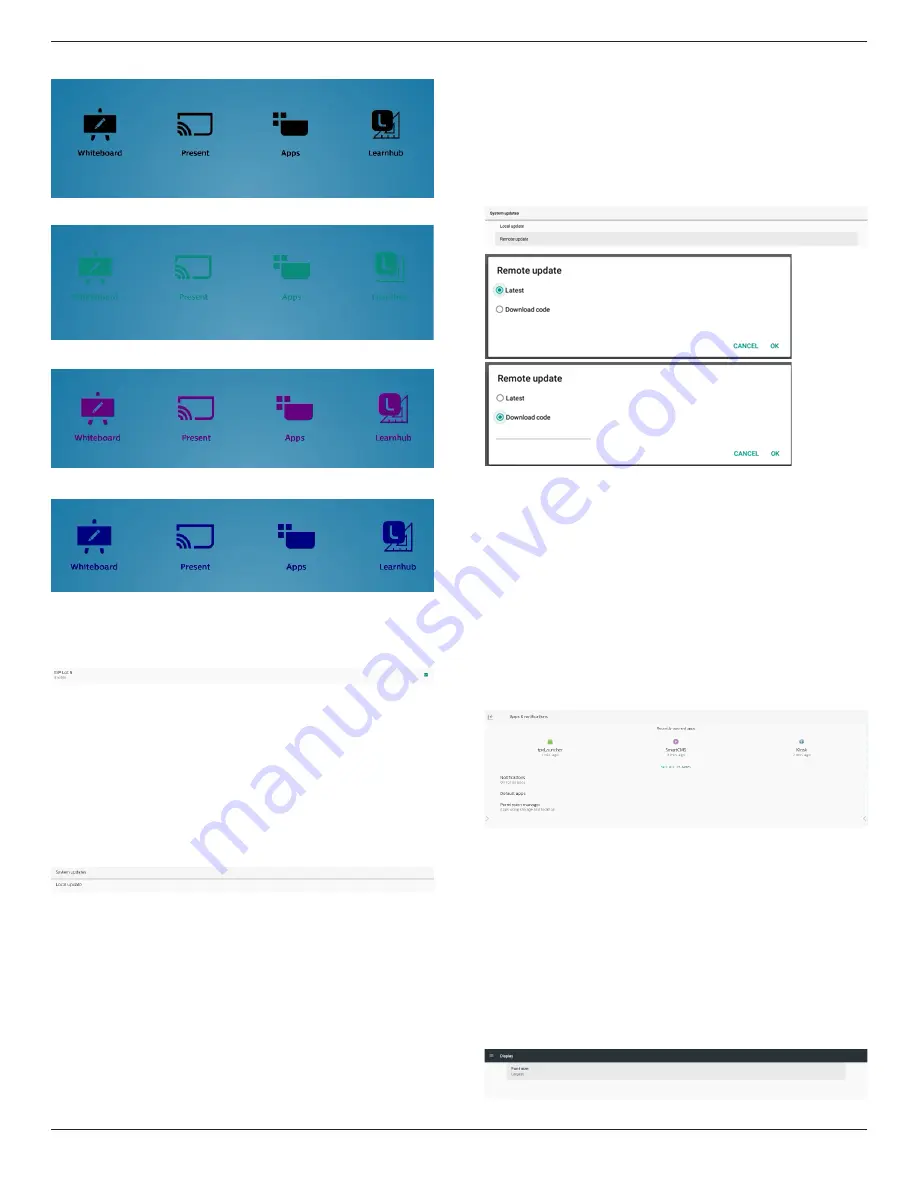
65BDL4052E/75BDL4052E/86BDL4052E
57
Black
Green
Purple
Blue
ErP Lot 5
Allows the device to match ErP Lot5 power saving features.
Enable by default.
8.3.7. System updates
Upgrade the system from storage.
Local update
Settings -> Signage Display -> System updates -> Local
update
System will auto search “update.zip” in root folder of
external storage. If system found “update.zip” in external
storage, a list appears for user to select the file for an update.
After selecting the file from the list, system will reboot and
do system update.
Please note that:
a.
Keep the system power alive during system
update, do not remove power adapter.
b. Currently system only supports full Android
update.
c.
The update file
must be named as “update.zip”
only.
d.
The “update.zip” file must be located in root
folder of external storage.
Remote update
Settings -> Signage Display -> System updates -> Remote
update
Please keep the network connected and available. Choose
“Latest” or “Download code” to download the “update.zip”
to root folder from Remote FW server. If "Download Code"
is selected, you need to input 10 digits code obtained from
remote FW server.
Tap "OK" and wait for 5 minutes to download “update.zip”
according to network speed. If the download is successful,
the system will automatically transfer to the "
Local update
"
process. System will reboot and do system update. Please
note that:
a.
Keep the system power alive during system
update, do not remove power adapter.
b. Currently system only supports full Android
update.
8.4. App & notification
Application information and notification s
ettings for
installed application in the system.
8.4.1. See All Apps
List all applications installed in the system, check current
settings and information for each App. Such as notification,
permission, storage & cache, network usage and other
settings.
8.5. Display
8.5.1. Font size
Set system default font size.






























