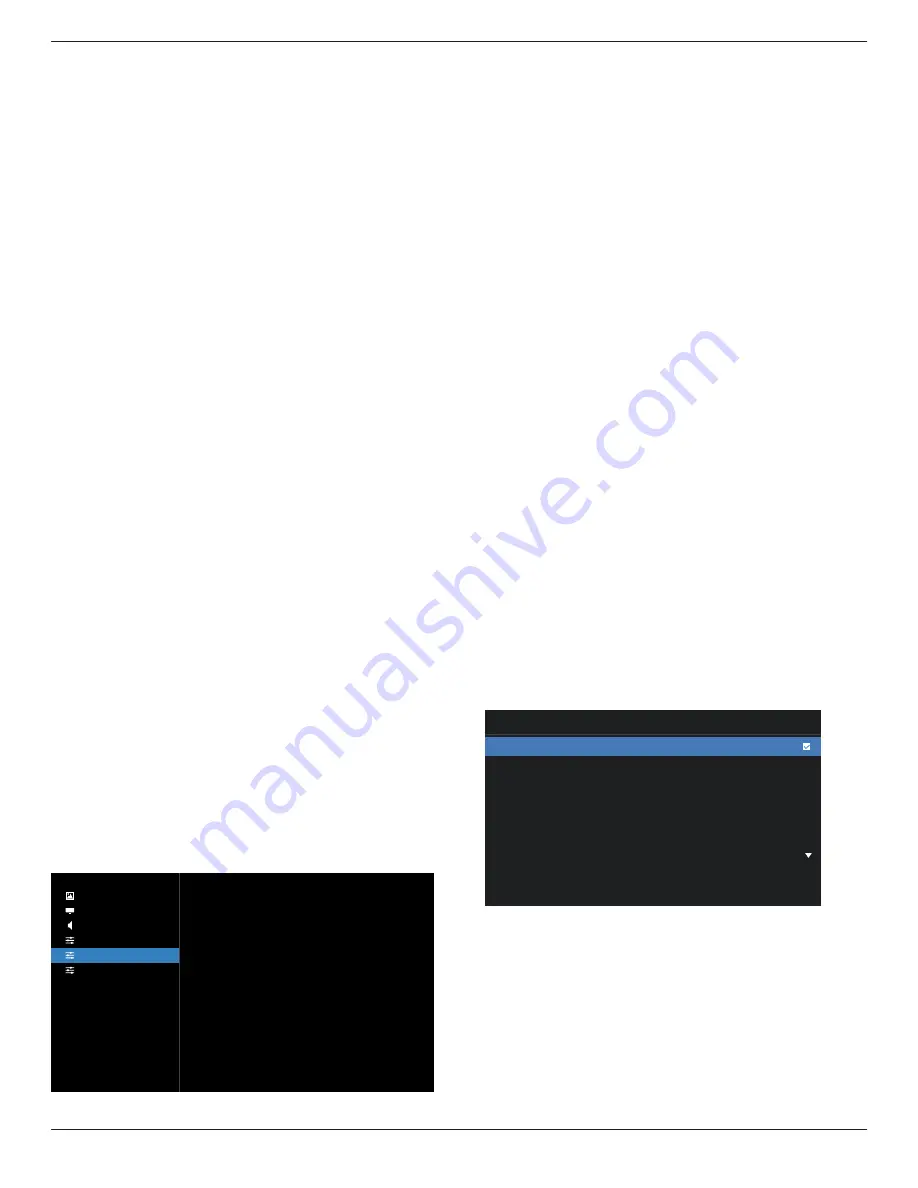
65BDL4052E/75BDL4052E/86BDL4052E
62
• {User} – Static Philips logo will not be shown, only user-
selected boot animation will be shown in Android
settings.
Note: Logo will not be rotated even thought rotation setting
is set.
WOL (Wake on LAN)
Allow the display to be turned on by a network message.
Note: This function only works in power mode 1 and mode 2.
Light sensor
Choose to turn on or off the light sensor function.
Human sensor
Choose to turn on or off the human sensor function.
HDMI version
Set the HDMI version to 1.4 or 2.0.
Notes: 1. HDMI input source only.
2. If timing setting to 4K60Hz the screen display
abnormal, please set the HDMI version to 1.4.
Information OSD
Set the period of time the information OSD display on the
upper left corner of the screen. The information OSD will
display when input source and signal are changed.
The options are {Off, 1 - 60} seconds.
Monitor ID
Set the ID number for controlling the display via the RS232
connection. Each display must have a unique ID number
when multiple sets of the display are connected. Monitor ID
number range is between 1 and 255.
• {Monitor ID} set range in {1-255}. The default setting is 1.
• {Monitor group} set range in {1-254}. The default setting
is 1.
Heat Status
Current thermal status.
Configuration reset
Reset all settings in Configuration menu to factory preset
values.
Factory Reset
Reset all customized settings in Picture, Screen, Audio,
Configuration and Advanced Option to the factory default
values.
9.2.5. Advanced Option menu
Picture
Screen
Audio
Con�guration
Advanced
Android Settings
IR control
Keyboard control
Off timer
Date and time
Schedule
HDMI with One Wire
HDMI One Wire Power Off
Auto signal detection
Language
Power Save
OPS settings
Advanced option reset
Unlock
Unlock
Off
Action
Action
Off
Off
Off
English
Model 1
Auto
Action
IR control
Select the operation mode of the remote control when
multiple displays are connected via RS232 connection.
• {Unlock} - All displays can be operated normally by the
remote control unit.
• {Lock All} / {Lock all but Volume} / {Lock all but Power}
/ {Lock all except PWR &VOL} - Lock the remote control
function of this display. To unlock, press and hold the
INFO button on the remote control for 6 (six) seconds.
• {Primary} - Designate this display as the primary display
for remote control operation. Only this display can be
operated by the remote control. (In primary mode, IR key
will always be processed regardless of the monitor ID/
group settings).
• {Secondary} - Designate this display as the secondary
display. This display cannot be operated by the remote
control, and will only receive the control signal from the
primary display via RS232 connection.
Keyboard control
Choose to enable or disable the display keyboard (control
buttons) function.
• {Unlock} - Enable the keyboard function.
• {Lock All} / {Lock all but Volume} / {Lock all but Power}
/ {Lock all except PWR & VOL} - Disable the keyboard
function.
Note: “Keyboard Control Lock Mode” This function
completely disables the access to all Keyboard Control
functions. To enable or disable the keyboard control
lock, press both [VOL+ ] and [UP ] buttons and hold
down continuously more than 3 seconds.
Off timer
Set automatic power off time (in hours).
Date and time
Adjust the current date and time for the display’s internal
clock.
Date and time
Auto Sync
Set date
Set time
Choose time zone
NTP Server 2.android.pool.ntp.org
Current date time 2021/12/06 05:11:18
London
,
Dublin
GMT +0:00
• {Auto Sync} - Auto sync display’s clock with NTP server.
Schedule
Allow user setup up to seven different scheduled intervals of
display activity.















































