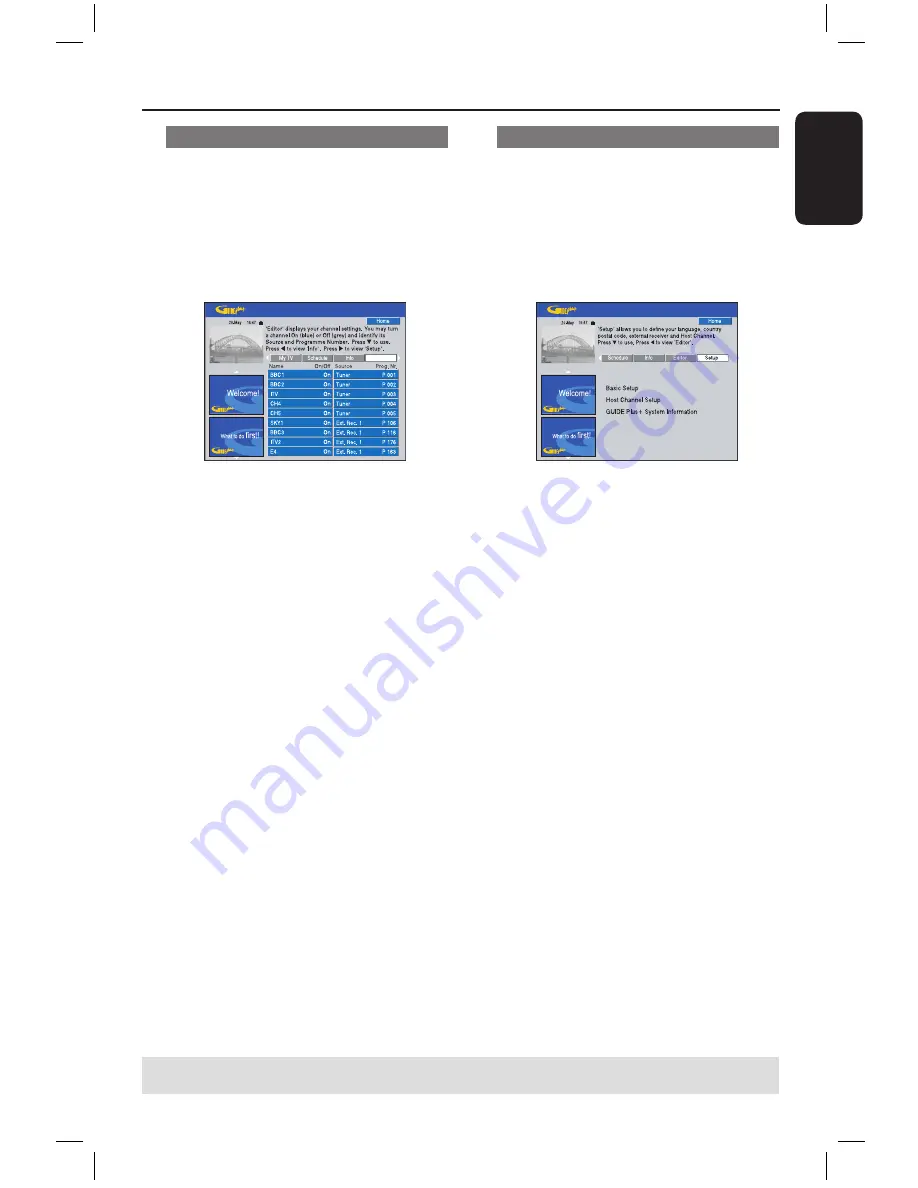
E
n
g
li
sh
31
Using the GUIDE Plus+ system
(continued)
TIPS:
Press
Blue
button to return to the current time in the ‘Grid’ screen.
Press
GUIDE
to exit the menu.
‘Setup’ screen
The Setup screen is the central location
for you to configure the GUIDE Plus+
system according to your personal
situation (Region, TV reception). In
addition you have the option to set-up
your Host Channel and to view the
GUIDE Plus+ system information screen.
For a detailed description of the GUIDE
Plus+ setup process, see pages 26~27.
To make changes to the Setup
A
Select {
Setup
} press
.
B
Highlight {
Basic Setup
} and press
OK
.
C
Move the highlight to the part that you
would like to change (Language, Country,
Postal Code, External Receiver 1, 2, 3)
and press
OK
.
D
Follow the instructions on the TV to
make the necessary changes and press
OK
.
Some changes might require a new
download of TV listings information. This
can take up to 24 hours.
‘Editor’ screen
The Editor screen is the central location
for you to manage your channels. Every
change in the Editor leads to a change in
the Grid. You can assign programme
numbers to the TV channels, switch
channel On or Off and select a channel
source (Tuner, External Receiver).
Editor
A
Select {
Editor
} and press
.
The display of the Editor screen
depends on the specific TV reception
environment of your area.
To turn On/Off the channel
B
Move to the left tile of the channel that
you want to change, then press
Red
button on the remote control.
The ‘On’ channels’ programme listings
will be displayed in Grid screen.
To change the Source
C
Move to the right tile of the channel that
you want to change, then press
Red
button to change the source (e.g., Tuner,
Ext. Rec. 1, etc.).
The programme number changes
automatically to reflect the new source.
To change the Programme Number
D
Move to the right tile of the channel that
you want to change, then press the
Green
button and use the
alphanumeric keypad 0-9
to enter the
programme number.
dvdr5350H_EU_Eng537.indd 31
2005-09-16 2:25:56 PM
















































