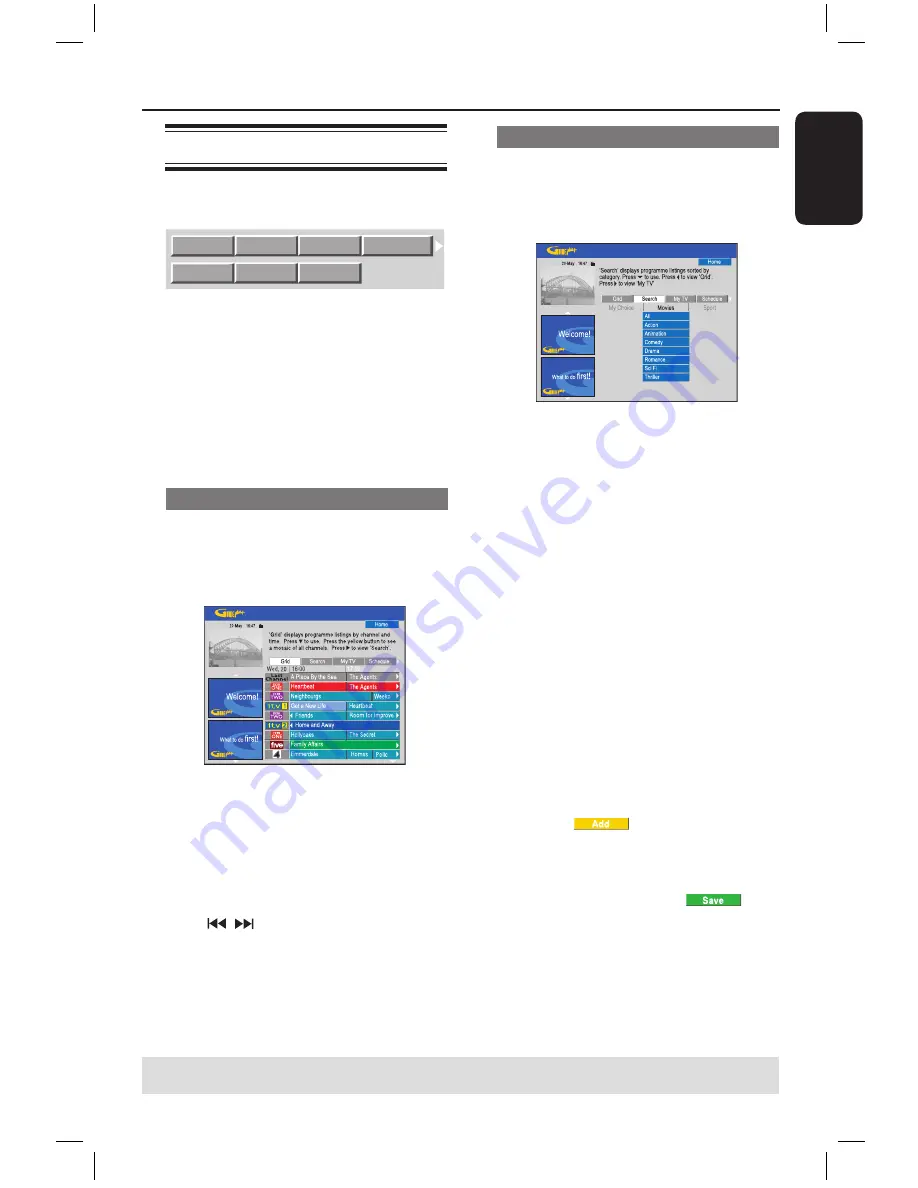
E
n
g
li
sh
29
Using the GUIDE Plus+ system
(continued)
TIPS:
Press
Blue
button to return to the current time in the ‘Grid’ screen.
Press
GUIDE
to exit the menu.
GUIDE Plus+ menu bar
The GUIDE Plus+ system consists of
seven areas in the menu bar:
Grid
Search
My TV Schedule
Info
Editor
Setup
A
Press
GUIDE
on the remote control.
The GUIDE Plus+ screen appears.
B
Press
to highlight the menu bar, then
press
to select a menu bar option
and press
to access.
The information on the individual menu
bar is described in the following pages.
‘Grid’ screen
The Grid screen is the main TV listings
screen of the GUIDE Plus+ system. It
provides you with seven days of TV
listings information.
A
Use
keys to select a desired TV
channel.
Press
CHANNEL
+
/
-
to scroll
down/up a page at a time.
B
Use
keys to select a programme.
Press to go directly to the
previous day’s or the next day’s TV
listings.
C
Press
OK
to start viewing.
‘Search’ screen
The Search screen allows you to locate
the programme listings by category. It
enables you to quickly and easily find
something of interest to watch or record.
A
Select {
Search
} and press
.
B
Use
keys to select a search category:
{
Movies
,
Sport
,
Children
,
Others
or
My Choice
}.
C
Use
keys to select a sub-category and
press
OK
to start the search.
All the programmes for the next
seven days in this sub-category are
displayed by date and time.
Select {
All
} to receive results for all
sub-categories in this category.
D
Use
keys to select a programme
and press
OK
to start viewing.
To set your own search keywords:
A
Select {
My Choice
} and press
.
B
Press the
Yellow
button on the remote
control for
.
C
Use
keys to enter your keyword
and press
OK
to confirm.
D
Press the
Green
button for
.
E
Highlight your keyword and press
OK
to
start the search.
dvdr5350H_EU_Eng537.indd 29
2005-09-16 2:25:53 PM
















































