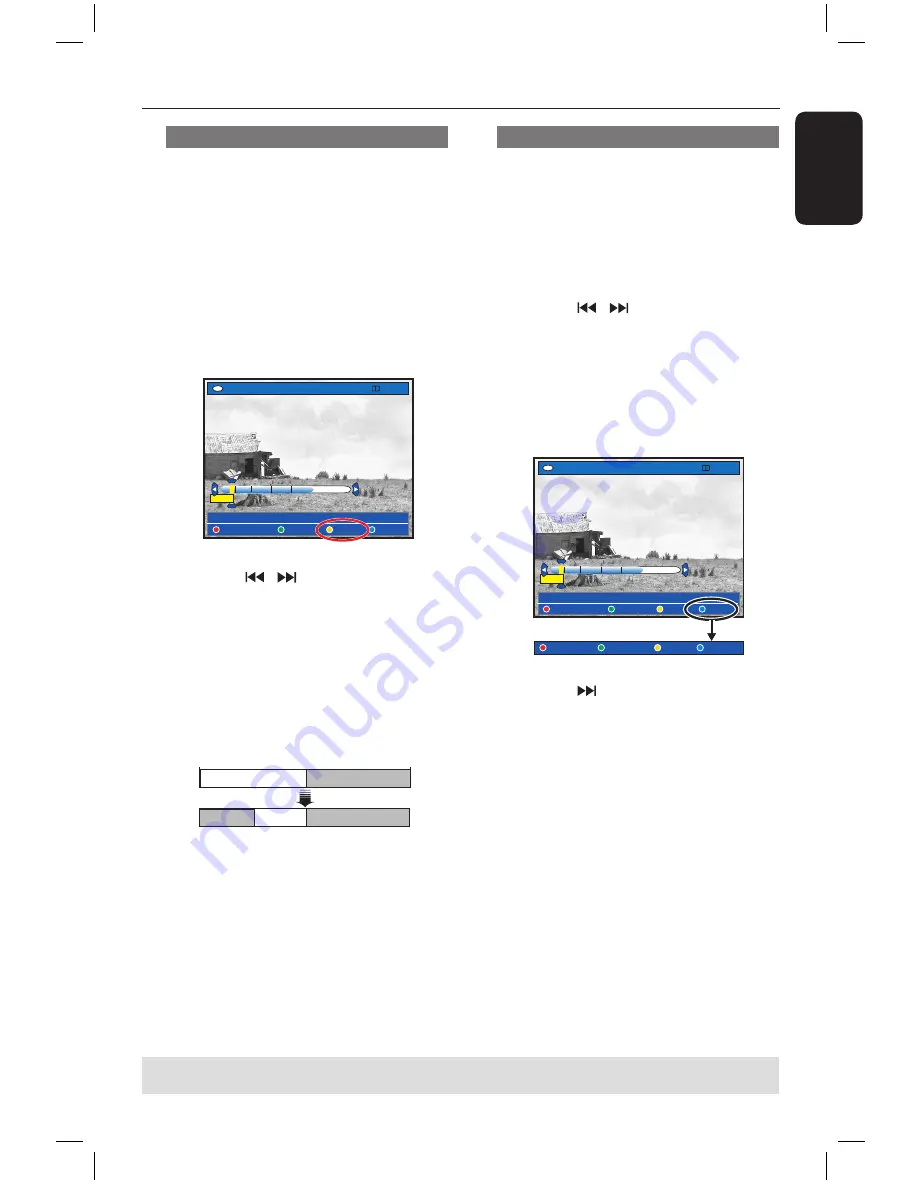
E
n
g
li
sh
65
Edit Recordings - Hard Disk
(continued)
Edit Recordings - Hard Disk
(continued)
TIPS:
No editing can be carried out on a protected title, see page 51.
Press
BACK
to go back to previous menu item. Press
EDIT
to exit the menu.
Dividing titles
You can divide a title into two or more
titles. You can use this function to
separate and delete undesired portions of
a recording, such as commercials.
WARNING!
Once a title has been divided, it
cannot be reversed.
A
During HDD recording playback, press
EDIT
on the remote control.
HDD
[EDIT] = Exit
NO CHAPTER CHAPTER DIVIDE HIDE
PAUSE
00:00
00:01:02
B
Hold down / keys or use
/
keys on the remote control to search for
the scene you want to edit, then press
PAUSE
Å
.
C
Press the
Yellow
button on the remote
control for {
DIVIDE
}.
A new title and new index picture will
be created from the current point of
playback.
DVD+R/+RW
Title1
Title 2
Title 3
Title1
Title2
(for example, title 1 is being selected)
Hiding unwanted scenes
You can choose to hide certain scene for
playback (e.g. skipping a commercial
scene) or make the hidden scene visible
again.
A
During HDD recording playback, press
EDIT
on the remote control.
B
Hold down / keys or use
/
keys on the remote control to search for
the scene you want to edit, then press
PAUSE
Å
.
C
Press the
Blue
button on the remote
control for {
HIDE
}.
It will set the start marker for hide.
HDD
[EDIT] = Exit
NO CHAPTER CHAPTER DIVIDE HIDE
PAUSE
00:00
00:01:02
STOP HIDE CANCEL
D
Hold down key on the remote
control to search for the end of the
scene to hide, then press the
Green
button for {
STOP HIDE
}.
It will set the end marker for hide.
The ‘hidden’ area will be greyed out.
Otherwise, cancel the operation by
pressing the
Blue
button on the remote
control for {
CANCEL
}.
E
To exit, press
EDIT
.
dvdr5350H_EU_Eng537.indd 65
2005-09-16 2:27:17 PM
















































