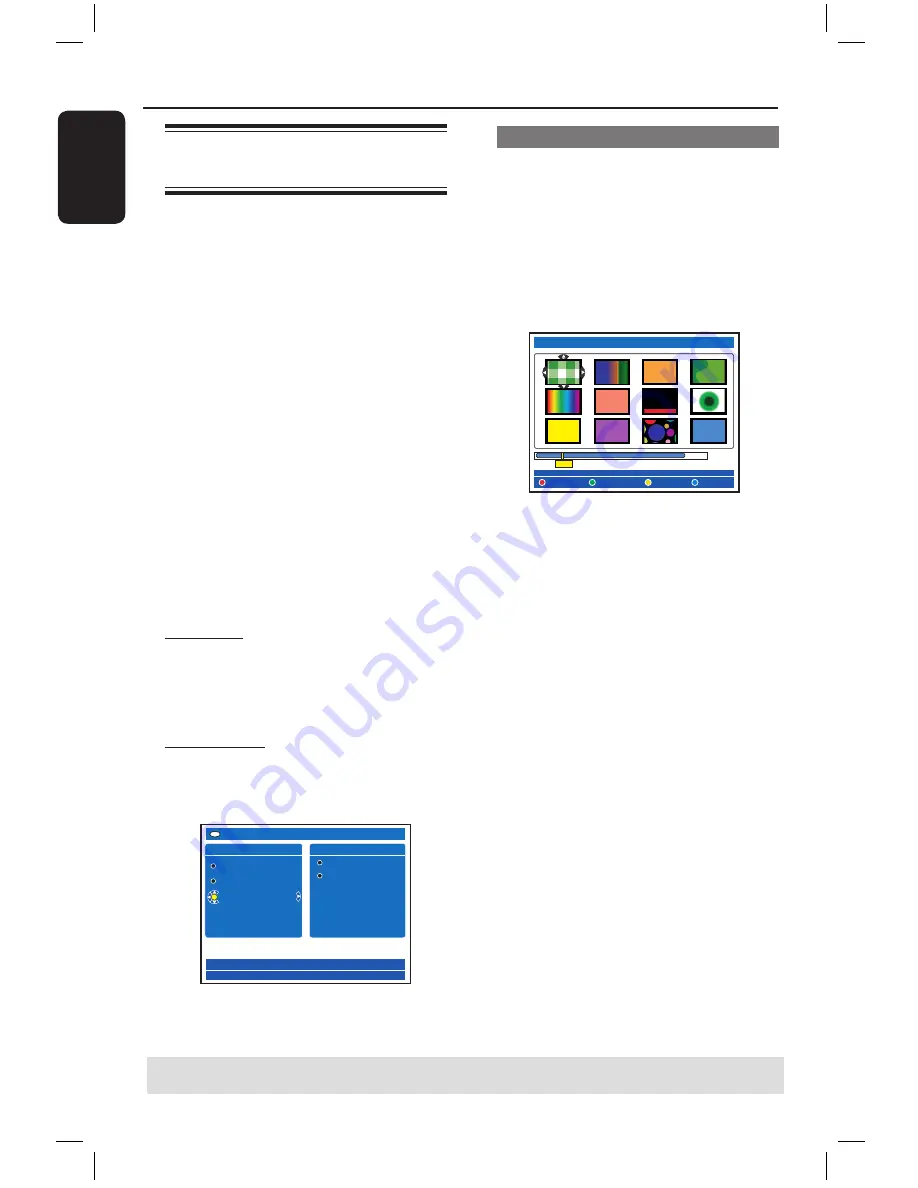
E
n
g
lis
h
56
57
Additional Playback Features
TIPS:
Press
BACK
to go back to previous menu item.
Creating a slideshow playlist
(album)
You can customise the JPEG picture
slideshow playback within a disc by
storing your selection in an album.
This recorder can handle up to a
maximum of 100 JPEG pictures in one
album on a recordable disc, depending on
the JPEG file parameters.
A
Collect your favourite photos from the
‘PHOTO ROLLS’ and add to an album
for creating a new slideshow playlist.
See “Adding photos to an album”.
B
If necessary, edit the photos in the album.
See “Edit the album”.
C
Select the photo album in the menu and
press
PLAY
to start the slideshow
playback.
About Photo Roll/Photo Album
Photo roll
is a folder for storing original
JPEG pictures and they are protected. It
is comparable with a conventional 35mm
film for cameras. Rolls will be created
automatically from the digital cameras.
Photo album
contains different JPEG
pictures created from the rolls. You can
delete an album without deleting the
pictures of the rolls.
CONTENT 3/3
�
�
Video
Audio
Photo
PHOTO ROLLS
PHOTO ALBUMS
DVD
SORTING
[BROWSER]
Adding photos to an album
A
Insert a JPEG photo CD (CD, DVD±RW,
DVD±R).
The content menu appears.
B
Press
repeatedly until the {
PHOTO
ROLLS
} and {
INFO
} menus appear.
C
Select a photo roll folder and press
OK
to show the thumbnail pictures overview.
Overview Root
TO ALBUM
SELECT ALL
SELECT
ROTATE
8
50
D
Use
keys to select the photo
which you wish to add to the album and
press the
Yellow
button on the remote
control for {
SELECT
}.
To select all the photos, press the
Green
button for {
SELECT ALL
}.
To rotate the selected photo in 90
degree clockwise increments, press the
Blue
button for {
ROTATE
}.
E
Press the
Red
button on the remote
control for {
TO ALBUM
}.
The ‘Add to Photo Albums’ menu
appears.
F
Create a new album or select an existing
album, then press
OK
to add the
photo(s) to it.
The selected photos are now stored
in the album.
dvdr5350H_EU_Eng537.indd 56
2005-09-16 2:26:51 PM













































