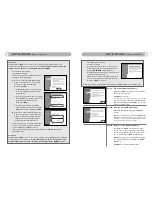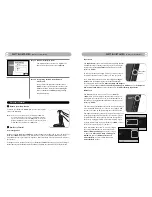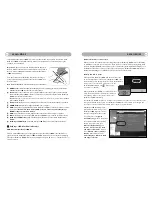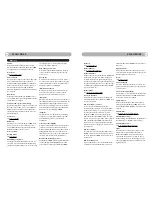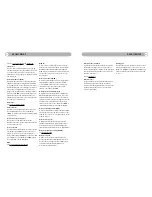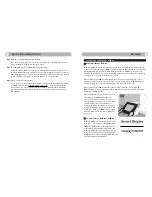7
8
G
ETTING
S
TARTED
(A Complete Start Guide)
G
ETTING
S
TARTED
(A Complete Start Guide)
Installing Windows XP Service Pack 1
DesXcape runs on Microsoft Windows XP Professional Edition with Service Pack 1. If you have not
yet installed Windows XP Service Pack 1 (or higher) on your computer, please follow this step. If
you already have most recent Windows XP Service Pack installed on your computer, please skip this
step and go to the next Hardware Setup section.
To check if you have Windows XP Service Pack 1
installed, right-click on My Computer, choose
Properties, General. If you do not see Service Pack
information is displayed, you do not have Service
Pack installed.
To install Windows XP Service Pack 1
1
Put the Windows XP Service Pack 1 CD into CD-
ROM drive
2
Run XPSP1.exe from CD-ROM drive and
Service Pack 1 is automatically installed.
Alternative: Open the
Start menu
. Choose
My Computer
and dou-
ble-click on
XPSP1.exe
icon on your CD-ROM drive.
If you experience problems with any of your existing applica-
tion after the Microsoft Windows XP Service Pack 1 is
installed, please go to the Microsoft website for additional
information or contact your application provders.
Hardware Setup
Cable Setup
In this section, you will set up the initial hardware environment for your DesXcape 150DM.
1
Connect the power cord to the AC power adaptor, plug it into the base station and then into a
power outlet.
2
If you plan to use DesXcape 150DM as your desktop monitor, make sure your computer is run-
ning a resolution of 1024 x 768 or lower.
Plug the VGA cable into the base station and
then into your computer.
To check and adjust the resolution of your computer, right-click on your Windows Desktop. Screen Resolution is locat-
ed under
Properties, Settings
. For additional information about your computer’s resolution, please contact your
computer vendor.
For users with DVI-D video interface, instead of using the included VGA cable, plug your own
DVI-D cable to the DVI-D port on the base station.
3
If you want to use the audio output on your base station for speakers or a headset, plug the
included audio cable into the
audio in
port on your base station, and then into the
audio
out
port on your computer.
Load Battery
1
Make sure the power switch of your DesXcape
150DM is in the power-off position.
2
Install the battery into DesXcape 150DM,
and you will see the startup screen for a
few seconds before it goes off.
Get Ready
1
Place DesXcape 150DM on the base station
2
Power on your computer
3
Power on DesXcape 150DM
Additional Hardware Setup
During the setup process, on screen prompts
will let you know when it is time to install
additional hardware.
Service
Pack1
1
2
2
VGA
DVI-D
3
power
off
2
3
power
on
1
1