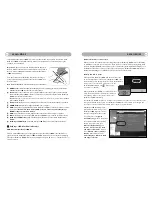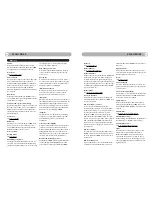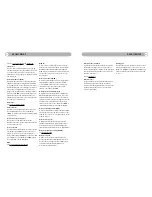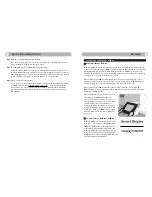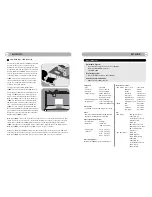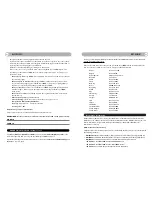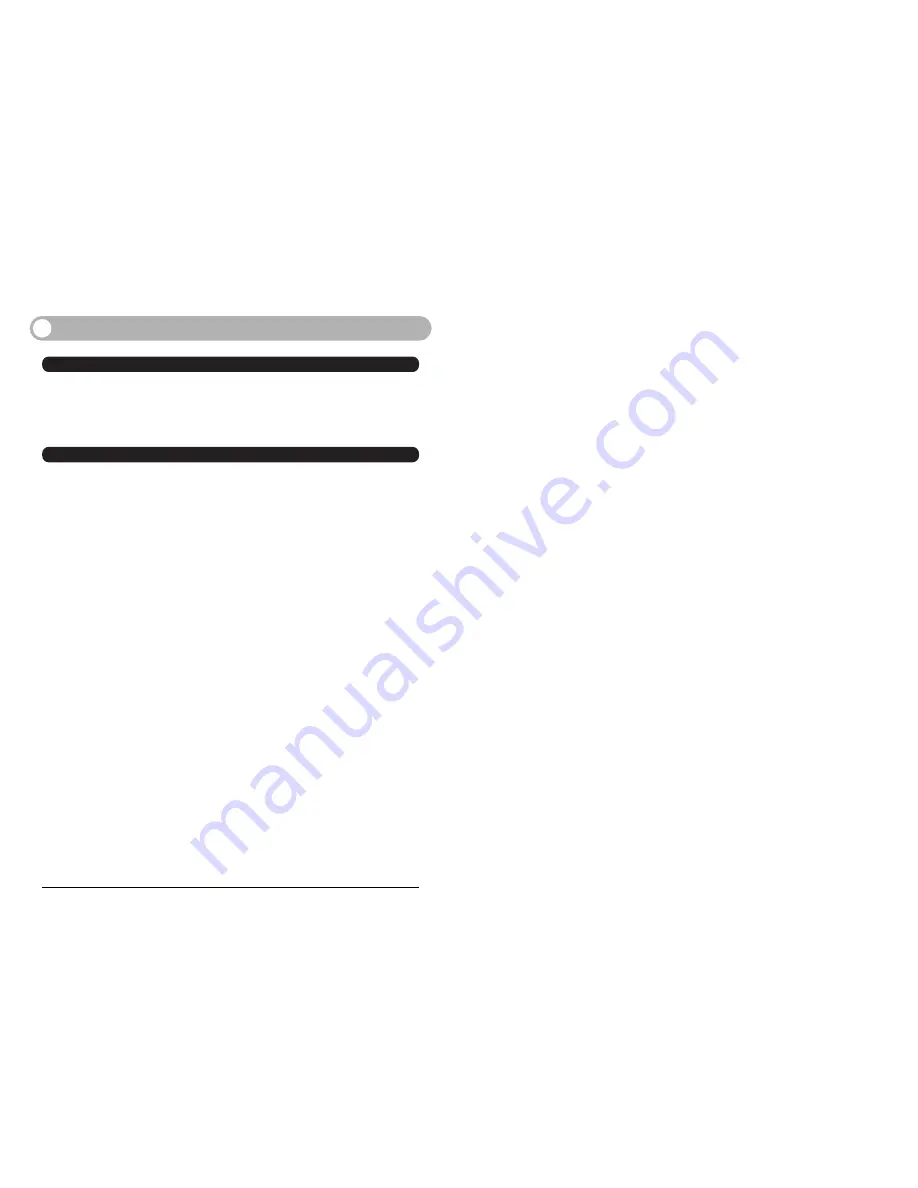
49
A
PPENDIX
Copyright
©2003 Koninklijke Philips Electronics N.V.
All rights reserved. Reproduction, copying, usage, modifying, hiring, renting, public performance, transmission and/or broad-
casting in whole or in part is prohibited without written consent of Philips Electronics N.V.
Philips LCD Panel Pixel Defect Policy
Philips strives to deliver the highest quality products.We use some of the industry's most advanced
manufacturing processes and practice stringent quality control. However, pixel or sub pixel defects
on the TFT LCD panels used in flat panel monitors are sometimes unavoidable. No manufacturer
can guarantee that all panels will be free from pixel defects, but Philips guarantees that any monitor
with an unacceptable number of defects will be repaired or replaced under warranty.This notice
explains the different types of pixel defects and defines acceptable defect levels for each type. In
order to qualify for repair or replacement under warranty, the number of pixel defects on a TFT
LCD panel must exceed these acceptable levels.
Bright Dot :
Dots(sub-pixels) which appeared brightly in the screen when the LCM displayed with dark pattern.
- R,G or B 1 dot ----------------------------------------- 2 Max
- Adjacent 2 dots -----------------------------------------1 Max
- Total amount of Bright dots -------------------------- 2 Max
- Bright dot density -------------------------------------- Min. 10mm
Dark Dot :
Dots (sub-pixels) which appeared darkly in the screen when the LCM displayed with bright pattern.
- 1 dot ------------------------------------------------------ 4 Max
- Adjacent 2 dots -----------------------------------------1 Max
- Adjacent 3 dots -----------------------------------------Not Allowed
- Total amount of Dark dot ---------------------------- 4 Max
- Dark dot density --------------------------------------- Min. 10mm
Total amount of Dot Defects --------------------- 4 Max. (Combination)
Note :
a. Every dot herein means Sub-Pixel(Each Red, Green, or Blue Color)
b. Bright dot defect is not seen by 5% ND filter and is damaged less than third size of sub-pixel are not count-
ed as bright dot defect. And dark dot defect is damaged less than half size of sub-pixel is not counted as
dark dot defect.
c. Dots darker than half brightness of sub-pixel are not defined as bright dot defect and dots brighter than half
brightness of sub-pixel is not defined as dark dot defect.
You must have Window®XP Professional is installed on your computer before setting up your DesXcape 150DM