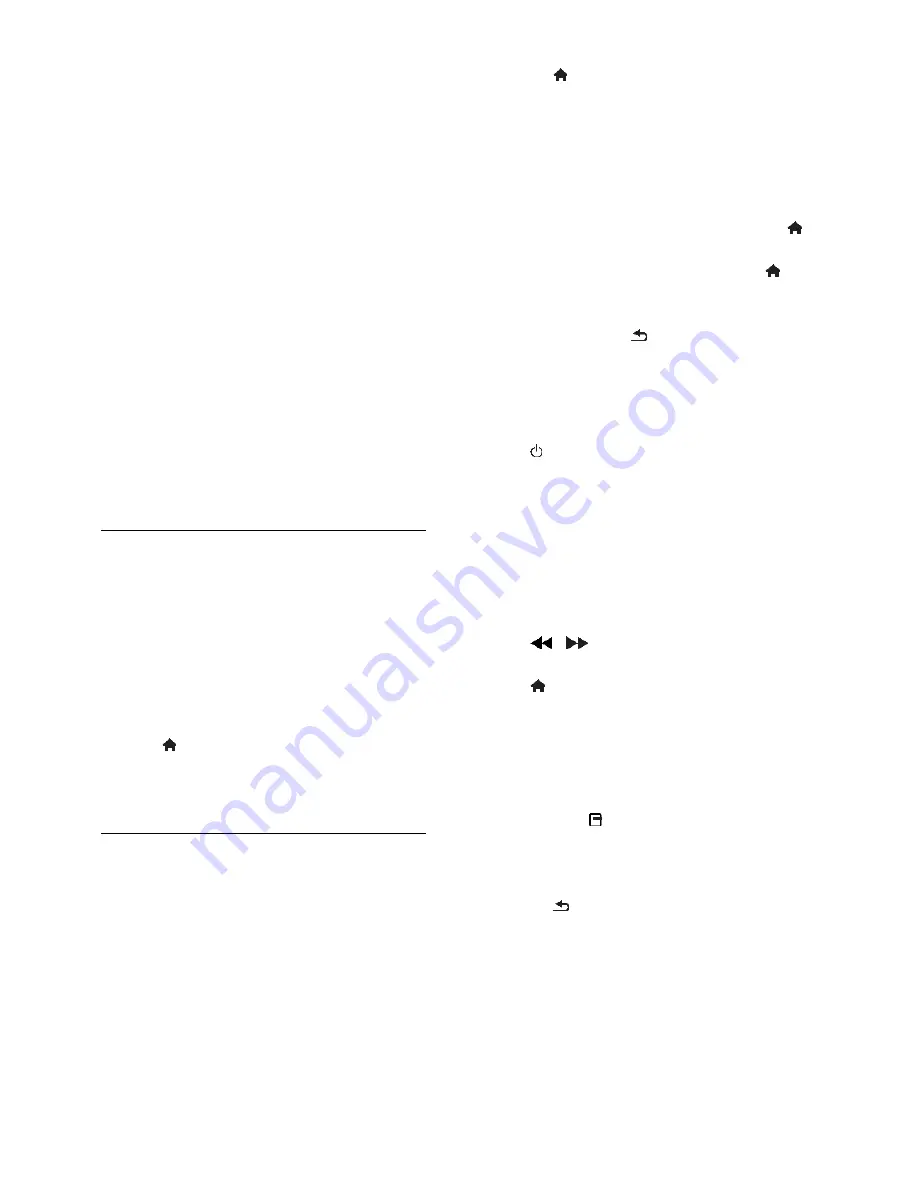
EN 28
Synchronise audio
If you connect your TV to a home theatre,
you can synchronise the audio and video to
avoid lag between the picture and sound.
Retain picture quality
If your TV picture quality is affected by the
picture-processing features of other devices,
you can switch on Pixel Plus Link to retain
picture quality.
Maximise display for subtitled video
Some video subtitles can create a separate
subtitle bar under the video, which limits the
video display area. To maximise the video
display area, you can switch on auto subtitle
shift and display the subtitles on top of the
video image.
Listen to another device when TV is in
standby
You can listen to a connected HDMI-CEC
compliant device through the TV speakers,
even when the TV is in standby.
What you need
Connect at least two HDMI-CEC
compliant devices through HDMI. See
Connect your TV > About cables >
HDMI
(Page 40).
Configure each HDMI-CEC compliant
device properly
Switch on EasyLink
Switch on EasyLink
1. Press .
2. Select
[Setup]
>
[TV settings]
>
[EasyLink]
.
3. Select
[On]
or
[Off]
, then press
OK
.
Control devices simultaneously
If you connect multiple HDMI-CEC devices
that support this setting, you can control all
such devices through the TV remote control.
Note:
This is an advanced setting. Devices
that do not support this setting will not
respond to the TV remote control.
1. Press .
2. Select
[Setup]
>
[TV settings]
>
[EasyLink]
.
3. Select
[EasyLink Remote Control]
>
[On]
or
[Off]
.
4. Press
OK
to activate.
Tips:
To switch back to TV control, press ,
then select
[Watch TV]
.
To control another device, press ,
then select the device from the Home
menu.
To exit, press .
EasyLink buttons
You can control HDMI-CEC compliant
devices with the following buttons on the TV
remote control:
: Switch the TV and the connected
device on or to standby.
Play buttons
: Control video or music
play.
Numeric buttons
: Select a title, chapter
or track.
OK
: Start, pause or resume play on the
connected device, activate a selection,
or access the device menu.
/
: Search backwards and
forwards on the connected device.
: Display the TV Home menu.
You can also control devices through other
EasyLink buttons that are available through
the On-Screen Remote Control (OSRC).
To access the OSRC
1. While you view content from a connected
device, press
OPTIONS
.
2. Select
[Show device keys]
, then press
OK
.
3. Select an onscreen button, then press
OK
.
4. Press to exit.
Содержание 32PFL4007T
Страница 61: ...EN 61 English For 32 inch models 18 mm For 37 47 inch models 17 mm Help version UMv 313913705181 20111231 ...
Страница 65: ...EN 65 English Y YouTube 17 YPbPr component video 40 ...
Страница 66: ... 2011 Koninklijke Philips Electronics N V All rights reserved Document order number 313913705181 ...
















































