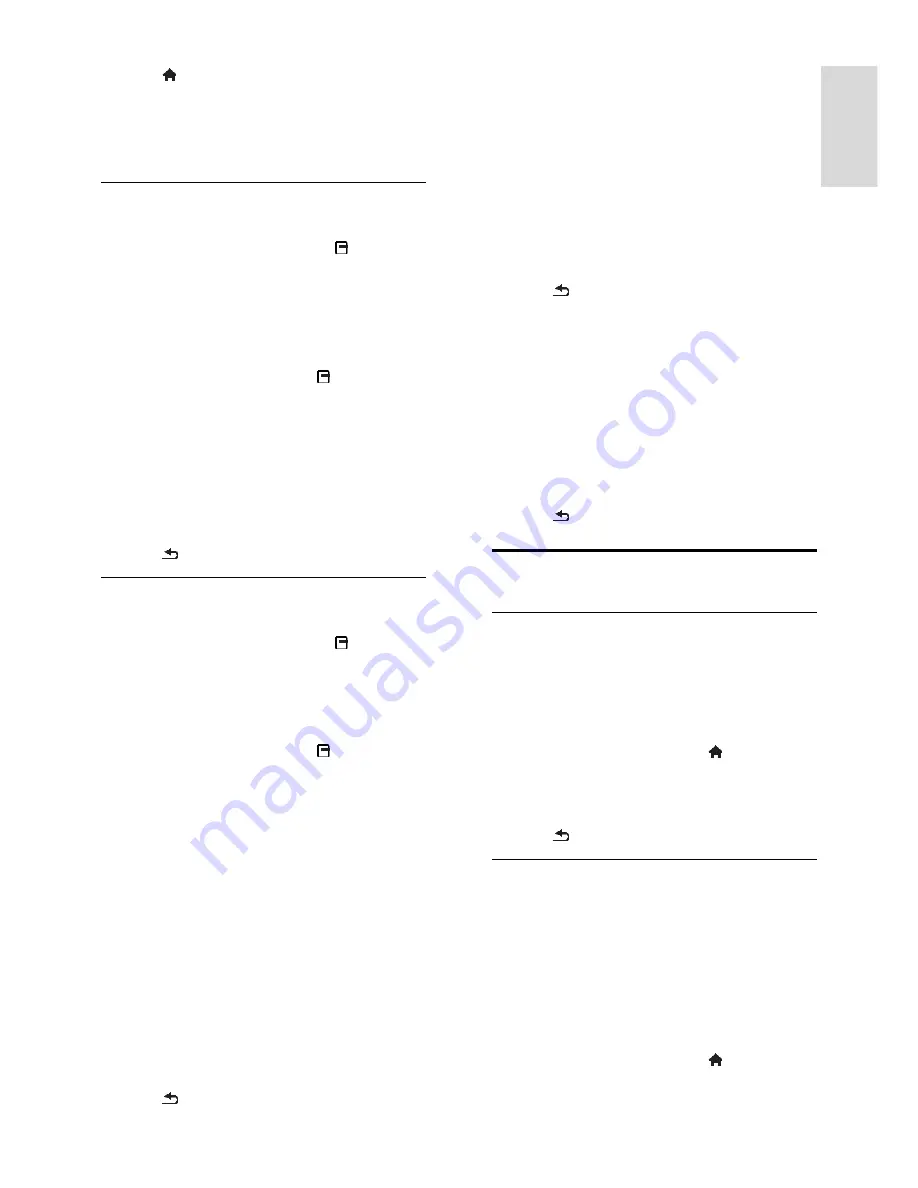
EN 37
En
gl
is
h
1. Press .
2. Select
[Setup]
>
[TV settings]
>
[Preferences]
.
3. Select
[Universal access]
>
[On]
or
[Off]
,
then press
OK
.
Hearing impaired access
Tip:
To make sure that a hearing impaired
audio language is available, press
OPTIONS
, then select
[Audio language]
.
Languages with an ear icon support hearing
impaired audio.
To switch on hearing impaired audio and
subtitles
1. While you watch TV, press
OPTIONS
.
2. Select
[Universal access]
>
[Hearing
impaired]
.
3. Press a button to select an option:
Red button
: Switch off hearing impaired
features.
Green button
: Switch on hearing
impaired audio and subtitles.
4. Press to exit.
Visually impaired access
Tip:
To make sure that a visually impaired
audio language is available, press
OPTIONS
, then select
[Audio language]
.
Languages with an eye icon support visually
impaired audio.
To switch on visually impaired audio
1. While you watch TV, press
OPTIONS
.
2. Select
[Universal access]
.
3. Press the
Green button
to select
[Visually
impaired]
.
4. Press a button to select an option:
Red button
-
[Off]
: Switch off visually
impaired audio.
Yellow button
-
[Headphones]
: Hear
visually impaired audio from
headphones only. (if applicable)
Green button
-
[Speakers]
: Hear
visually impaired audio from speakers
only.
Blue button
-
[Sp
headphones]
: Hear visually impaired
audio from speakers and headphones.
5. Press to exit.
Note:
If the EasyLink remote control is
switched on, you cannot select the
Green
button
or the
Yellow button
. To switch off
EasyLink, see
Use more of your TV > Use
EasyLink > What you need
(Page 28).
Change volume for visually impaired audio
1. In the
[Universal access]
menu, press the
Yellow button
to select
[Mixed volume]
.
2. Press the
Navigation buttons
to change
the volume, then press
OK
.
3. Press to exit.
Audio feedback for the visually impaired
When you press a button on the remote
control or TV, you can set the TV to play a
beep.
1. In the
[Universal access]
menu, press the
Blue button
to select
[Key beep]
.
2. Press the
Green button
to turn on audio
feedback or press the
Red button
to turn it
off.
3. Press to exit.
Other settings
TV demo
You can start a demo to find out more
about the features on this TV.
Note:
Demos are not supported on MHEG
channels.
1. While you watch TV, press .
2. Select
[Setup]
>
[Watch demos]
, then
press
OK
.
3. Select a demo, then press
OK
.
4. Press to exit.
Location
To make sure that the correct TV settings
are applied, you can select where the TV is
used.
Shop or home mode
Select
[Home]
mode to access all TV
settings. In
[Shop]
mode, you can access only
limited settings.
1. While you watch TV, press .
2. Select
[Setup]
>
[TV settings]
>
[Preferences]
.
Содержание 32PFL4007T
Страница 61: ...EN 61 English For 32 inch models 18 mm For 37 47 inch models 17 mm Help version UMv 313913705181 20111231 ...
Страница 65: ...EN 65 English Y YouTube 17 YPbPr component video 40 ...
Страница 66: ... 2011 Koninklijke Philips Electronics N V All rights reserved Document order number 313913705181 ...
















































