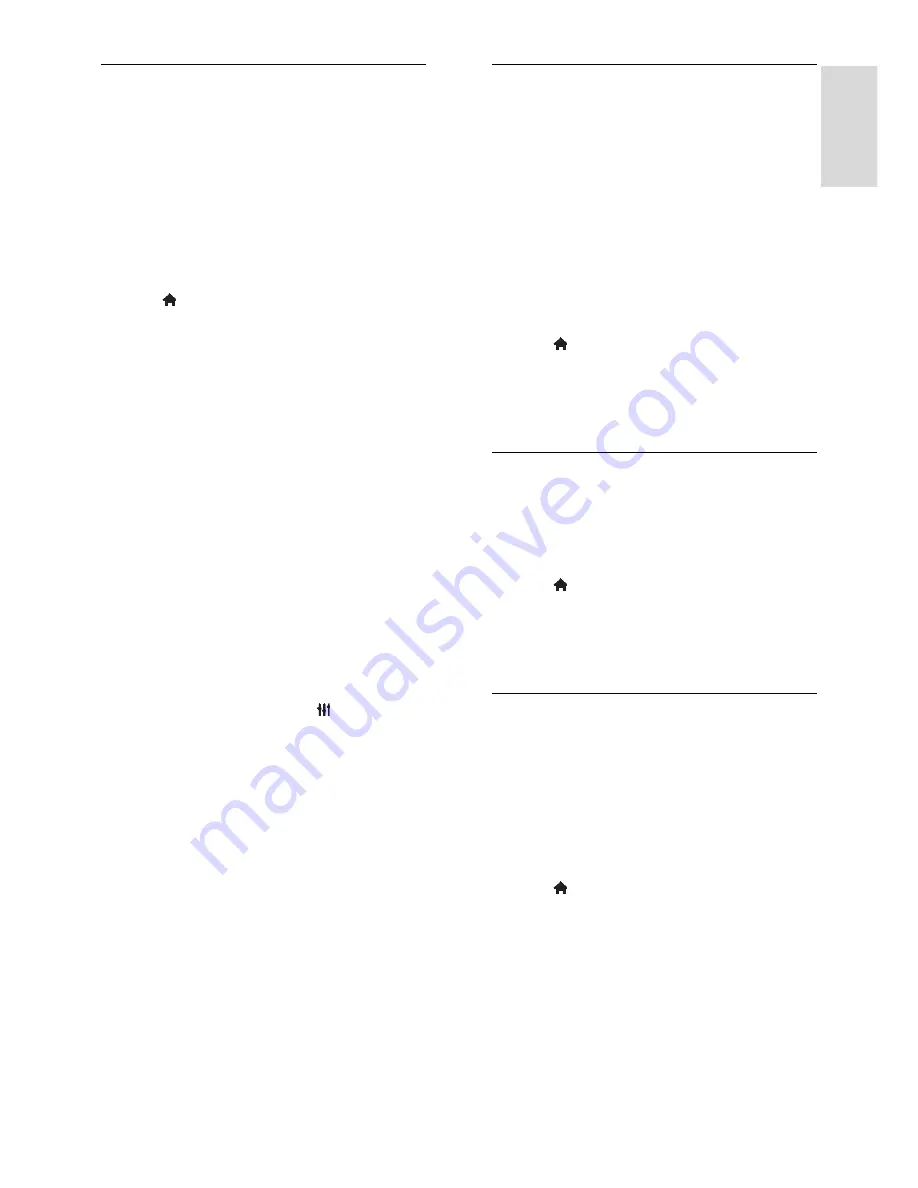
EN 29
En
gl
is
h
Select speaker output
If a connected device is HDMI Audio Return
Channel (HDMI ARC) compliant, you can
output TV audio through an HDMI cable.
Additional audio cables are not required.
Make sure you connect the device to the
HDMI ARC connector on the TV. See
Connect your TV > About cables > HDMI
(Page 40).
Configure TV speakers
1. Press .
2. Select
[Setup]
>
[TV settings]
>
[EasyLink]
>
[TV speakers]
.
3. Select an option, then press
OK
:
[Off]
: Switch off TV speakers.
[On]
: Switch on TV speakers.
[EasyLink]
: Stream TV audio through
the connected HDMI-CEC device.
Switch the TV audio to the connected
HDMI-CEC audio device through the
Adjust menu.
[EasyLink autostart]
: Turn off TV
speakers automatically and stream TV
audio to the connected HDMI-CEC
audio device.
Select speaker output with the adjust menu
If
[EasyLink]
or
[EasyLink autostart]
are
selected, you can access the Adjust menu to
switch the TV audio.
1. While you watch TV, press
ADJUST
.
2. Select
[Speakers]
, then press
OK
.
3. Select one of the following, then press
OK
:
[TV]
: On by default.
Stream TV audio through TV and the
connected HDMI-CEC audio device
until the connected device switches to
system audio control. TV audio is then
streamed through the connected
device.
[Amplifier]
: Stream audio through the
connected HDMI-CEC device. If system
audio mode is not enabled on the
device, audio continues to stream from
the TV speakers. If
[EasyLink autostart]
was selected, the TV prompts the
connected device to switch to system
audio mode.
Synchronise audio
If your TV is connected to a home theatre
system (HTS) and there is a lag between the
picture and the sound, you can synchronise
them.
If you are using a Philips HTS, the audio
and video are automatically
synchronised.
For other HTS brands, you need to
switch on the audio sync delay on the
TV to synchronise the audio and video.
Switch on Audio Out Delay
1. Press .
2. Select
[Setup]
>
[TV settings]
>
[Preferences]
.
3. Select
[Audio Out delay]
>
[On]
, then
press
OK
.
Retain picture quality
If your TV picture quality is affected by the
picture-processing features of other devices,
you can switch on Pixel Plus Link.
Switch on Pixel Plus Link
1. Press .
2. Select
[Setup]
>
[TV settings]
>
[EasyLink]
.
3. Select
[Pixel Plus link]
>
[On]
, then press
OK
.
Maximise video display
Some subtitles create a separate subtitle bar
under the video, which limits the video
display area. To maximise the video display
area, you can switch on auto subtitle shift.
The subtitles are then displayed over the
video image.
Switch on auto subtitle shift
1. Press .
2. Select
[Setup]
>
[TV settings]
>
[EasyLink]
>
[Auto subtitle shift]
.
3. Select
[On]
, then press
OK
to activate.
Note:
Make sure that the picture format of
the TV is set to
[Auto format]
or
[Movie
expand 16:9]
.
Содержание 32PFL4007T
Страница 61: ...EN 61 English For 32 inch models 18 mm For 37 47 inch models 17 mm Help version UMv 313913705181 20111231 ...
Страница 65: ...EN 65 English Y YouTube 17 YPbPr component video 40 ...
Страница 66: ... 2011 Koninklijke Philips Electronics N V All rights reserved Document order number 313913705181 ...






























