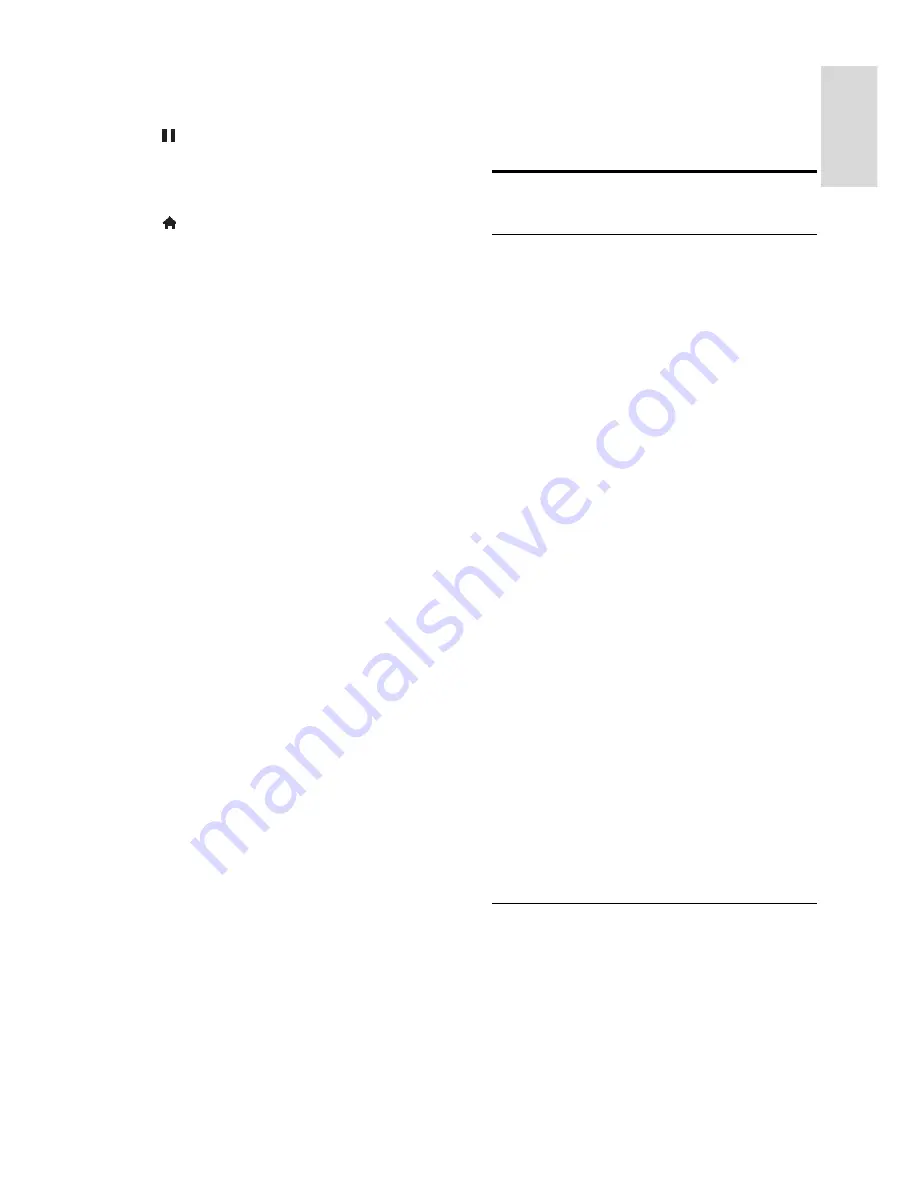
EN 19
En
gl
is
h
1. Switch on the TV.
2. Connect the USB flash drive to a USB slot
on the TV.
3. Press to start formatting the drive.
4. After formatting, leave the USB drive
connected to the TV.
Access a video store
1. Press >
[Smart TV]
, then press
OK
.
You can also press
SMART TV
on the
remote control.
2. Access the
[App Gallery]
to search for
available video store apps in your country.
3. Press the
Navigation buttons
to select a
store, then press
OK
to confirm.
The icon of the video store is added to the
home page.
4. To view a store, select its icon and press
OK
.
Rent a video
To rent a video, open the video store app
and locate the video. Follow the onscreen
instructions to rent, pay for and download
the video.
Note:
The way you select and rent a video
varies from store to store. Consult the video
store website for more information.
Payment
The store prompts you to log in or to open
a new account if you do not have one. The
login might consist of your email address and
a personal PIN code. When you are logged
in, you can select the payment method, a
credit card, or a value code in most cases.
Download the video
When you have paid, you can download the
video on to the video memory. While the
video downloads, you can continue watching
a TV programme until the TV notifies you
that the video is ready to play.
If you cancel a download, you can still return
to download the video before the rental
period expires.
Watch video
1. Press
SMART TV
on the remote control
to access Smart TV.
The installed video stores are displayed on
the home screen.
2. Select the video store where you rented
the video, then press
OK
.
3. With your log-in information, enter the
online video store.
4. Select the video from the list of
downloaded videos, then press
OK
to play.
Interactive TV
What you can do
With interactive TV, you can view additional
information or entertainment pages provided
by digital TV broadcasters. You can
experience true interactivity by responding
directly to the digital content.
Note
: You cannot download files to your TV
with this feature.
Broadcasters use various interactive TV
systems such as:
HbbTV (Hybrid Broadcast Broadband
TV)
iTV (Interactive TV - MHEG)
MHP (Multimedia Home Platform)
DTVi (Digital TV interactive)
Visit the broadcaster's website for more
information to see which interactive system
is available in your country.
Here are some examples of interactive
activities you can enjoy:
View information about TV
programmes
Take part in a quiz or competition
Play games
Shop online
Pay for a video-on-demand (VOD)
programme
Vote
Chat
What you need
To enjoy this service, you need the following:
digital channels with interactive services
A wired or wireless home network,
connected with a Universal Plug and
Play (uPnP) router
For network connection, see
Connect your
TV > Network and the Internet
(Page 50).
Содержание 32PFL4007T
Страница 61: ...EN 61 English For 32 inch models 18 mm For 37 47 inch models 17 mm Help version UMv 313913705181 20111231 ...
Страница 65: ...EN 65 English Y YouTube 17 YPbPr component video 40 ...
Страница 66: ... 2011 Koninklijke Philips Electronics N V All rights reserved Document order number 313913705181 ...
















































