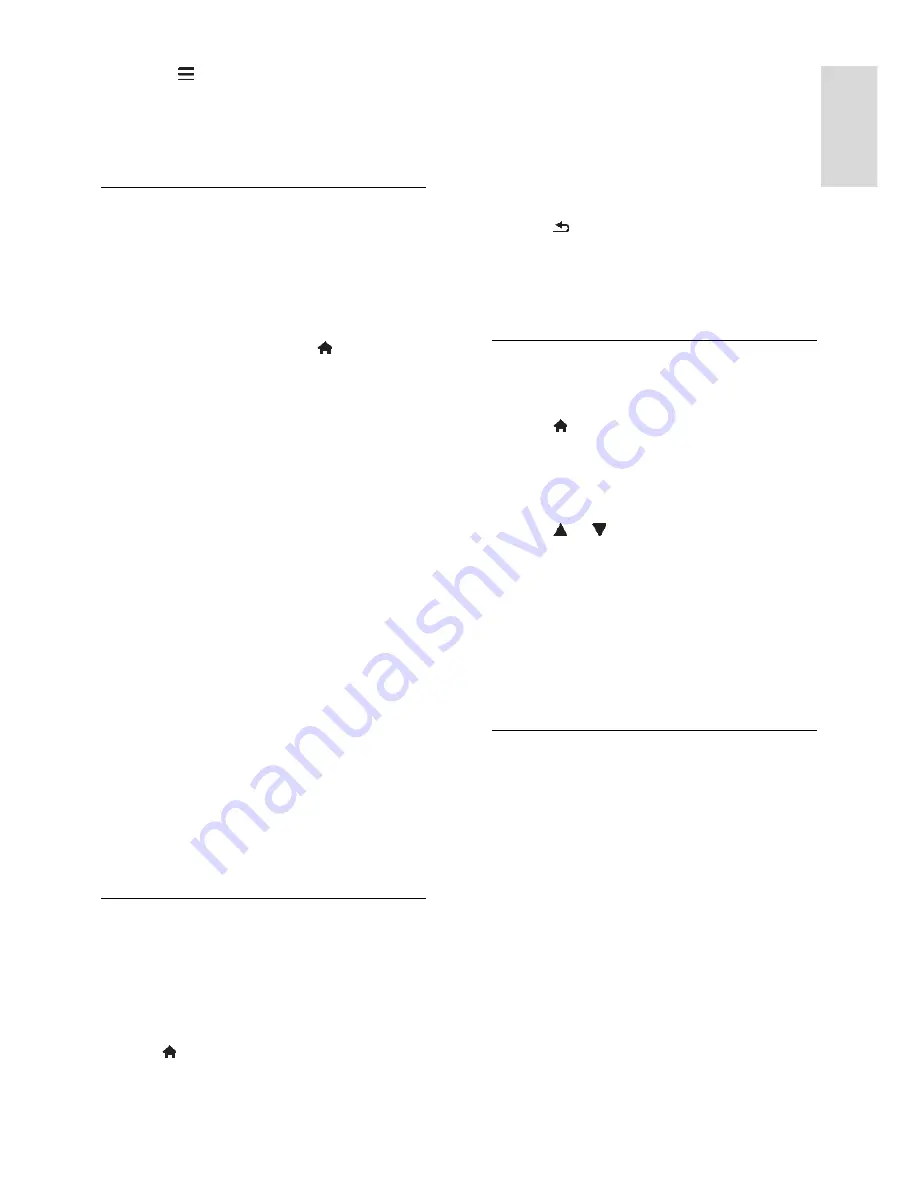
EN 33
En
gl
is
h
Tip:
Press
LIST
to see the channel list.
Note:
When digital TV channels are found,
the list of installed channels may display
empty channel numbers. You can rename,
reorder or uninstall these channels.
Install analogue channels
You can search and store analogue TV
channels one-by-one.
Step 1: Select your system
Note:
Skip this step if your system settings
are correct.
1. While you watch TV, press .
2. Select
[Setup]
>
[Channel settings]
>
[Channel installation]
.
3. Select
[Analogue: Manual installation]
>
[System]
, then press
OK
.
4. Select the system for your country or
region, then press
OK
.
Step 2: Search and store new TV channels
1. In the
[Analogue: Manual installation]
menu, select
[Search channel]
, then press
OK
.
2. Find the channel:
If you know the channel frequency,
enter it with the
Navigation buttons
or
Numeric buttons
.
If you do not know the channel
frequency, search for the next
frequency that has a strong signal:
Select
[Search]
, then press
OK
.
3. After you have found the correct channel,
select
[Done]
, then press
OK
.
4. Select
[Store as new channel]
, then press
OK
to store the new TV channel.
Note:
If the reception is poor, reposition
your antenna and repeat the procedure.
Install digital channels
If you know the channel frequency of the
channels you want to install, you can search
and store digital channels one-by-one. For
best results, contact the broadcaster or a
professional installer.
1. Press .
2. Select
[Setup]
>
[Channel settings]
>
[Channel installation]
.
3. Select
[Digital: Reception test]
>
[Search]
, then press
OK
.
4. Press the
Numeric buttons
to enter the
channel frequency.
5. Select
[Search]
, then press
OK
.
6. When the channel is found, select
[Store]
,
then press
OK
.
7. Press to exit.
Note:
If your cable provider does not
provide you with a specific symbol rate value
for DVB-C channels, select
[Automatic]
in
[Symbol rate mode]
.
Fine-tune analogue channels
If the reception of an analogue TV channel is
poor, you can fine-tune the TV channel.
1. Press .
2. Select
[Setup]
>
[Channel settings]
>
[Channel installation]
.
3. Select
[Analogue: Manual installation]
>
[Fine tune]
, and then press
OK
.
4. Press or to fine-tune the channel.
5. When you have selected the correct
channel frequency, select
[Done]
, and then
press
OK
.
6. Select an option, then press
OK
.
[Store current channel]
: Store the
channel as the current channel number.
[Store as new channel]
: Store the
channel as a new channel number.
Update channel list
When the TV was switched on for the first
time, a full installation of channels was
performed.
By default, when there are changes to these
channel lists, the TV updates them
automatically. You can also switch off the
automatic update or manually update the
channels.
Note
: If you are prompted to enter a code,
enter '8888'.
Automatic update
To add or remove digital channels
automatically, leave the TV in standby mode.
The TV updates channels and stores new
channels every day. Empty channels are
removed from the channel list.
Содержание 32PFL4007T
Страница 61: ...EN 61 English For 32 inch models 18 mm For 37 47 inch models 17 mm Help version UMv 313913705181 20111231 ...
Страница 65: ...EN 65 English Y YouTube 17 YPbPr component video 40 ...
Страница 66: ... 2011 Koninklijke Philips Electronics N V All rights reserved Document order number 313913705181 ...
















































