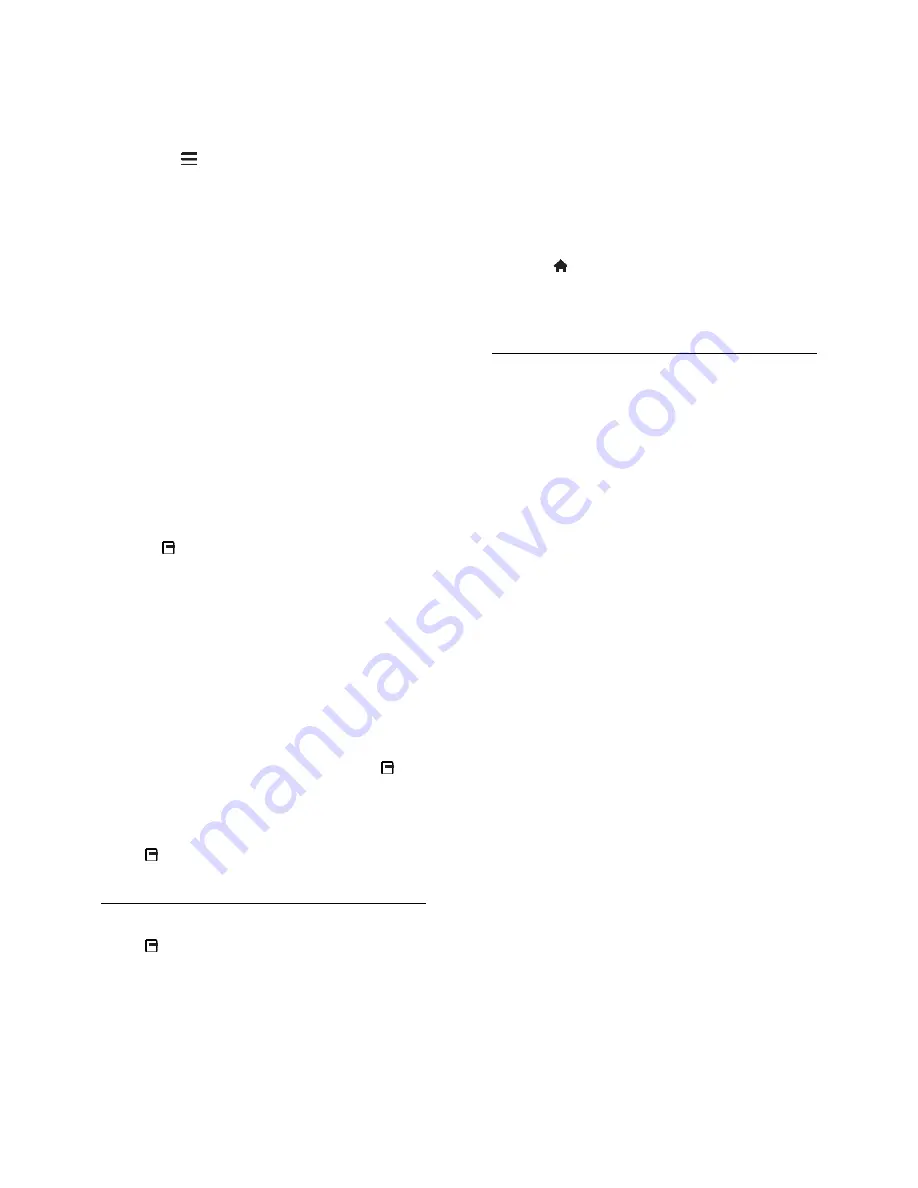
EN 18
Tips:
You can search for apps available in
other countries.
To return to the Smart TV home page,
press
LIST
.
Note:
Smart TV services are updated
automatically. To view the latest updates,
change
[All]
to
[New]
in
[App Gallery]
.
Access websites
1. Select an Internet app, then press
OK
.
2. Select the web address field, then press
OK
.
A keyboard appears on the screen.
3. Press the
Navigation buttons
and
OK
to
enter each character of the web address.
Tip:
You can also use the
Numeric buttons
on the TV remote control to enter a web
address.
Zoom page
To zoom in and out on an Internet page, do
the following:
1. Press
OPTIONS
, then press
[Zoom
page]
.
2. Use the slider bar to set the enlargement.
3. Use the
Navigation buttons
to jump
between highlighted items and scroll through
an Internet page.
Scroll pages
Press
P
+ and
P-
to scroll up and down on a
web page.
Reload page
If a page does not load correctly, press
OPTIONS
, then select
[Reload page]
.
View security info
To view security information about a page,
press
OPTIONS
, then select
[Security
info]
.
Smart TV options
Press
OPTIONS
and access any of the
following items to modify the apps from the
Smart TV home screen:
[Remove App]
[Lock App]
[Unlock App]
[Move App]
Clear Smart TV memory
You can clear the Smart TV memory
completely, including your favourites,
parental control code, passwords, cookies
and history.
Warning:
This option resets the Smart TV
memory completely. It also deletes the
settings of other interactive applications such
as MHEG, HbbTV, and MHP.
1. Press .
2. Select
[Setup]
>
[Network settings]
.
3. Select
[Clear Apps memory]
, then press
OK
.
Rent online videos
What you can do
With this TV, you can rent a video from
online video store apps in Smart TV. You
can rent a video using the following steps:
1. Open a video store app. You may need to
register or enter your log-in information.
2. Select a video.
3. Make the online payment.
4. Download the video for viewing.
5. Start watching the video.
What you need
Make sure that your TV is connected to
the Internet through a high-speed
broadband connection. See
Connect
your TV > Network and the Internet
(Page 50).
Connect a USB flash drive with a
minimum capacity of 4 GB to the TV.
For high-definition videos, use a flash
drive with at least 8 GB of storage
capacity.
Note:
You can also use a single storage
device to record, pause and rent videos.
Connect a USB 2.0 compatible hard disk
drive (HDD) with a minimum capacity of
250 GB and a minimum transfer speed of 30
megabytes per second. See
Use more of
your TV > Record TV shows > Install USB
hard drive
(Page 23).
Format the USB flash drive
Before you download rented videos, your
USB drive must be formatted. All existing
content on the USB drive is erased.
Содержание 32PFL4007T
Страница 61: ...EN 61 English For 32 inch models 18 mm For 37 47 inch models 17 mm Help version UMv 313913705181 20111231 ...
Страница 65: ...EN 65 English Y YouTube 17 YPbPr component video 40 ...
Страница 66: ... 2011 Koninklijke Philips Electronics N V All rights reserved Document order number 313913705181 ...
















































