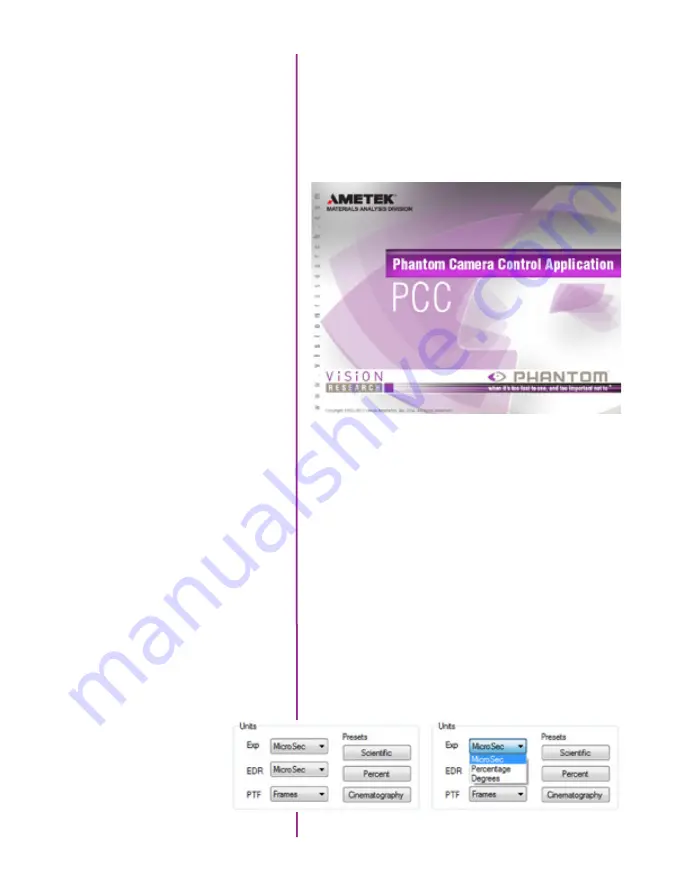
23
Chapter 3: Phantom Software
pcc software
PVP, provides the ability to view, capture, review, edit, and/
or save a Cine recorded into the camera’s RAM to a hard
drive, or installed Phantom CineMag IV. PVP is extremely
effective when used with the high-resolution cameras
since most computers are not powerful enough to view
the live or captured raw files smoothly.
The camera’s video mode and display settings are also
set through PVP. Video systems will vary based on the
country you are in, what kind of video monitor used, and
the required display resolution. All available video setting
for the connected camera can be found in the ‘Settings’
menu of PVP.
PCC provides the ability to select various units for specific
camera parameters by clicking the ‘Preference’ button at
the bottom Manager tab.
Units can be set to commonly used values (‘Presets’)
or they can be customized using the pull-down
selection lists. First-time users should use one of
the three ‘Presets’.
Camera Control via PCC
Содержание MIRO LAB
Страница 18: ...12 Phantom Miro LAB LC R Series Camera Manual ...
Страница 58: ...52 Phantom Miro LAB LC R Series Camera Manual ...
Страница 72: ...66 Phantom Miro LAB LC R Series Camera Manual ...
Страница 83: ...77 Chapter 9 Support Support 9 Miro LC Rear View Body Type I Miro LC Front View Body Type I ...
Страница 85: ...79 Chapter 9 Support Miro LC Left View Body Type I Miro R Right View Body Type I ...
Страница 86: ...80 Phantom Miro LAB LC R Series Camera Manual Miro LC Right View Body Type II ...
Страница 87: ...81 Chapter 9 Support Miro R Bottom View Body Type I Miro R Top View Body Type I ...
Страница 88: ...82 Phantom Miro LAB LC R Series Camera Manual Miro LC Bottom View Body Type II Miro LC Top View Body Type II ...
Страница 89: ...83 Chapter 9 Support Miro LAB Rear View Body Type III Miro LAB Front View Body Type III ...
Страница 91: ...85 Chapter 9 Support Miro LAB Bottom View Body Type I Miro LAB Top View Body Type I ...
Страница 105: ......
















































