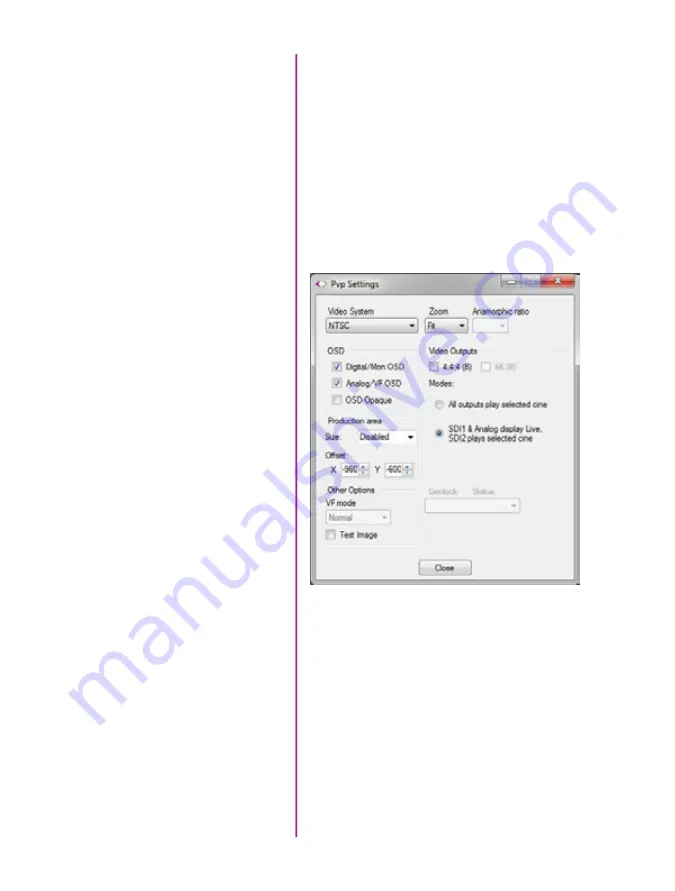
32
Phantom Miro LAB / LC / R Series Camera Manual
pvp software
PVP (Phantom Video Player) is a streamlined application
used to control the video playback of the camera, and can
be used to quickly capture, review, edit and save to or
from the CineMag.
PVP can be opened directly from the desktop or by
clicking the ‘Video Out’ toolbar button in the PCC software.
Video output parameters are set by opening the ‘Pvp
Settings’ windows. This includes control for the video
system, 4K video and on-screen display parameters
including production area rectangles.
Using PVP
(Phantom Video Player)
PVP Settings
Click on the palette from the main PVP window to activate
the ‘Image Tools’ menu. It is basically the same as the
equivalent menu in PCC. It can be used to adjust image
processing parameters including; brightness, gain,
gamma, toe, saturation, white balance and more.
Any image tools adjustments will also apply to the PCC
live image and the metadata in saved Cine Raw files.
Image Tools
Содержание MIRO LAB
Страница 18: ...12 Phantom Miro LAB LC R Series Camera Manual ...
Страница 58: ...52 Phantom Miro LAB LC R Series Camera Manual ...
Страница 72: ...66 Phantom Miro LAB LC R Series Camera Manual ...
Страница 83: ...77 Chapter 9 Support Support 9 Miro LC Rear View Body Type I Miro LC Front View Body Type I ...
Страница 85: ...79 Chapter 9 Support Miro LC Left View Body Type I Miro R Right View Body Type I ...
Страница 86: ...80 Phantom Miro LAB LC R Series Camera Manual Miro LC Right View Body Type II ...
Страница 87: ...81 Chapter 9 Support Miro R Bottom View Body Type I Miro R Top View Body Type I ...
Страница 88: ...82 Phantom Miro LAB LC R Series Camera Manual Miro LC Bottom View Body Type II Miro LC Top View Body Type II ...
Страница 89: ...83 Chapter 9 Support Miro LAB Rear View Body Type III Miro LAB Front View Body Type III ...
Страница 91: ...85 Chapter 9 Support Miro LAB Bottom View Body Type I Miro LAB Top View Body Type I ...
Страница 105: ......
















































