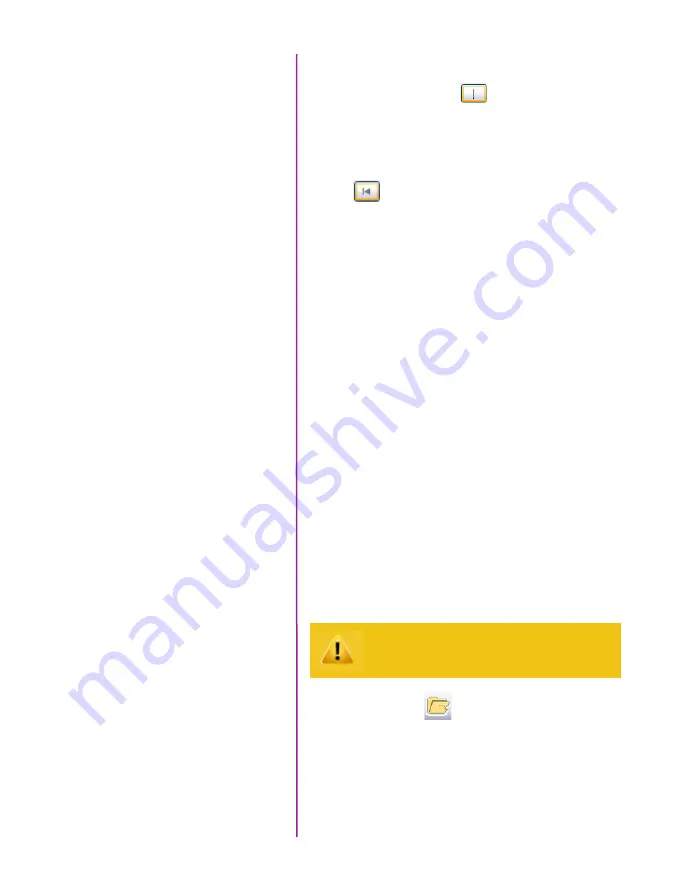
15
Chapter 2: Quick Start Guides
Locate the last image of the cine to be saved.
Click the ‘Mark-Out’ button.
Select ‘Play, Speed, & Options” and enable (check) ‘Limit
to Range’.
Under the Video Control Buttons, click the ‘Jump to Start’
button.
Review the edited cine using the Video Control Buttons.
Click the ‘Save Cine...’ button on the bottom of the ‘Play’
panel.
In the ‘Save Cine’ window:
1. Navigate to the folder where you want to save the
cine file.
2. Enter a file name for the cine file in the ‘File name:’
data entry field.
3. From the Save as type pull-down selection list,
select the ‘Cine Raw, *.cine’ file format.
4. Click the Save button to begin downloading the
cine file from the camera to the computer’s hard
drive.
Click the down-arrow of the ‘Save Cine... button.
Select ‘Save RAM Cine to Flash’ (in popup window).
Click the Save button to save the cine file onto the Phan-
tom CineFlash.
Click the ‘Open File’ button.
In the ‘Open Cine’ window:
Navigate to the folder containing the saved cine file.
Highlight the cine file to be opened.
Click the Open button.
Review Edited Cine
Save to Computer
Confirm Computer Save
Save to Attached
Phantom CineFlash
Confirm cine save before deleting from
internal memory
Содержание MIRO LAB
Страница 18: ...12 Phantom Miro LAB LC R Series Camera Manual ...
Страница 58: ...52 Phantom Miro LAB LC R Series Camera Manual ...
Страница 72: ...66 Phantom Miro LAB LC R Series Camera Manual ...
Страница 83: ...77 Chapter 9 Support Support 9 Miro LC Rear View Body Type I Miro LC Front View Body Type I ...
Страница 85: ...79 Chapter 9 Support Miro LC Left View Body Type I Miro R Right View Body Type I ...
Страница 86: ...80 Phantom Miro LAB LC R Series Camera Manual Miro LC Right View Body Type II ...
Страница 87: ...81 Chapter 9 Support Miro R Bottom View Body Type I Miro R Top View Body Type I ...
Страница 88: ...82 Phantom Miro LAB LC R Series Camera Manual Miro LC Bottom View Body Type II Miro LC Top View Body Type II ...
Страница 89: ...83 Chapter 9 Support Miro LAB Rear View Body Type III Miro LAB Front View Body Type III ...
Страница 91: ...85 Chapter 9 Support Miro LAB Bottom View Body Type I Miro LAB Top View Body Type I ...
Страница 105: ......






























