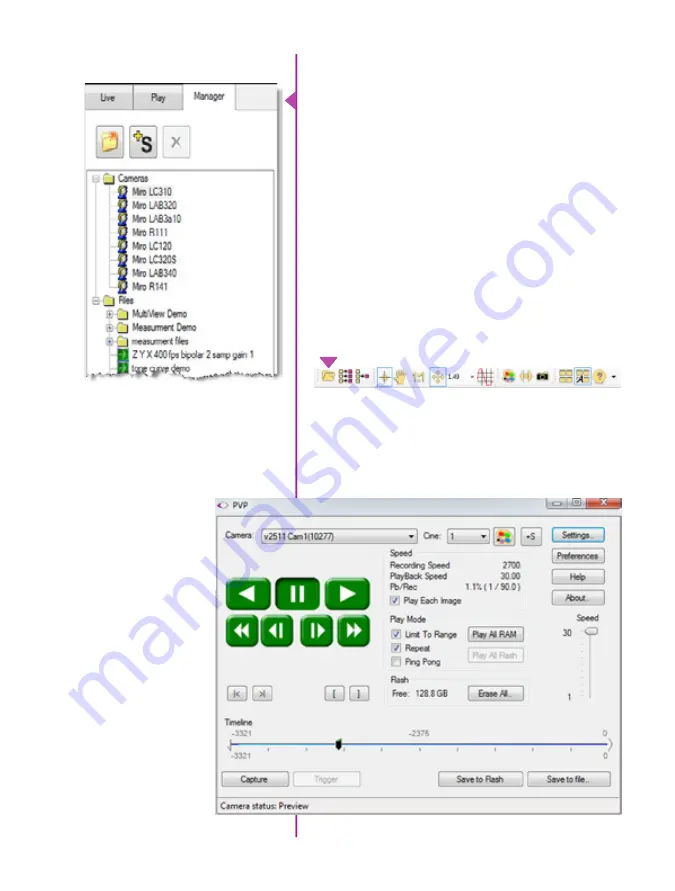
22
Phantom Miro LAB / LC / R Series Camera Manual
The main window of PCC is divided into three tabs: Live,
Play and Manager.
When first started, the ‘Manager’ tab is selected. It is in
this tab connected cameras are displayed, selected for
use, and renamed. It is also used to manage saved Cine
files.
To rename, highlight then click the name of a camera.
This can be useful when working with multiple cameras.
All camera control and setting of shooting parameters
(frame rate, shutter, etc.) are performed in the ‘Live’ tab.
The ‘Play’ tab is used to review, edit, and save Cine files,
(either from the camera or from files on the local hard
drive).
Control Tabs
PVP can be launched directly from the desktop, or
by clicking the ‘Video Out’ toolbar button in PCC. PVP
controls only the camera’s HD-SDI outputs as connected
to a compatible SDI monitor.
PVP (Phantom Video Player)
Application Overview
Содержание MIRO LAB
Страница 18: ...12 Phantom Miro LAB LC R Series Camera Manual ...
Страница 58: ...52 Phantom Miro LAB LC R Series Camera Manual ...
Страница 72: ...66 Phantom Miro LAB LC R Series Camera Manual ...
Страница 83: ...77 Chapter 9 Support Support 9 Miro LC Rear View Body Type I Miro LC Front View Body Type I ...
Страница 85: ...79 Chapter 9 Support Miro LC Left View Body Type I Miro R Right View Body Type I ...
Страница 86: ...80 Phantom Miro LAB LC R Series Camera Manual Miro LC Right View Body Type II ...
Страница 87: ...81 Chapter 9 Support Miro R Bottom View Body Type I Miro R Top View Body Type I ...
Страница 88: ...82 Phantom Miro LAB LC R Series Camera Manual Miro LC Bottom View Body Type II Miro LC Top View Body Type II ...
Страница 89: ...83 Chapter 9 Support Miro LAB Rear View Body Type III Miro LAB Front View Body Type III ...
Страница 91: ...85 Chapter 9 Support Miro LAB Bottom View Body Type I Miro LAB Top View Body Type I ...
Страница 105: ......
















































