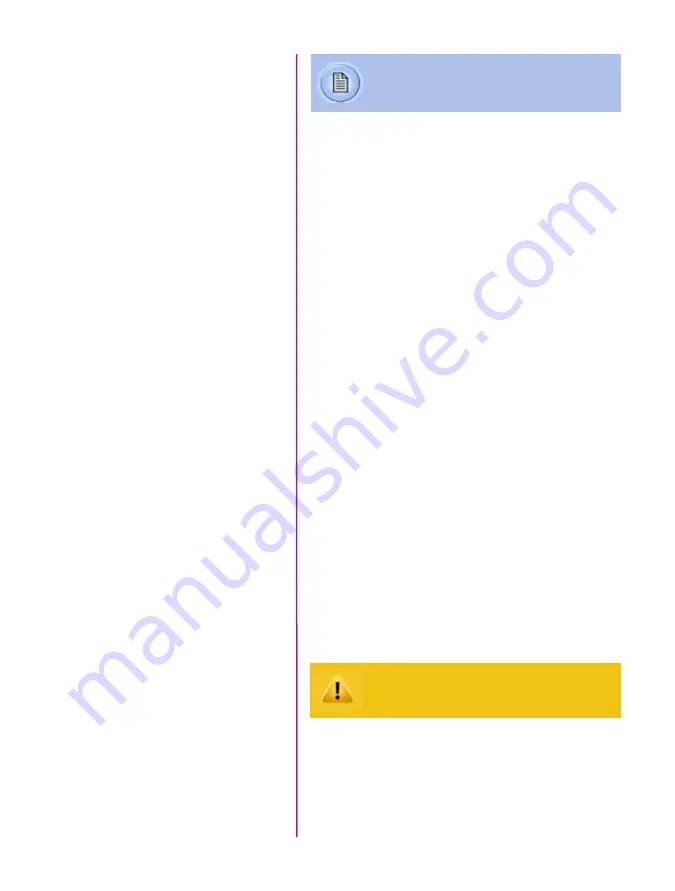
17
Chapter 2: Quick Start Guides
via miro lc touchscreen
Connect a suitable power supply (12-28VDC) to the Power
Input connector, then set the power switch to the ‘ON’
position, or insert battery.
Connect a suitable HD-SDI video monitor (not supplied)
to the ‘HD-SDI’ connector on the connector panel of the
camera.
Mount a Phantom CineFlash, if available. For detailed
instruction see Chapter 7: Phantom CineFlash & CineFlash
Dock IV.
Click the ‘Menu’ button (square) to display touch screen
menu.
Tap the ‘Menu’ icon as to bring up the main capture and
setting control interface.
•
Set ‘Resolution’ to the required width x height
•
Choose the required ‘Speed’ (frame rate) and
‘Exposure Time’ (shutter)
•
Set the ‘Post Trigger’ (trigger position) at the
beginning, or the end, or some position within
the internal memory.
Scroll up and down for desired setting. Tap once to select
parameter to change.
Press (3 seconds) the ‘Autoset’ button (front of the
camera) to perform an internal CSR (Current Session
Reference).
Tap on ‘AWB’ (Automatic White Balance) icon (upper right).
Place a white or neutral non-saturated object in the center
square and tap once.
Power Up Camera
Setup Video Monitor
Attach Phantom CineFlash
Set Recording Parameters
Perform Black Reference
Perform White Balance
(Color Cameras Only)
Black Reference should be performed after all
recording parameters have been set.
Mount camera onto suitable support.
Attach and adjust appropriate lens.
Содержание MIRO LAB
Страница 18: ...12 Phantom Miro LAB LC R Series Camera Manual ...
Страница 58: ...52 Phantom Miro LAB LC R Series Camera Manual ...
Страница 72: ...66 Phantom Miro LAB LC R Series Camera Manual ...
Страница 83: ...77 Chapter 9 Support Support 9 Miro LC Rear View Body Type I Miro LC Front View Body Type I ...
Страница 85: ...79 Chapter 9 Support Miro LC Left View Body Type I Miro R Right View Body Type I ...
Страница 86: ...80 Phantom Miro LAB LC R Series Camera Manual Miro LC Right View Body Type II ...
Страница 87: ...81 Chapter 9 Support Miro R Bottom View Body Type I Miro R Top View Body Type I ...
Страница 88: ...82 Phantom Miro LAB LC R Series Camera Manual Miro LC Bottom View Body Type II Miro LC Top View Body Type II ...
Страница 89: ...83 Chapter 9 Support Miro LAB Rear View Body Type III Miro LAB Front View Body Type III ...
Страница 91: ...85 Chapter 9 Support Miro LAB Bottom View Body Type I Miro LAB Top View Body Type I ...
Страница 105: ......






























