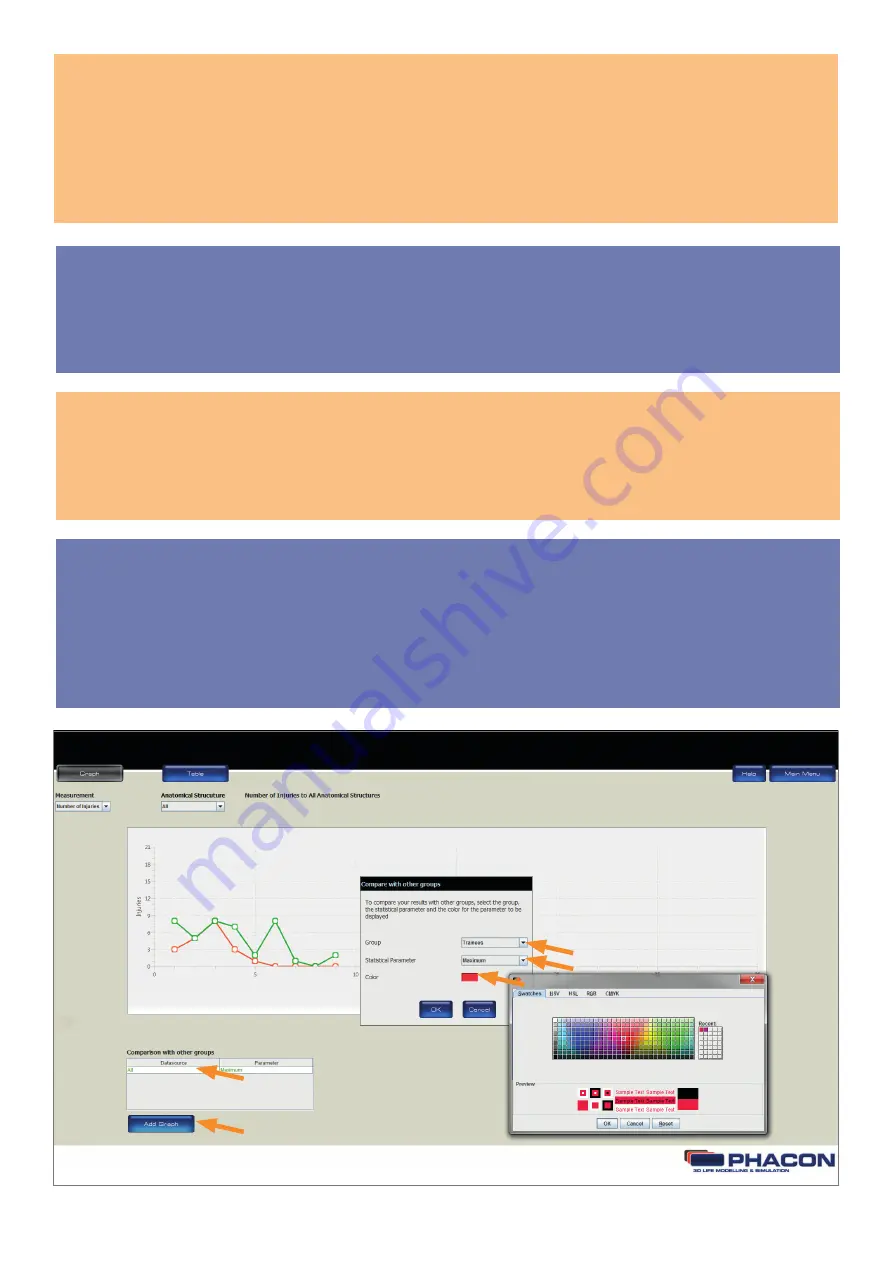
22
COMPARE WITH OTHER GROUP RESULTS
NOTE:
The data collected during each training session is associated with the GROUP NAME selected in the MAIN
MENU. The training session results of each user may be compared with other group results. (
Fig. 17
).
1. Click on the ADD GRAPH button to compare your results with other group results (
Fig. 17
).
2. From the COMPARISON WITH OTHER GROUPS dialog box, click on the GROUP drop-down list and
select a group.
3. Click on the STATISTICAL PARAMETER drop-down list and select a statistical parameter.
NOTE:
The STATISTICAL PARAMETER drop-down list includes maximum, minimum, mean, standard deviation,
and median. The selected parameter is applied to the training session data.
4. From the COMPARISON WITH OTHER GROUPS dialog box, click on the COLOR bar and select a color.
A unique color is assigned to each selected group and the associated statistical parameter.
Fig.: 17
REMOVE A GROUP
To remove a group, click on the group name in the table COMPARE WITH OTHER GROUPS.
Содержание SINUS TRAINER
Страница 1: ...USER MANUAL PHACON SINUS TRAINER...
Страница 2: ......
Страница 29: ...29...
Страница 30: ...30...
Страница 31: ...31...

























