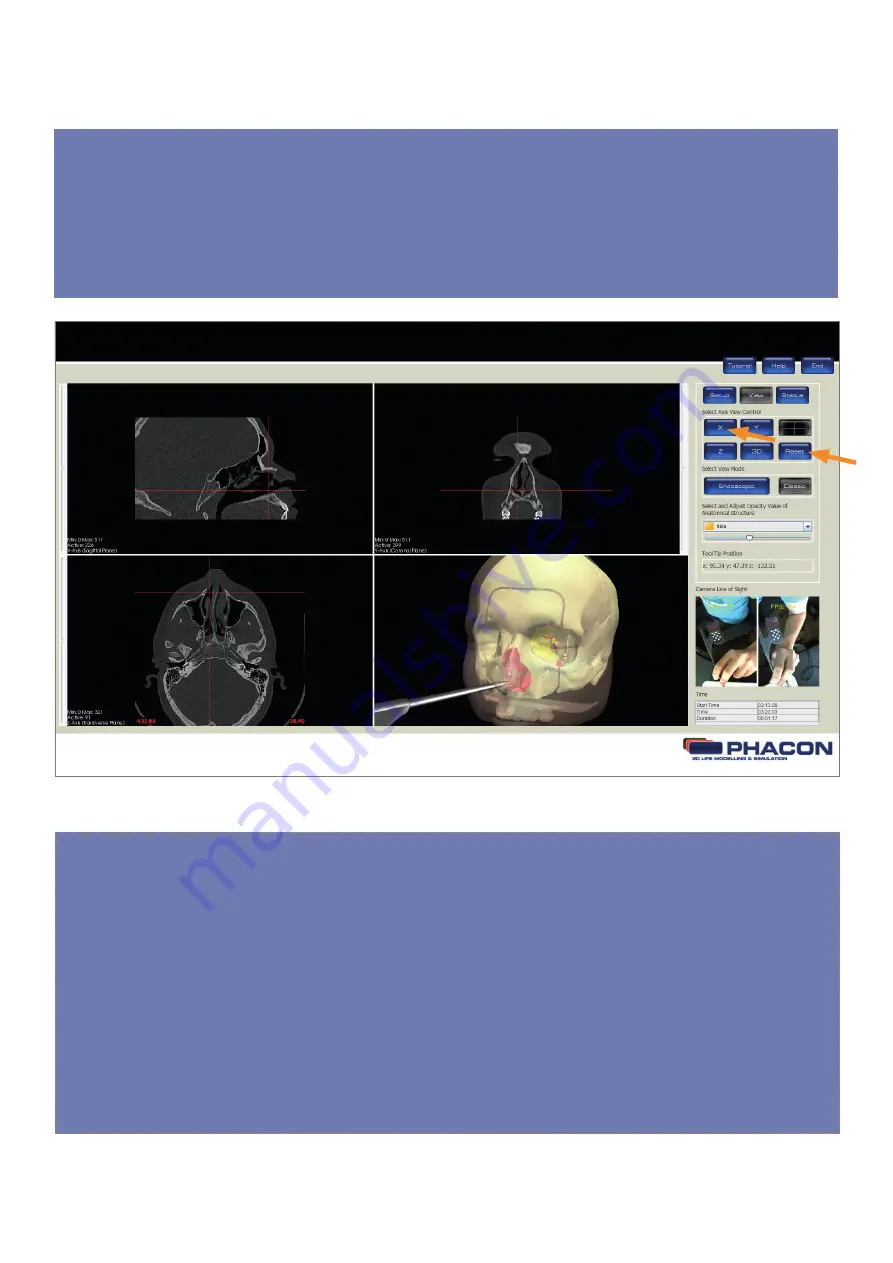
15
SELECT THE AXIS VIEW
• Click on the X, Y, Z, or 3-D button to access the X, Y, Z, or 3-D surface windowpane in a full screen view,
respectively (
Fig. 9
).
• Click on the four-quadrant windowpane button to return to the default fourquadrant screen view.
• Click on the RESET button to return the X, Y, Z and 3-D view, if modified, to their original default settings.
ADJUST THE QUALITY OR PERSPECTIVE OF THE X, Y, AND Z WINDOWPANE DISPLAY
• To adjust the brightness, click on the desired windowpane, hold down the left mouse button, and move
the mouse up and down.
• To adjust the contrast, click on the desired windowpane, hold down the left mouse button and move the
mouse left and right.
• To adjust the zoom, click on the desired windowpane, hold down the right mouse button and move the
mouse up and down. The mouse wheel may also be used.
• To pan, click on the desired windowpane, hold down the shift key and left mouse button, and move the
mouse up and down or left and right. The middle mouse button may also be used.
• When using navigation, the CT image slice is selected automatically based on the tip location of the
pointer, drill, or manual instrument. To view different slices of a specific X, Y, or Z perspective, move the
slider of the appropriate windowpane.
Fig.: 9
Содержание SINUS TRAINER
Страница 1: ...USER MANUAL PHACON SINUS TRAINER...
Страница 2: ......
Страница 29: ...29...
Страница 30: ...30...
Страница 31: ...31...






























