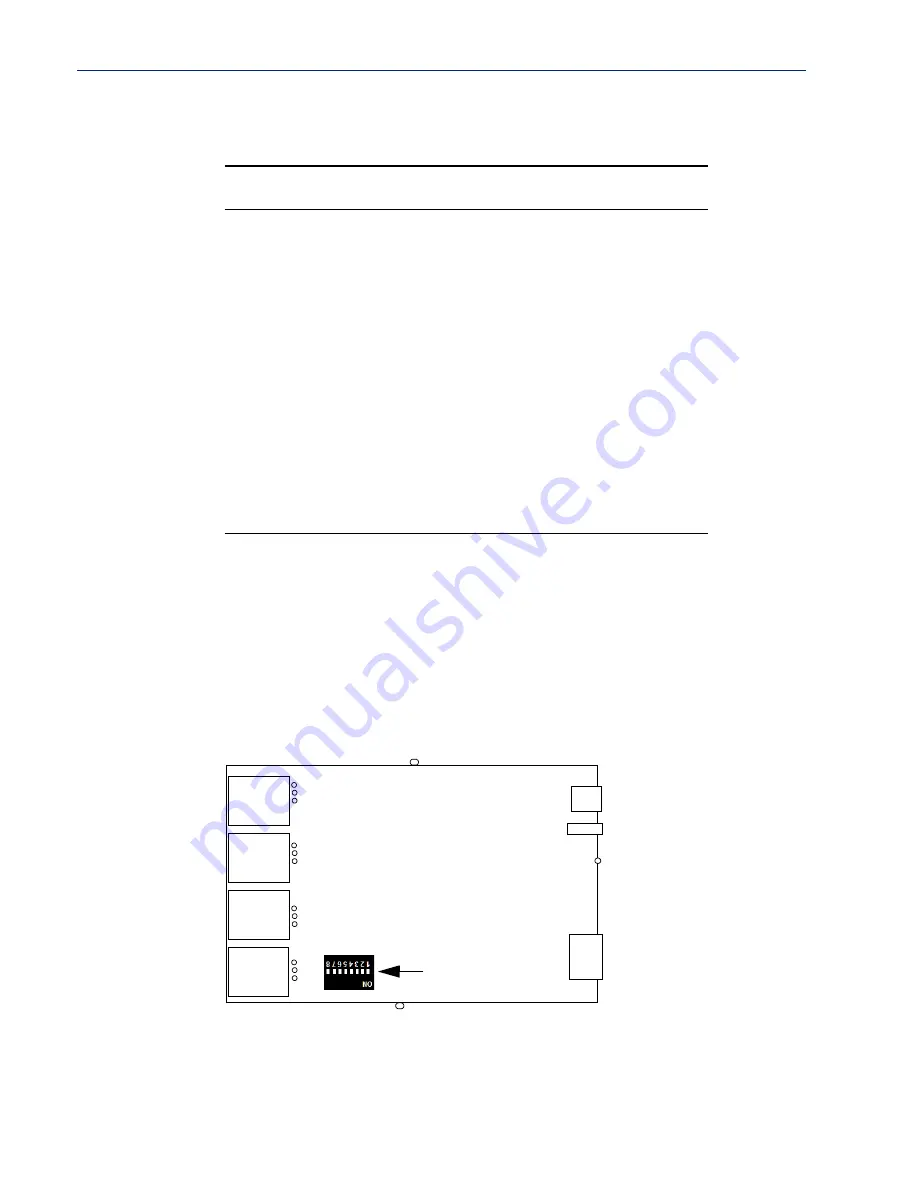
Setting Jumpers 441
Introduction
3.
The following table describes how to jumper the pins for line termination, fixed 5V output, and
for output equal to the external adapter input:
4.
Close the IOLAN case by replacing the case lid and the two screws. You can now power it on
with the new settings.
4-Port Desktop IOLAN (DIP Switch Method)
To change the settings, do the following:
1.
Unplug the IOLAN from the electrical outlet and disconnect everything from the box.
2.
Open the case by unscrewing the two side screws, one on each side, and lifting off the top of the
case. You should see the following:
To change the settings, do the following:
3.
To change the power pin out, locate the set of three pins associated with the line you want to set
(Serial Port 1 is P3; Serial Port 2 is P2, Serial Port 3 is P6 and Serial Port 4 is P5. For fixed 5V
Port #
Line Termination
5V Output
Input Volt
Output
1
Jumper J7 for Full
Duplex
Jumper J8 for Half
Duplex Rx/Tx
J4, jumper pins 1 & 2
J4, jumper pins 2 &
3
2
Jumper J9 for Full
Duplex Rx
Jumper J11 for Half
Duplex Rx/Tx
J5, jumper pins 1 & 2
J5, jumper pins 2 &
3
3
Jumper J22 for Full
Duplex Rx
Jumper J24 for Half
Duplex Rx/Tx
J10, jumper pins 1 & 2 J10, jumper pins 2
& 3
4
Jumper J23 for Full
Duplex Rx
Jumper J25 for Half
Duplex Rx/Tx
J6, jumper pins 1 & 2
J6, jumper pins 2 &
3
2
Power
Console Switch
Reset
RJ45
1
3
4
Screw
Screw
P3
P2
P6
P5
Pin 1
Pin 1
Pin 1
Pin 1
DIP Switch
Содержание IOLAN MDC
Страница 1: ...1 IOLAN SDS SCS STS MDC User s Guide Version A1 12 06 2017 Part 5500161 47 Rev I June 2017...
Страница 3: ...3...
Страница 115: ...111 WLAN Security Encryption...
Страница 386: ...382 Configuring a Virtual Private Network...
















































