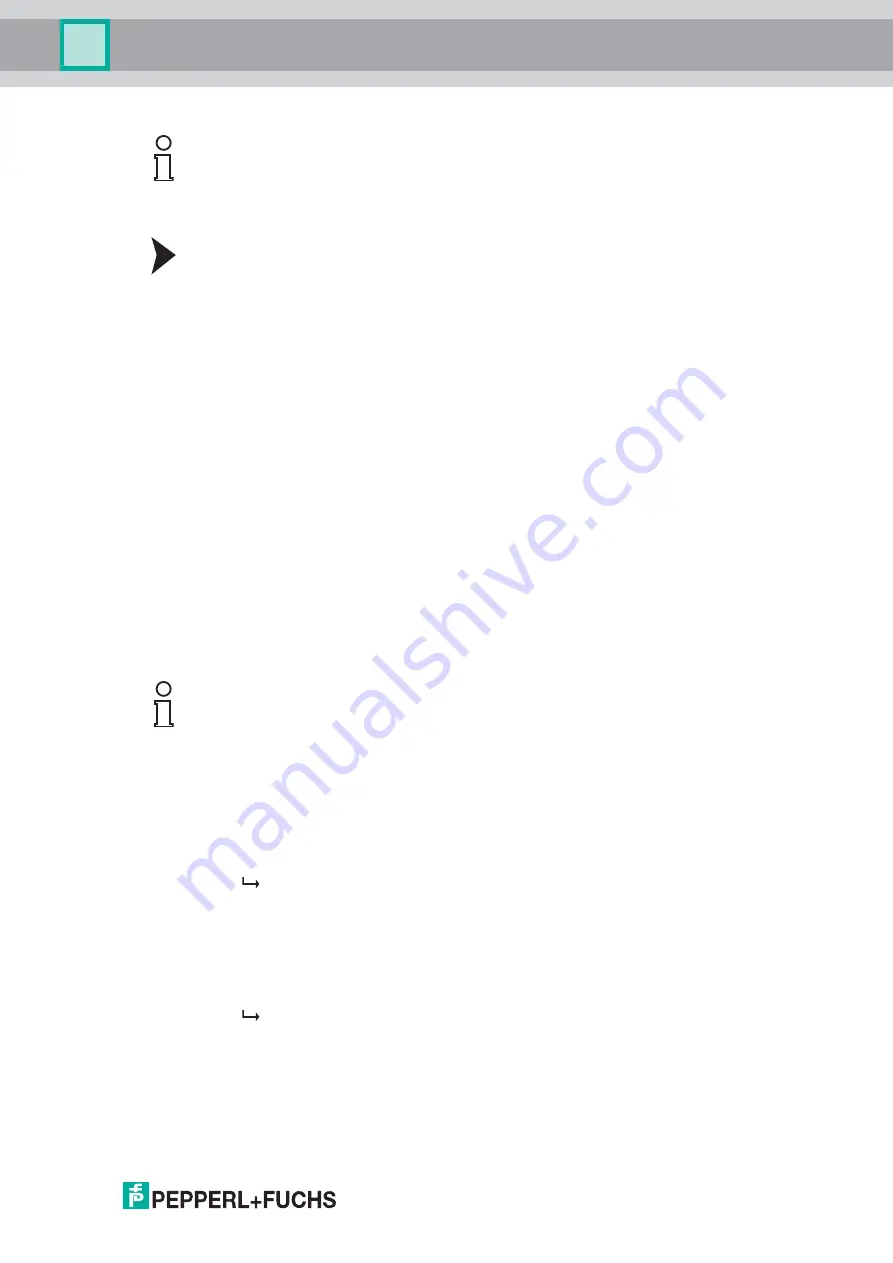
HART Multiplexer System KFD*-HM*-16
Configuration
201
8-04
53
6.8.2
Executing the HART Scan Function
Performing a HART Scan
1. In the
HART scan wizard
section in the
HART scan
window, select one of the following
options, see Figure 6.13:
•
First commissioning
: Select this option to create a complete basic setup of the
FDT project. Devices included in the FDT project, such as the multiplexer master,
multiplexer slaves, and field devices, including the communication settings, are recorded
and analyzed. If you select this option, you have to define additional settings in the next
steps, see Figure 6.14:
•
Primary
or
secondary
: 2 HART masters may be connected to a HART signal loop,
whereby the parameterization must differentiate between the primary master and
the secondary master. Select one of the options.
•
Scan address 0 only
: Select this option if you want the multiplexer master to use only
the address 0 to search for connected devices.
•
Scan addresses 0 to 15
: Select this option if you want the multiplexer master to
search for all connected devices with polling addresses between 0 and 15.
•
Retries on "Busy"
: Number of repeat attempts to establish communication with
the field device if the field device reports
Busy
.
•
Retries on error
: Number of repeat attempts to establish communication with
the field device if a fault occurs.
•
Update modules
: Select this option if a module has been removed or added.
•
Update field devices
: Select this option if field devices have been removed or added.
•
Update FDT project
: Select this option to adapt the FDT project to the current
HART topology.
2. Click
Next
to confirm and continue with the HART scan.
Before the HART scan starts, you can select which active multiplexer devices are to be
searched, see chapter 6.7.5.
If you select the option
Automatic
, all multiplexer devices to which field devices are
connected are automatically detected and activated.
If you select the option
Manual,
you can enable/disable the check boxes to determine
which active multiplexer devices are to be searched.
3. Confirm your selection by clicking
Next
to start the HART scan.
The HART scan is executed. Depending on the selected settings and the number of
field devices, a complete HART scan may take from a few seconds to several hours.
Note!
Under certain circumstances, the HART scan function is not supported by all
framework applications or is subject to restrictions.
Note!
Depending on the selected settings and the number of field devices, a complete HART scan
may take up to several hours because additional addresses are queried and the individual
channels are addressed multiple times.
Recommendation
:
Initially, select
Scan address 0 only
and keep the number of
Retries on "Busy"
and the
number of
Retries on error
as low as possible. If field devices are missing after the
HART scan, amend the settings and scan again.
Содержание KFD Series
Страница 1: ...ISO9001 3 HART Multiplexer System KFD HM 16 PROCESS AUTOMATION MANUAL ...
Страница 41: ...HART Multiplexer System KFD HM 16 Configuration 2018 04 41 Figure 6 4 HART communication parameter window ...
Страница 46: ...2018 04 46 HART Multiplexer System KFD HM 16 Configuration Figure 6 7 General window device information ...
Страница 50: ...2018 04 50 HART Multiplexer System KFD HM 16 Configuration Figure 6 10 Command caching window ...
Страница 54: ...2018 04 54 HART Multiplexer System KFD HM 16 Configuration Figure 6 13 HART Scan wizard ...
Страница 55: ...HART Multiplexer System KFD HM 16 Configuration 2018 04 55 Figure 6 14 HART Scan Wizard communication options ...
Страница 66: ...2018 04 66 HART Multiplexer System KFD HM 16 Operation Figure 7 1 Scan loops window ...
Страница 68: ...2018 04 68 HART Multiplexer System KFD HM 16 Operation Figure 7 2 Connected field devices window ...
Страница 89: ...HART Multiplexer System KFD HM 16 Notes 2018 04 89 ...
Страница 90: ...2018 04 90 HART Multiplexer System KFD HM 16 Notes ...
Страница 91: ...HART Multiplexer System KFD HM 16 Notes 2018 04 91 ...






























