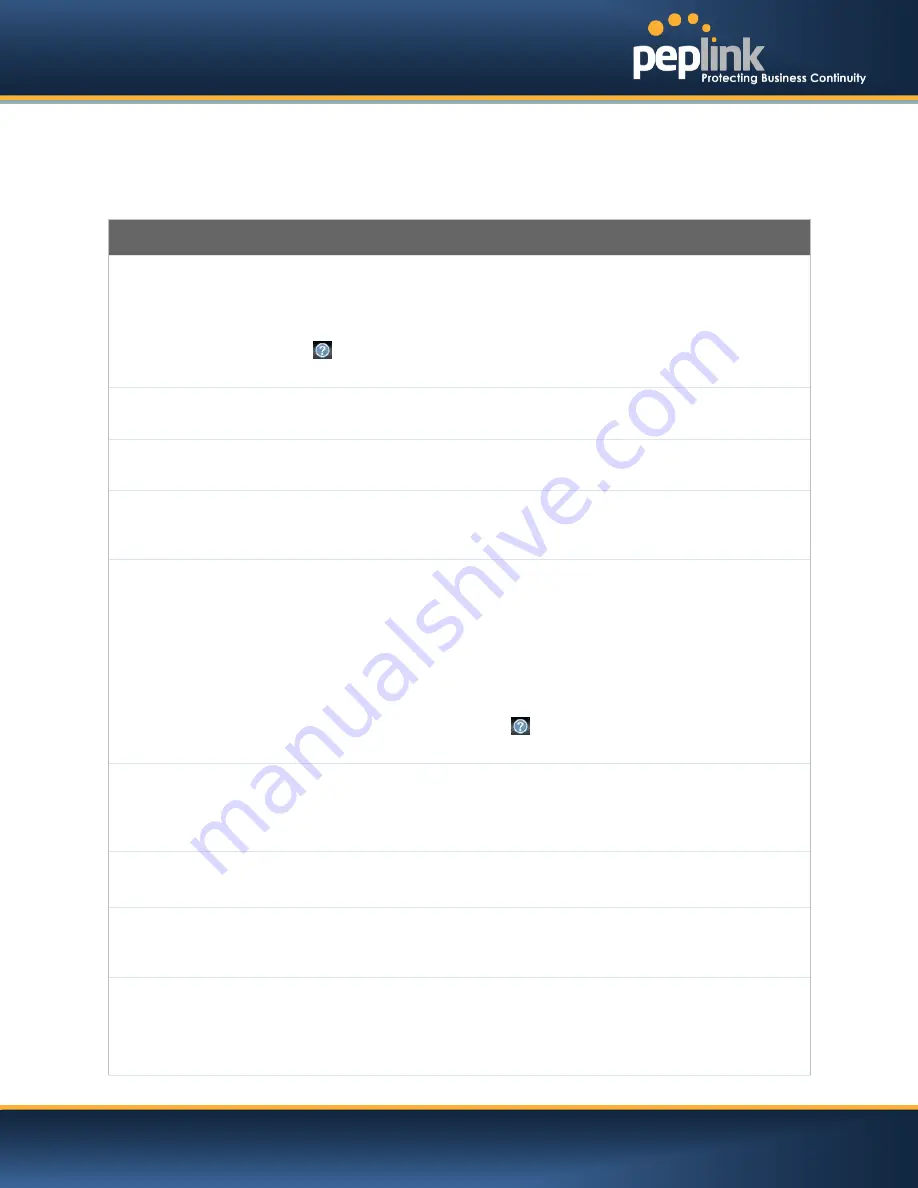
USER MANUAL
Peplink Balance Series
http://www.peplink.com
-117 / 269 -
Copyright © 2016 Peplink
A list of defined SpeedFusion
connection profiles and a Link Failure Detection Time
option will be shown. Click the New Profile button to create a new VPN connection
profile for making a VPN connection to a remote Peplink Balance via the available WAN
connections. Each profile is for making a VPN connection with one remote Peplink
Balance.
PepVPN Profile Settings
Name
This field is for specifying a name to represent this profile. The name can be any
combination of alphanumeric characters (0-9, A-Z, a-z), underscores (_), dashes (-),
and/or non-leading/trailing spaces ( ).
Click the
icon next to the PepVPN Profile title bar to use the IP ToS field of your data
packet on PepVPN WAN traffic.
Active
When this box is checked, this VPN connection profile will be enabled. Otherwise, it will be
disabled.
Encryption
By default, VPN traffic is encrypted with 256-bit AES. If Off is selected on both sides of a
VPN connection, no encryption will be applied.
Authentication
Select from By Remote ID Only, Preshared Key, or X.509 to specify the method the
Peplink Balance will use to authenticate peers. When selecting By Remote ID Only, be
sure to enter a unique peer ID number in the Remote ID field.
Remote ID /
Pre-shared Key
This optional field becomes available when Remote ID / Pre-shared Key is selected as the
Peplink Balance’s VPN Authentication method, as explained above. Pre-shared Key
defines the pre-shared key used for this particular VPN connection. The VPN connection's
session key will be further protected by the pre-shared key. The connection will be up only if
the pre-shared keys on each side match. When the peer is running firmware 5.0+, this
setting will be ignored.
Enter Remote IDs either by typing out each Remote ID and Pre-shared Key, or by pasting a
CSV. If you wish to paste a CSV, click the
icon next to the “Remote ID / Preshared Key”
setting.
Remote
ID/Remote
Certificate
These optional fields become available when X.509 is selected as the Peplink Balance’s
VPN authentication method, as explained above. To authenticate VPN connections using
X.509 certificates, copy and paste certificate details into these fields. To get more
information on a listed X.509 certificate, click the Show Details link below the field.
Allow Shared
Remote ID
When this option is enabled, the router will allow multiple peers to run using the same
remote ID.
NAT Mode
Check this box to allow the local DHCP server to assign an IP address to the remote peer.
When NAT Mode is enabled, all remote traffic over the VPN will be tagged with the
assigned IP address using network address translation.
Remote IP
Address / Host
Names
(Optional)
If NAT Mode is not enabled, you can enter a remote peer’s WAN IP address or
hostname(s) here. If the remote uses more than one address, enter only one of them here.
Multiple hostnames are allowed and can be separated by a space character or carriage
return. Dynamic-DNS host names are also accepted.
Содержание MediaFast 200
Страница 94: ...USER MANUAL Peplink Balance Series http www peplink com 94 269 Copyright 2016 Peplink...
Страница 114: ...USER MANUAL Peplink Balance Series http www peplink com 114 269 Copyright 2016 Peplink...
Страница 125: ...USER MANUAL Peplink Balance Series http www peplink com 125 269 Copyright 2016 Peplink...
Страница 164: ...USER MANUAL Peplink Balance Series http www peplink com 164 269 Copyright 2016 Peplink...
Страница 202: ...USER MANUAL Peplink Balance Series http www peplink com 202 269 Copyright 2016 Peplink...






























