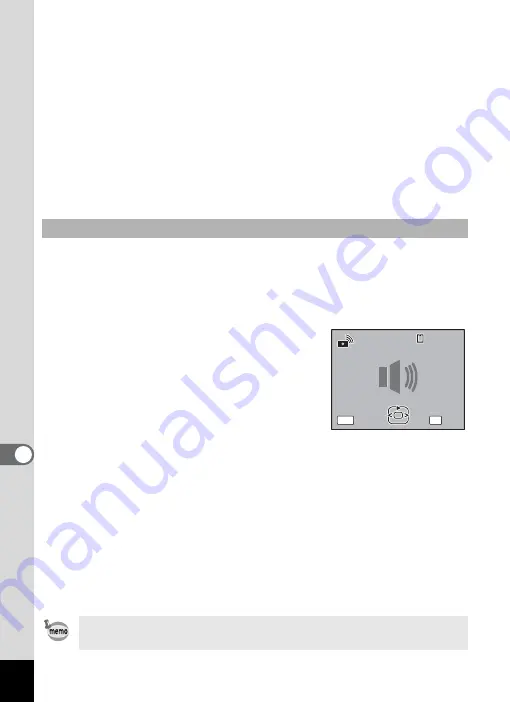
192
8
Settin
g
s
7
Press the four-way controller (
5
).
A pull-down menu appears.
8
Use the four-way controller (
23
) to select [1], [2], [3],
[Off] or [USER] and press the
4
button.
The selected sound type is saved.
9
Set [Shutter Sound], [Operation Sound] and [Self-timer
Sound] in the same way as in Steps 6 to 8.
10
Press the
3
button.
The setting is changed and the screen returns to the [
W
Setting] menu.
You can use a sound recorded by the camera for sound settings. The
first two seconds of the selected sound file will be played as the [USER]
sound.
1
Select [USER] in Step 8 in “Changing the Sound Type”.
2
Press the
4
button.
The playback screen for the recorded sound
files appears.
3
Use the four-way controller (
45
)
to select a sound file.
Play back the selected file to confirm.
Four-way controller (
2
): Plays back the
first two seconds of the sound file.
Four-way controller (
3
): Stops playback.
4
Press the
4
button.
The selected sound is set as the [USER] sound.
5
Set [Shutter sound], [Operation Sound] and [Self-timer
Sound] in the same manner.
6
Press the
3
button.
The setting is changed and the screen returns to the [
W
Setting] menu.
Changing the Sound (Using a Recorded Sound File)
The Sound settings are saved when the camera is turned off.
OK
MENU
100
100-0025
0025
100-0025
OK
OK
OK
Cancel
Cancel
Cancel
Содержание 17231 - Optio W60 - Digital Camera
Страница 80: ...78 4 Taking Pictures 7 Press the shutter release button fully The picture is taken ...
Страница 121: ...119 4 Taking Pictures The Interval Shoot settings can also be configured from the Drive Mode p 90 ...
Страница 213: ...211 8 Settings Memo ...
Страница 243: ...Memo ...






























