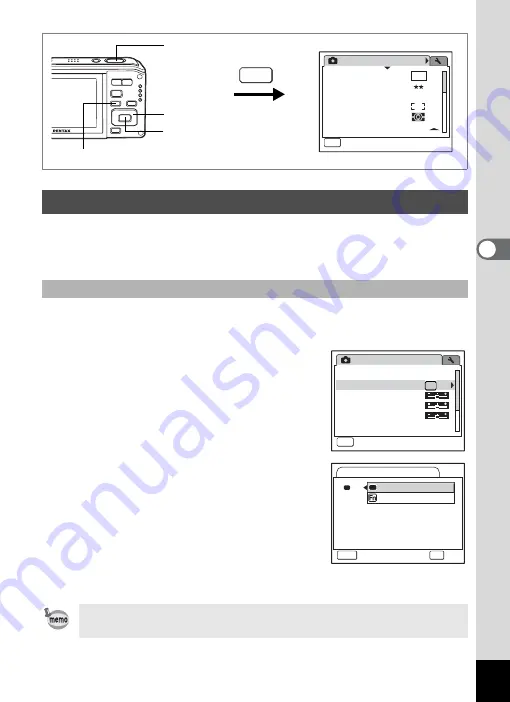
121
4
Tak
ing Pi
cture
s
You can assign one of the following functions to the Green button;
[Green Mode] (p.66) and [Fn Setting] (p.122). You can activate the
assigned function by just pressing the Green button.
1
Press the
3
button in
A
mode.
The [
A
Rec.Mode] menu appears.
2
Press the four-way controller
(
23
) to select [Green Button].
3
Press the four-way controller (
5
).
The Green button setting screen appears.
4
Use the four-way controller (
23
)
to select the function you want to
register.
5
Press the
4
button.
The Green Button setting is saved.
6
Press the
3
button.
The camera returns to capture status with the current setting.
Setting the Green Button
Assigning a Function (Green Mode)
Green Mode is registered as the default setting.
MENU
3
button
Four-way controller
4
button
Shutter release button
MENU
1 / 3
10
M
AWB
AUTO
800
Rec.Mode
Recorded Pixels
Quality Level
White Balance
AF Setting
AE Metering
Sensitivity
Exit
MENU
3 / 3
Exit
Rec.Mode
Memory
Green Button
Sharpness
Saturation
Contrast
Date Imprint
Off
Green Button
MENU
Cancel
OK
OK
Green Mode
Fn Setting
Содержание 17231 - Optio W60 - Digital Camera
Страница 80: ...78 4 Taking Pictures 7 Press the shutter release button fully The picture is taken ...
Страница 121: ...119 4 Taking Pictures The Interval Shoot settings can also be configured from the Drive Mode p 90 ...
Страница 213: ...211 8 Settings Memo ...
Страница 243: ...Memo ...
















































