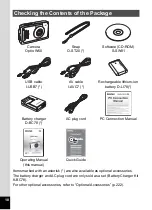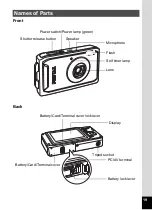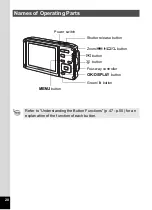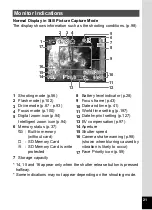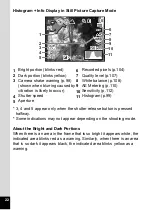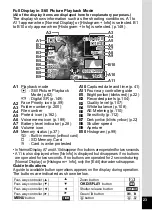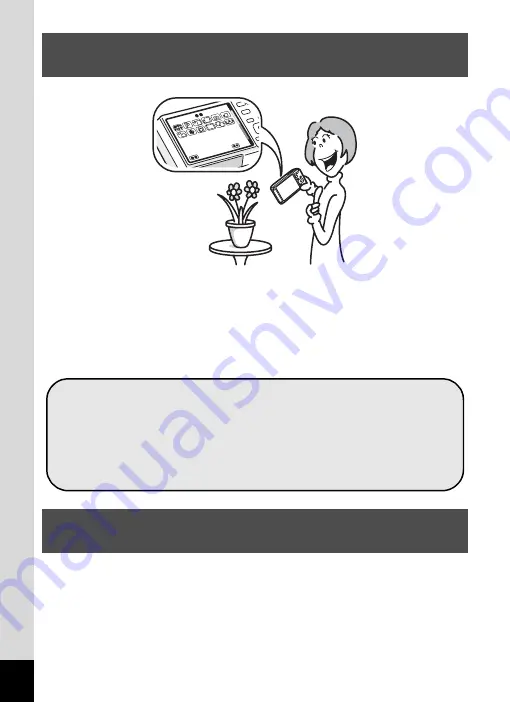
16
The user-friendly design of the Optio W60 enables easy operation with
only a few buttons. Simply by choosing the appropriate icon, you can
select the shooting mode (p.56) and choose the optimal settings for the
situation or the playback mode (p.142, p.164) and enjoy the various
playback and editing functions. A guide on the display lets you check the
functions available in each mode and how to use them. (p.56, p.62)
With the Optio W60, you can display recorded images and sound files by
date in calendar format. (p.144) This lets you quickly find the image or
sound file you want to play back.
Easy-to-Navigate Capture and Playback
Functions!
Display Images and Sound Files in Calendar
Format!
XXXXX
XXXXX
XXXXX
XXXXX
XXXXX
XXXXX
XXXXX
XX
XX
XX
A shooting mode guide is displayed in the Capture Mode
Palette and a playback mode guide in the Playback Mode
Palette for a few seconds after each mode is selected.
(p.56, p.62)
Use the Green Mode to take pictures easily using
standard settings. (p.66)
Содержание 17231 - Optio W60 - Digital Camera
Страница 80: ...78 4 Taking Pictures 7 Press the shutter release button fully The picture is taken ...
Страница 121: ...119 4 Taking Pictures The Interval Shoot settings can also be configured from the Drive Mode p 90 ...
Страница 213: ...211 8 Settings Memo ...
Страница 243: ...Memo ...