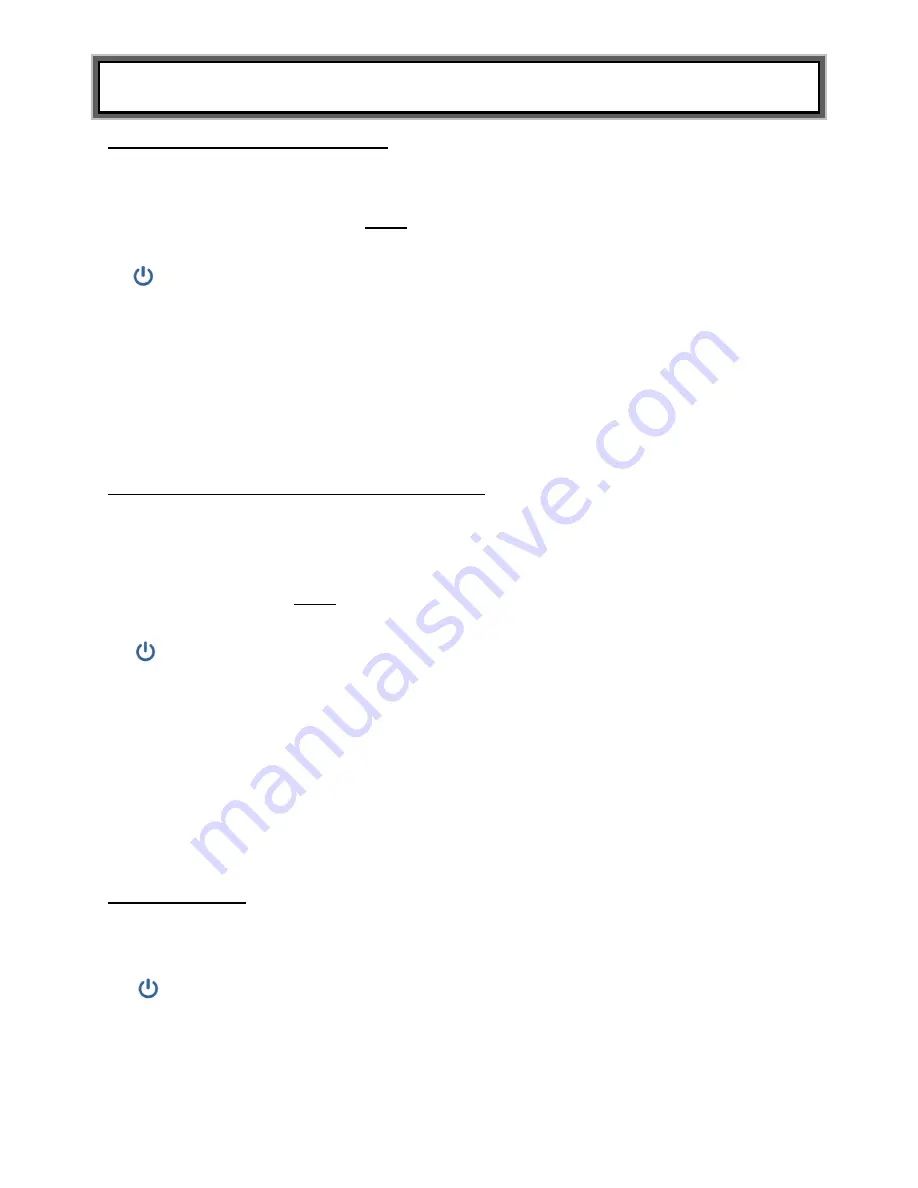
P/N UM500KL 500KG REV20191120_Web
15
SET UP INSTRUCTIONS (CONTINUED)
Locking Unit of Measure (LB or KG)
(500KL only, this feature is not available on 500KG)
The weight measuring unit (pounds / LB or kilograms / KG) can be locked to display weight only in
the selected unit of measure.
The unit of measure lock default setting is “unlocked”. Follow this
procedure to lock the
UNIT
button.
Note:
If Everlock
®
is engaged, this feature will not appear in
the Options mode.
1. While the scale is turned off, press and hold the
ENTER
button then press and release the
button. Hold the
ENTER
button until
“AOF=d” or “AOF=E” appears on the display, then
release.
Use the ▲ or ▼ buttons to advance the display screen until “Unt” appears. Press the
ENTER
button to change the setting.
Unt = U
Allows the user to toggle weight measurement between LB and KG.
Unt = L
Locks the unit button so weight is only displayed in pounds (LB)
Unt = G
Locks the unit button so weight is only displayed in kilograms (KG)
2. Choose the setting you prefer and press
CLEAR/REWEIGH
to save your selection and exit
the options mode.
3. The scale will restart. The display will show
“UEr”, followed by a version number, and then
dashes. When the display shows “0.0” the scale is ready to use.
Enabling Unit View with Unit of Measure Locked
If the scale is locked per the instructions above, users can still view the alternate weight
measuring unit by enabling the “Unit View” option. Enabling the “Unit View” option allows the user
to press the
UNIT
button to briefly display the weight in the alternate weight measuring unit. After
releasing the
UNIT
button the display will return to the locked weight measuring unit. The “Unit
View” default setting is “Disable”. Follow this procedure to enable “Unit View” when the weight
measuring unit is locked.
Note:
If Everlock
®
is enabled, this feature will not appear in the Options
mode.
1. While the scale is turned off, press and hold the
ENTER
button then press and release the
button. Hold the
ENTER
button until
“AOF=d” or “AOF=E” appears on the display, then
release.
Use the ▲ or ▼ buttons to advance the display screen until “UdP” appears. Press
the
ENTER
button to change the setting.
UdP = d
Disables the
UNIT
button so it will not display the other weight measuring unit.
UdP = E Allows the user to view the other weight measuring unit by holding down the
UNIT
button even if the weight measuring unit is locked. Enabling this function
will only allow the user to view the other unit while pressing the
UNIT
button; it
will not unlock the weight measuring unit.
2. Choose the setting you prefer and press
CLEAR/REWEIGH
to save your selection and exit
the Options mode.
3. The scale will restart. The display will show
“UEr”, followed by a version number, and then
dashes. When the display shows “0.0” the scale is ready to use.
Setting Auto Zero
This option allows the user to select whether the scale will re-set itself to ZERO each time it is
powered up or whether it will use the zero reading from the last time it was zeroed. The auto zero
default setting is “enabled”
Follow this procedure to enable or disable this feature.
1. While the scale is turned off, press and hold the
ENTER
button then press and release the
button. Hold the
ENTER
button until
“AOF=d” or “AOF=E” appears on the display, then
release.
Use the ▲ or ▼ buttons to advance the display screen until “PU2” appears. Press
the
ENTER
button to change the setting.
PU2 = d
Disabling this feature means the scale does not attempt to find a zero when
powered on, rather it will use the zero setting it had from its most recent use.
Health o meter
®
Professional recommends that if the Disable option is selected,
users should manually zero the scale before each weight measurement by
















































