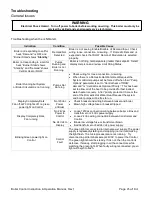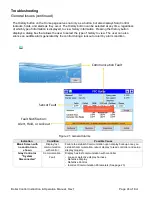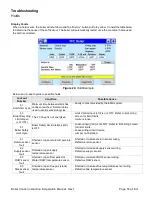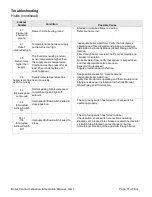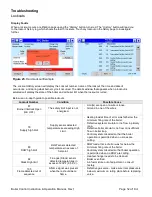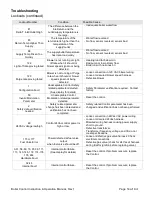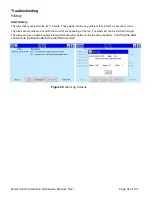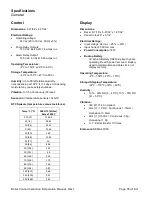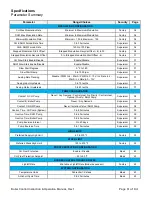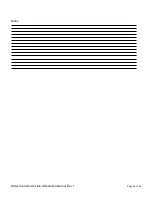Boiler Control Instruction & Operation Manual, Rev 1
Page
57
of 64
Troubleshooting
History
USB Thumb Drive Requirements
The Thumb Drive
must
be formatted as a FAT32 for use with the display. In order to check the format of a
USB Thumb Drive, follow these instructions:
•
Plug the USB Drive into a computer
•
Ensure that the USB Drive does not have anything currently saved on it.
•
Go to My Computer (Select Start > Computer)
•
Right click on the
“Removable Disk” and select Properties
•
Under the
“General” tab confirm “File system: FAT32”
•
If it does not say FAT32, close window, return to My Computer
•
Right Click on the
“Removable Disk” and select Format
•
Select File system = FAT32
•
Select Start and then select OK to format the USB Thumb Drive.
•
The USB Thumb Drive is now FAT32 format
Save Screenshot to USB
Pressing the
icon on any screen will save a screenshot to the display memory.
Up to 16 screen shots can be saved on the display at one time. To transfer the screenshots to a USB
thumb drive, take the following path:
Main Screen > Setup > Display Diagnostics > Screen Snapshot
Figure 29:
Saving Screenshot to USB Navigation
Select the file to be transferred. The selected file will highlight in blue.
Press “Copy To USB”. Once all files
are transferred, they can be removed form the display
by pressing the “Delete” button.
On the USB drive
the files will be saved in a folder named “Screenshots”.