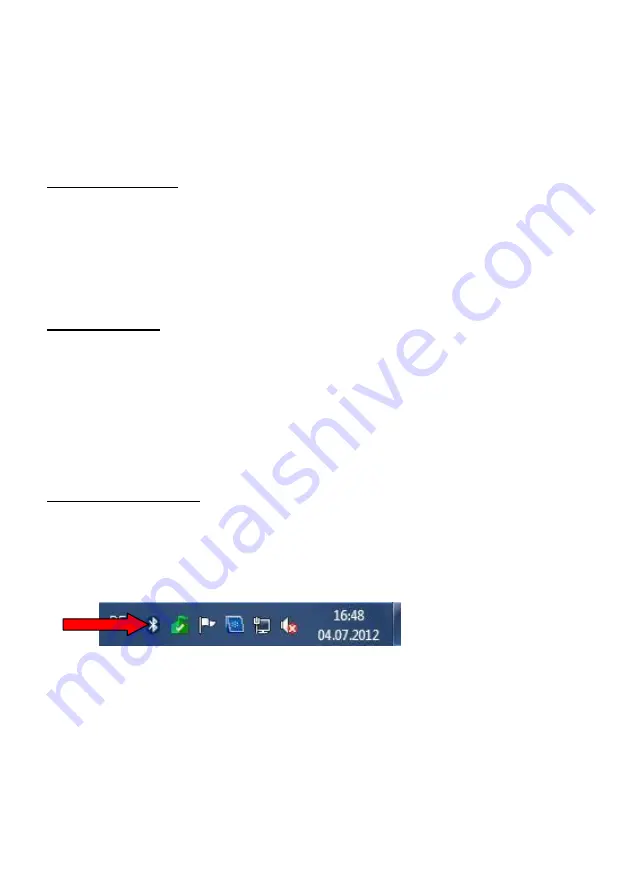
8.Operation of the multimeter with a PC
The
PeakTech
®
4075 can be connected to the PC via RS232, USB, Bluetooth ™ or LAN.
Furthermore the Device can be fully remote controlled via the enclosed PC.
Install the supplied PC software from the CD-ROM to your system.
Note the following chapter to connect the device to the PC.
8.1 RS-232 connection
Select the RS-232 communication as described in chapter 6.1.1
Connect the device via an RS-232 cable to the COM port of your PC
The COM port settings in Windows ™ are: 9600bps, 8bit data, 1 bit stop, no parity bit, no flow
control
Press the PC LINK button on your device
Start the PC software and enter all necessary COM port settings to the SET menu
To use the PC software, refer to the chapter 8.5
8.2 USB connection
Select the USB communication as described in chapter 6.1.1
First install the USB-driver (PL-
2303) with the program „DriverInstaller“
Connect the device via an USB cable to the COM port of your PC
Press the PC LINK button on your device
Windows
TM
should display and install the drivers automatically. If necessary check the driver
installation in the device manager under “Connections (COM&LPT)“. There must be „Prolific
USB-to-
Serial Comm Port“ displayed with an assigned COM-port
Start the PC software and enter the assigned COM port setting to the SET menu
To use the PC software, refer to the chapter 8.5
8.3 Bluetooth
TM
connection
Select the Bluetooth (Bt) communication as described in chapter 6.1.1
Connect the 6-pin Bluetooth adapter to the interface at the back side of the device
Press the PC LINK button on your device
Connect the mini-USB Bluetooth adapter to your PC. Windows
TM
should display and install the
drivers automatically on Windows XP (SP3) to Windows 7
Right click the Bluetooth symbol in the system bar and cho
ose “add device”
Choose the selectable device in next menu and proceed
Choose „Insert coupling code“ and proceed
-54-























