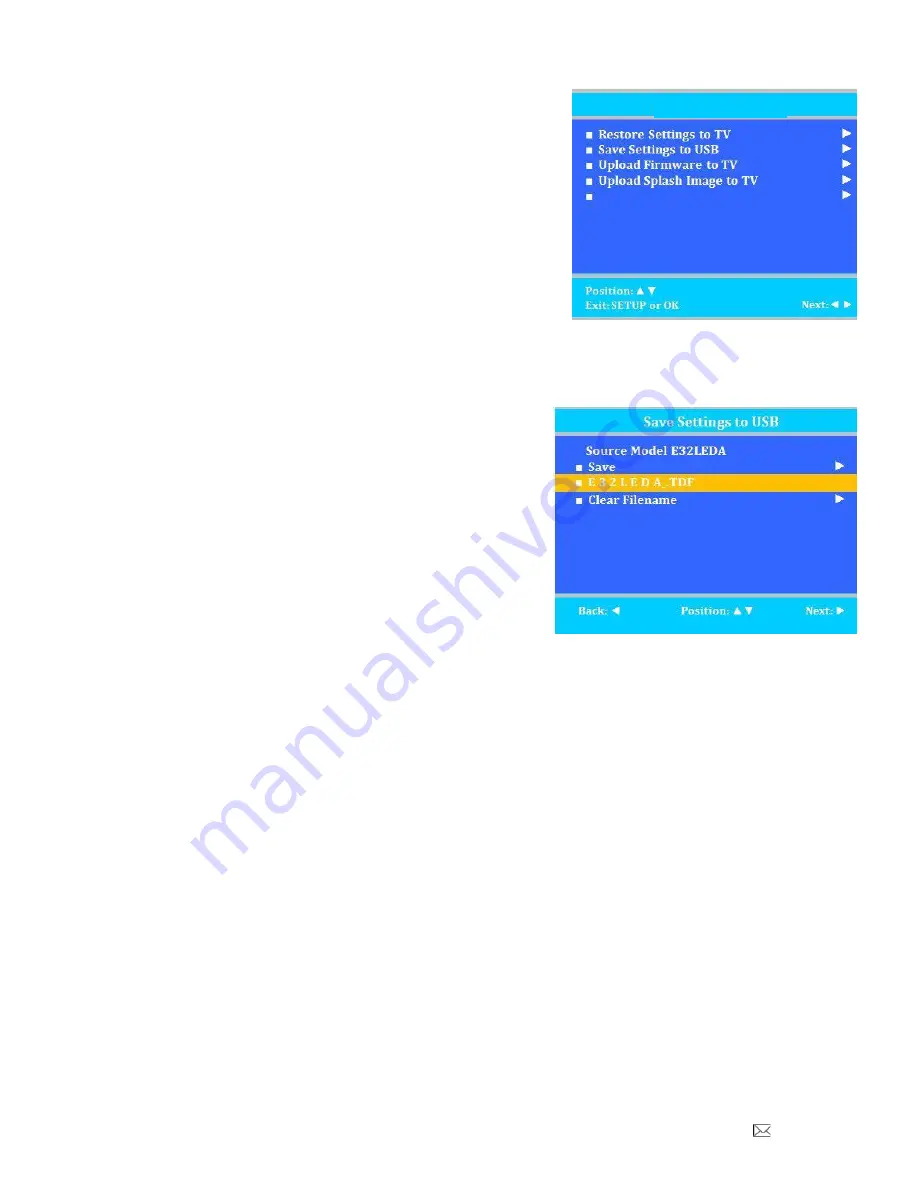
PDi Communication Systems, Inc. 40 Greenwood Lane Springboro, Ohio 45066 USA PH 1-800-628-9870 FX 937-743-5664
PDI-E29
” LED TV User Manual
Document Number PD196-357R1
Page 31 of 36
Cloning
Cloning allows quick programming of a TV from a USB Flash
Drive. The operation involves first downloading setup information
from a programmed host TV to a USB Flash Drive and then
uploading the setup information to another TV. Cloning can also
be used to re- program a programmed TV.
NOTE:
For cloning operation, the
“USB Media” source must be
disabled
, otherwise the Media menu appears instead of the desired
Clone menu when using a blank USB drive.
NOTE:
Firmware files for both firmware upgrade and cloning of TV
settings must be placed in folder PDITDF
*To exit cloning menu, you must remove the thumb drive.
Save Settings to USB Flash Drive
1. Turn the TV On.
2. Insert a blank USB thumb Drive (user provided) into the
USB Clone Port located adjacent the Cable TV Jack.
3. When the Cloning Main Menu appears, Press
▲ or ▼ to
highlight Save Setting to USB Disk.
4. Press
► to enter the save settings to USB menu.
5. If you want to rename the file, press the
▲ or ▼ to
highlight the file name, otherwise go to step 6.
a. Press
◄ or ► to highlight each
character. b. Press
▲ or ▼ to change
each character.
c. Repeat this process until you have the desired
file name. Up to 8 characters may be used.
d. When done, press
◄ until the characters are no longer
highlighte
d.
6. Press
▲ or ▼ to highlight Save.
7. Press
► to initiate.
8. Wait for the Cloning Main Menu to say
“setting saved to USB”, then press◄ to go back to main menu.
9. Remove the USB Disk from the TV.
USB Cloning and FW Update
Firmware Information
*File name shown is for reference only*




















