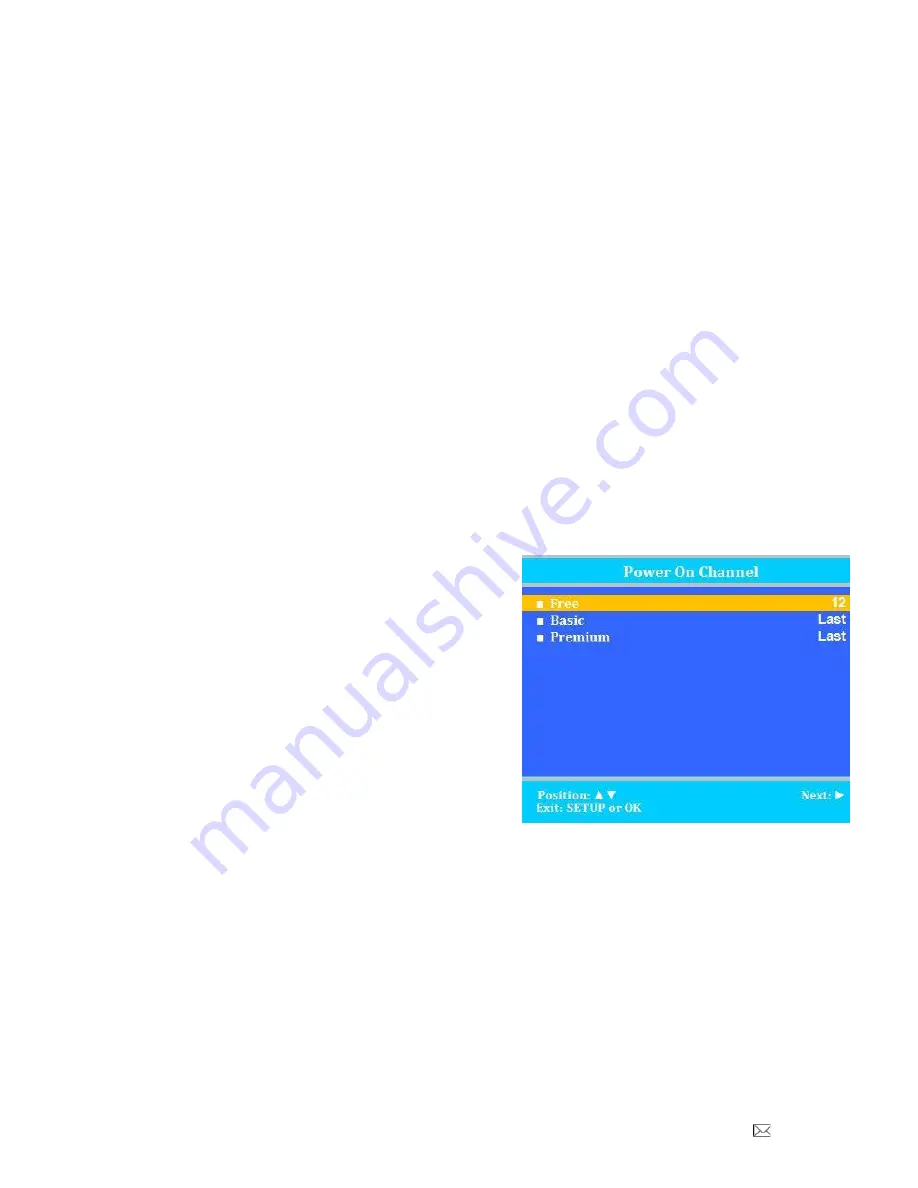
Document Number PD196-253R6
PDI-E24
” LED TV User Manual
Page 21 of 36
PDi Communication Systems, Inc. 40 Greenwood Lane Springboro, Ohio 45066 USA PH 1-800-628-9870 FX 937-743-5664
Block Aux. Sources
Like TV programs and channels, the auxiliary sources can be blocked too. When the TV encounters an external
signal source that is not appropriate per its settings, a black screen appears with muted sound.
NOTE:
Parental Lock must be enabled for the sources to be blocked.
1. In the Parental Control menu, press
▲ or ▼ to highlight Aux. Block Source.
2. Press
◄ or ► to select Unblocked or Blocked.
3. Press SETUP to return to the previous menu. To exit, press SETUP until the programming menus
disappear.
Parental Lock Duration
This sets how long an enabled Parental Lock will be active.
1. In the Parental Control menu, press
▲ or▼ to highlight Parental Lock Duration.
2. Press
◄ or ► to select the desired number of hours (1-99) or Always.
3. Press the SETUP button to return to the previous menu. To exit, press SETUP until the programming
menus disappear.
Parental Lock
This enables or disables the settings in the Parental Control menu. Enabling it will require the password to be
entered to access the Parental Control menu in the future.
1. In the Parental Control menu, press
▲ or ▼ to highlight Parental Lock.
2. Press
◄ or ► to select Enable or Disable.
3. Press the SETUP button to return to the previous menu. To exit, press SETUP until the programming
menus disappear.
Power on Channel
Displays a certain channel each time the TV is turned on. This feature is useful for hospitals that have a W elcome
Channel and wish to have it displayed upon initial use of the TV. The patient can then tune to any other available
channel. Each service level is programmed separately.
“Last”
will cause the TV to turn on to the last channel before it was
turned off.
NOTE:
If Power on Channel is set to
“Last” and the physical
power is removed, the TV will power on with the lowest
programmed channel.
1. Enter the Channels menu.
2. Press
▲ or ▼ to highlight Power on Channel.
3. Press
► to select it.
4. Press
▲ or ▼ to highlight the desired Service Level
(Free, Basic, or Premium).
5. Press
◄ or ► to scroll through the channels currently
available in the Service Level or Last.
6. Press the SETUP button to return to the previous
menu. To exit, press SETUP until the programming
menus disappear.
Channel Lock
Locks the currently viewed channel and prevents patients from tuning to any other channel. This feature is useful
when the TV is used for information display purposes.
1. Enter the Channels menu.
2. Press
▲ or ▼ to highlight Channel Lock.
3. Press
◄ or ► to select Enable or Disable.
4. Press the SETUP button to return to the previous menu. To exit, press SETUP until the programming
menus disappear.






























