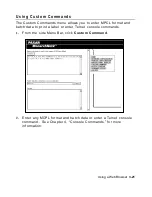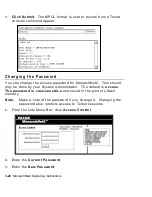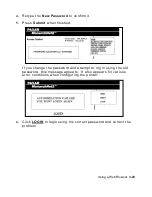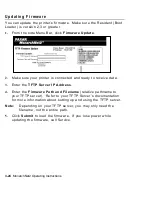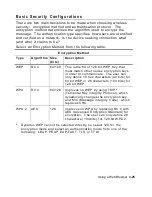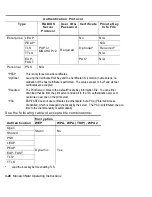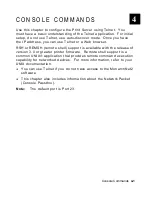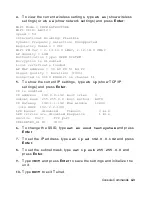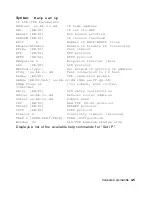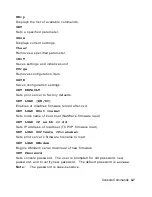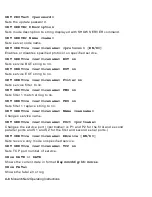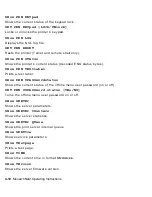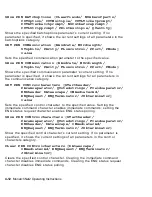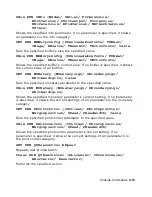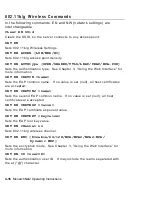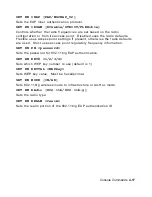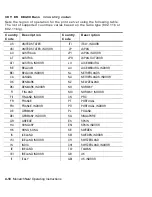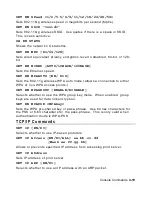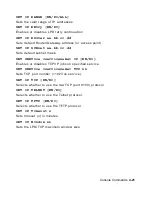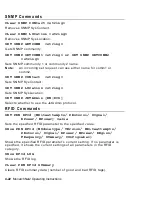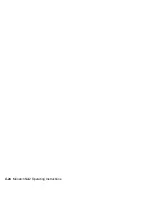Console Commands
4-9
SHow FREE
Shows amount of available memory.
SHow LOAd
Shows the print server’s firmware update parameters.
SHow POP3
Shows POP3 parameters
SHow PORt
Shows port parameters.
SHow PORt <name> STA
Shows the current port status.
SHow PRN DISplay
Shows the text currently on the LCD display.
SHow PRN CFG
Displays the printer configuration as an NCL file.
SHow PRN FEEdlabel
Feeds a label.
SHow PRN FFILE
Shows an existing NCL file in flash memory.
SET PRN FIRMWARE
Sets the printer in boot loader mode to reload the firmware.
SHow PRN FORmats {0/ALl/
format
#} {RAW}
Shows the specified format from flash memory. If no format is specified, or
you choose 0 or ALl, then shows all formats that are stored in flash
memory. If the optional “raw” argument is not specified, formats are
displayed in default format, with each field on a separate line and formats
separated by a blank line. If “raw” is specified, each format is displayed on
a single line (fields are not separated).
Note:
This command does not show formats that are only stored in RAM. To
see format headers and clear formats, use the STOrage commands.
Содержание Monarch 9860
Страница 1: ...u 9855 u 9860 Monarch Printers TC7411MN2OI Rev AD 5 07 2007 Paxar Americas Inc All rights reserved ...
Страница 6: ...iv ...
Страница 16: ...1 10 MonarchNet2 Operating Instructions ...
Страница 34: ...2 18 MonarchNet2 Operating Instructions ...
Страница 84: ...4 24 MonarchNet2 Operating Instructions ...
Страница 100: ...6 8 MonarchNet2 Operating Instructions ...
Страница 112: ...iv MonarchNet2 Operating Instructions ...
Страница 113: ......
Страница 114: ......