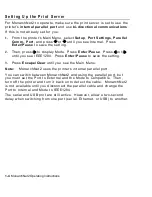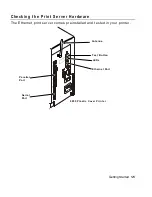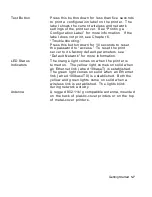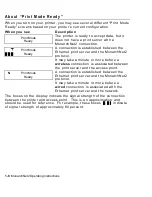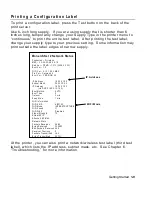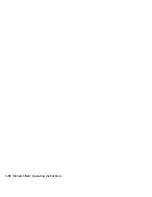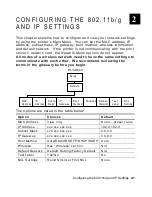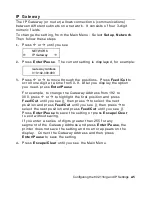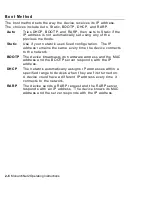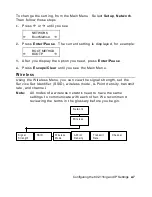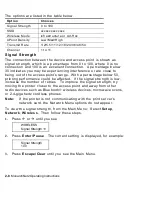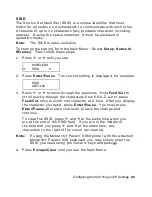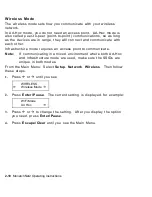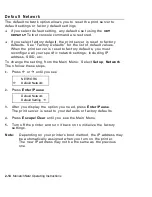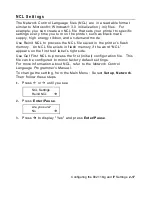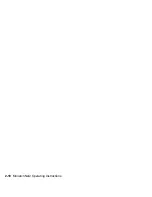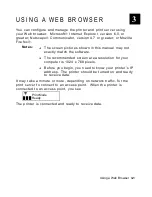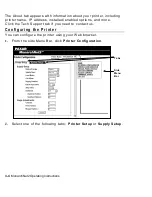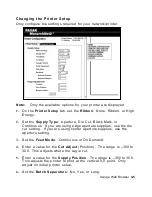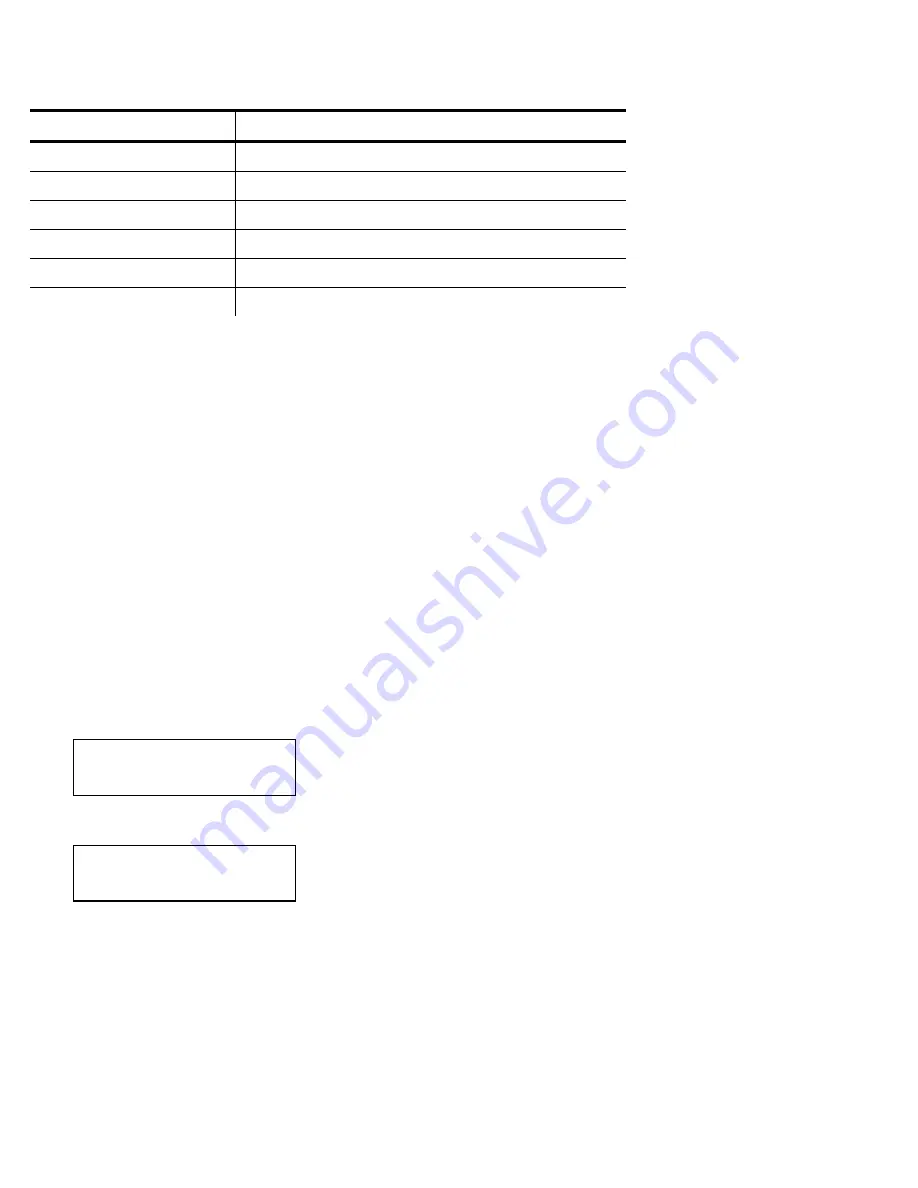
2-8
MonarchNet2 Operating Instructions
The options are listed in the table below.
Option Choices
Signal Strength
0 to 100
SSID xxxxxxxxxxxxxx
Wireless Mode
infrastructure or Ad-Hoc
APoint Density
Low/Med/High
Transmit Rate
1/2/5.5/11/12/18/24/36/48/54
Channel
1 to 11
Signal Strength
The connection between the device and access point is shown as
signal strength, which is a percentage from 0 to 100, where 0 is no
connection and 100 is an excellent connection. A percentage below
30 indicates you may be experiencing interference or are close to
being out of the access point’s range. With a percentage below 50,
printing performance could be affected. If the signal strength is low,
increase the number of retries. To improve the signal strength, try
moving the printer closer to the access point and away from other
radio devices such as Bluetooth
wireless devices, microwave ovens,
or 2.4-gigahertz cordless phones.
Note:
If the printer is not communicating with the print server’s
network card, the Network Menu options do not appear.
To view the signal strength, from the Main Menu: Select
Setup
,
Network
,
Wireless
. Then follow these steps.
1.
Press or until you see
WIRELESS
Signal
Strength
2.
Press
Enter/Pause
. The current setting is displayed, for example:
Signal
Strength
100
3.
Press
Escape/Clear
until you see the Main Menu.
Содержание Monarch 9860
Страница 1: ...u 9855 u 9860 Monarch Printers TC7411MN2OI Rev AD 5 07 2007 Paxar Americas Inc All rights reserved ...
Страница 6: ...iv ...
Страница 16: ...1 10 MonarchNet2 Operating Instructions ...
Страница 34: ...2 18 MonarchNet2 Operating Instructions ...
Страница 84: ...4 24 MonarchNet2 Operating Instructions ...
Страница 100: ...6 8 MonarchNet2 Operating Instructions ...
Страница 112: ...iv MonarchNet2 Operating Instructions ...
Страница 113: ......
Страница 114: ......